How can I view Crystal Reports in IntelliFront BI?
This article will guide IntelliFront BI Users to view Crystal Reports created by their Administrators.
Crystal Reports - BI Gallery
- Go to BI Gallery and select Crystal Reports.
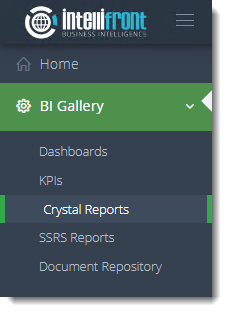
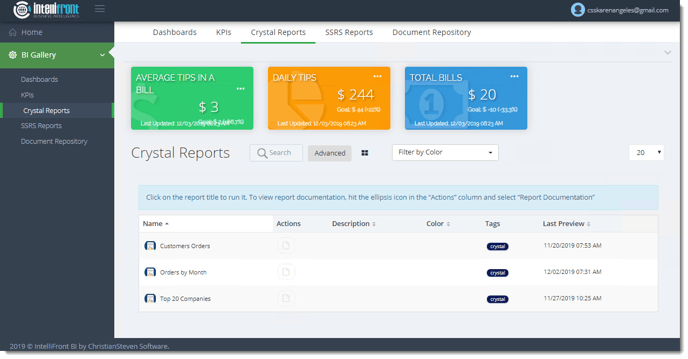
- Here you can view the Crystal Reports created by your administrator.
- You can switch the Crystal Reports view by clicking on the Switch view button.
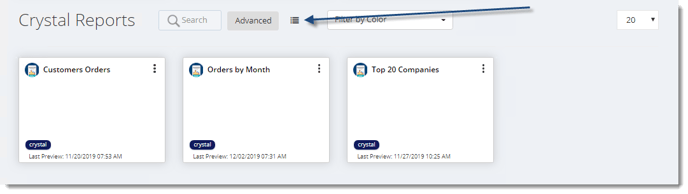
Viewing Crystal Reports
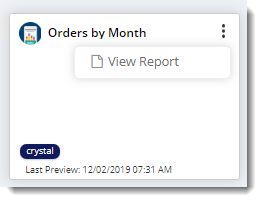
- Click on the (...) menu on the top right of the Crystal Report to view the report.
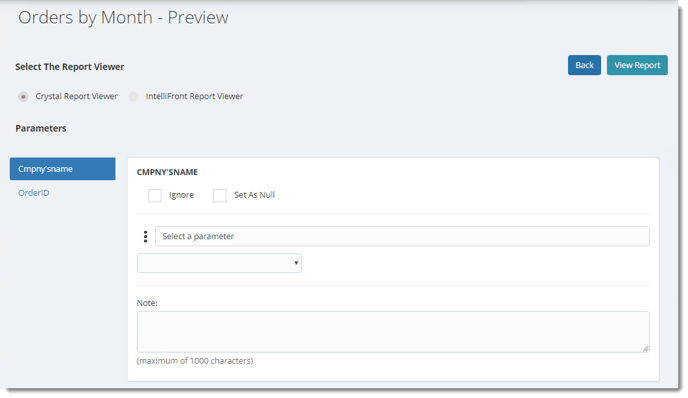
Crystal Report Viewer
-
Select a parameter in Select a parameter dropdown menu.
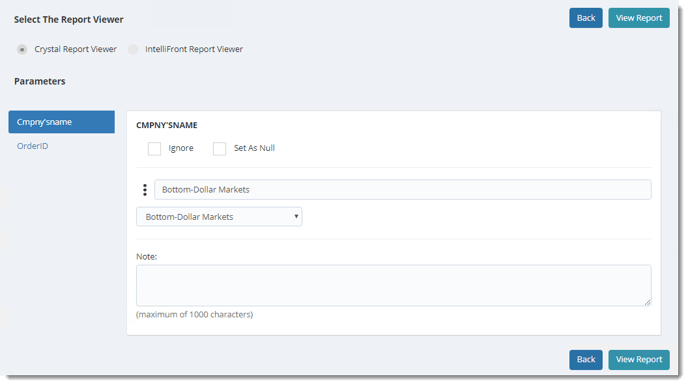
- Click View Report.
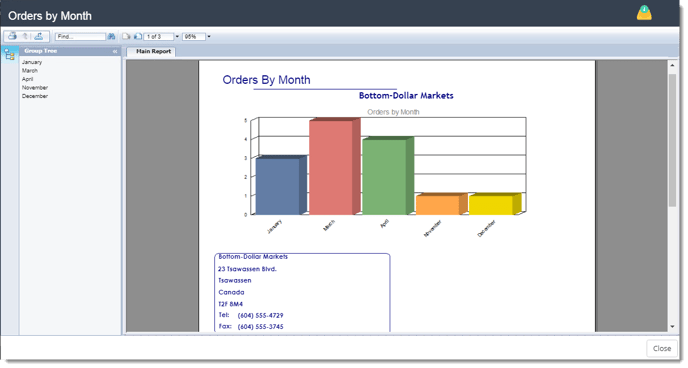
- You will see the Crystal Report with the selected parameter.
- To export the Crystal Report, click the Export Report button.

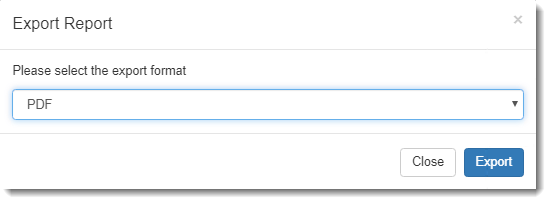
- Click Export.
- The Crystal Report will export with the selected format.
IntelliFront Report Viewer
- Click IntelliFront Report Viewer in Select The Report Viewer.
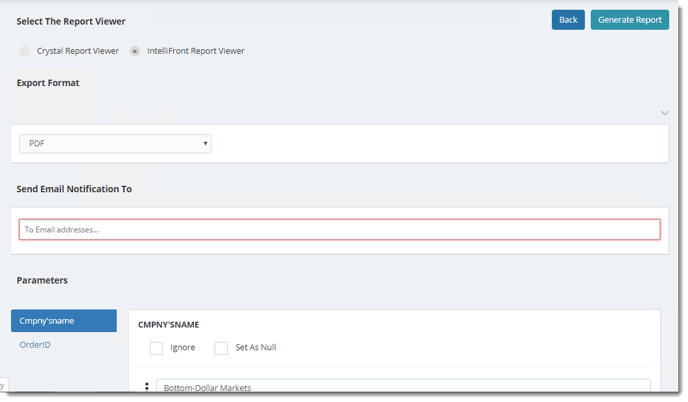
- Select the output format in the Export Format drop-down menu.
- Enter an email address to send the Crystal Report via Email in Send Email Notification To textbox.
- Select a parameter in Select a parameter dropdown menu.
- Click Generate Report.
- The Crystal Report will export with the selected format.