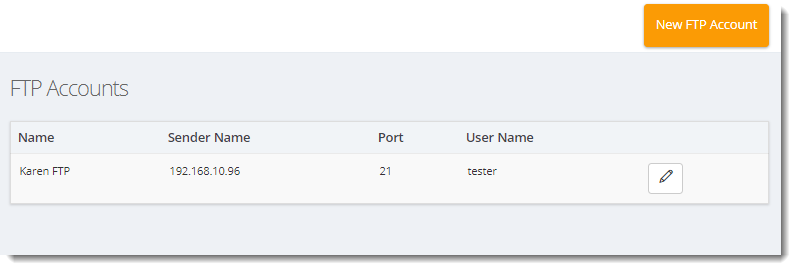How do I setup a FTP account in IntelliFront BI?
In order to upload to FTP you must set up an FTP account
Accounts - FTP
In order to upload to FTP you must set up an FTP account
- Go to Library, select Accounts. In Accounts, select FTP.
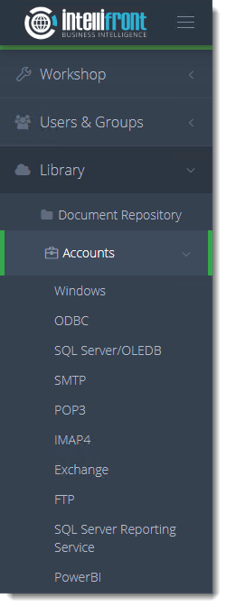
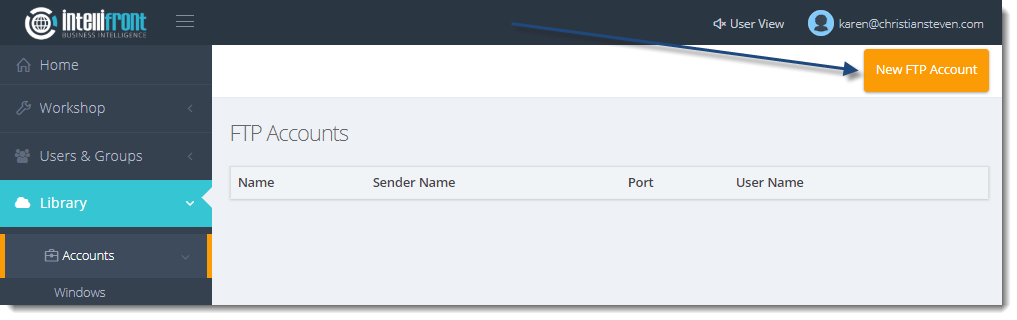
- Click New FTP Account.
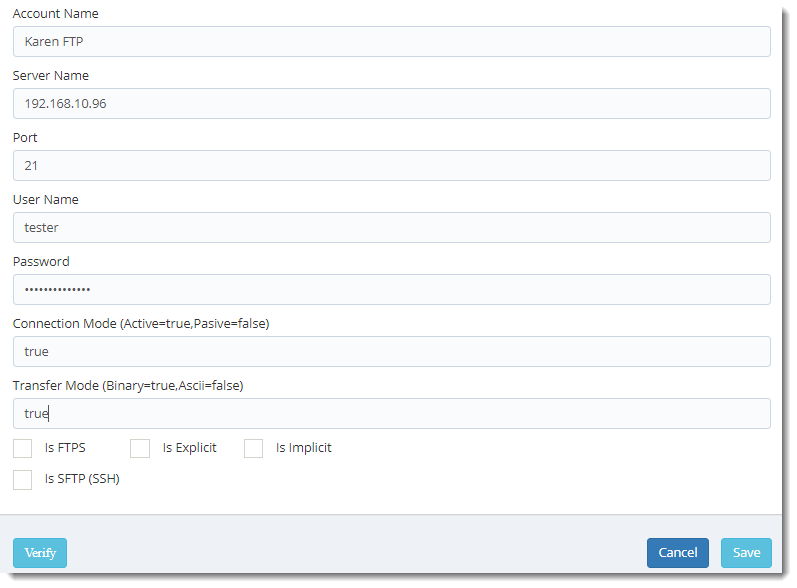
- In the upper right-hand corner, click Actions. Then, click New FTP Account.
- In the Account Name field, enter a unique name that will help you easily identify this FTP account.
- In the Server Name and Port fields, enter the name of your FTP server and the specific port that it uses.
If you are unsure of these values, please speak with your system administrator.
- In the User Name and Password fields, enter the username and password that will be used to authenticate to the FTP server.
- In the Connection Mode field, enter true or false.
This is based on your FTP server settings. If the server uses Active Mode, enter ‘true’. If the server uses Passive Mode, enter ‘false’.
- In the Transfer Mode field, enter true or false.
This is based on your FTP server settings. If the server uses Binary, enter ‘true’. If the server uses Ascii, enter ‘false’.
- Click Verify.
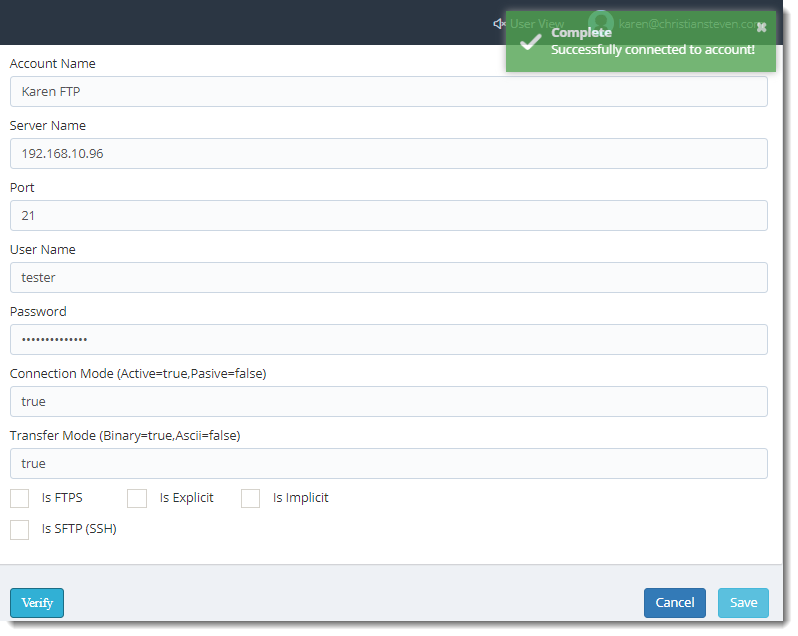
- If the verification is successful, click Save. Once saved successfully the account will appear in the list of FTP Accounts.