Where do I see Gizmo History in IntelliFront BI?
Need to see the history of multiple schedules in one view? Here's how.
Administration - Gizmo History
- Go to Administration and select Gizmo History.
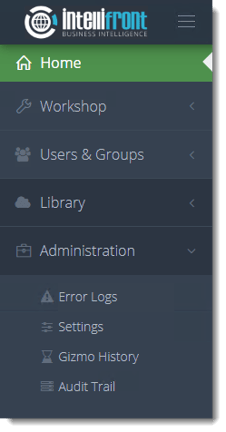
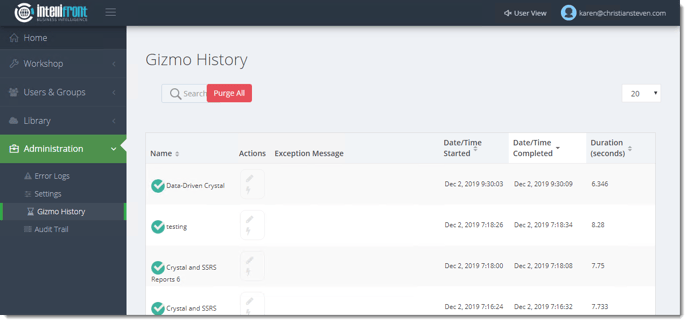
- The Gizmo History page displays the status and last execution time of Gizmos executed either by a trigger or manually. There are four status options: Success, Failure, Waiting to Run, and Currently Running. Clicking on the edit icon will open the Gizmo for editing.
- From here you can see schedules that ran. You can click on the run icon to run the schedule manually from here.
- To see success or failure information click on the green check or the red triangle. The information will appear in the left-hand pane.