How do I install and configure the default PBRS Database Installation?
The first time you open PBRS, you will need to configure the PBRS database. This article describes the default database installation process.
Default PBRS Database Installation
.gif)
- Open PBRS
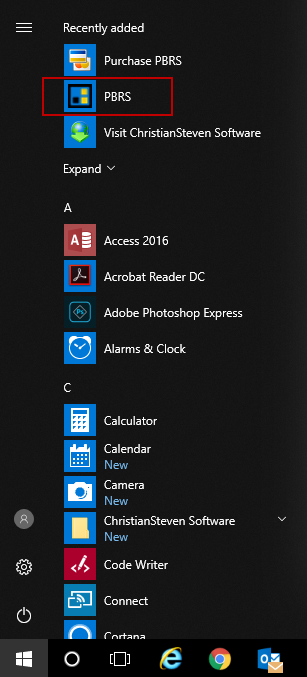
- You should now see a Database Configuration Wizard pop up. Click Next.
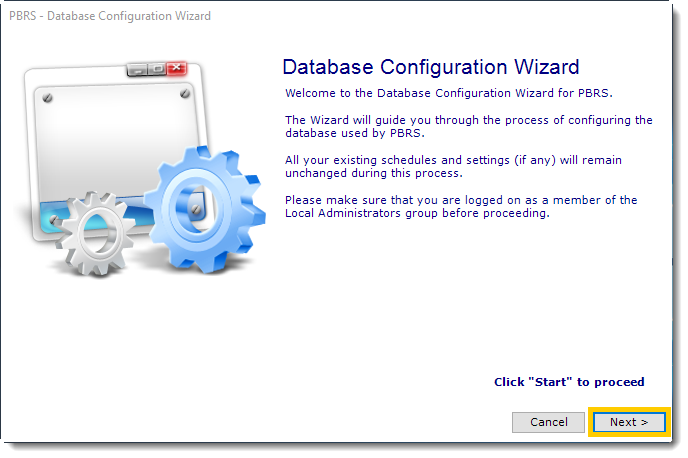
- Select Install and configure a new database installation and click on Next.
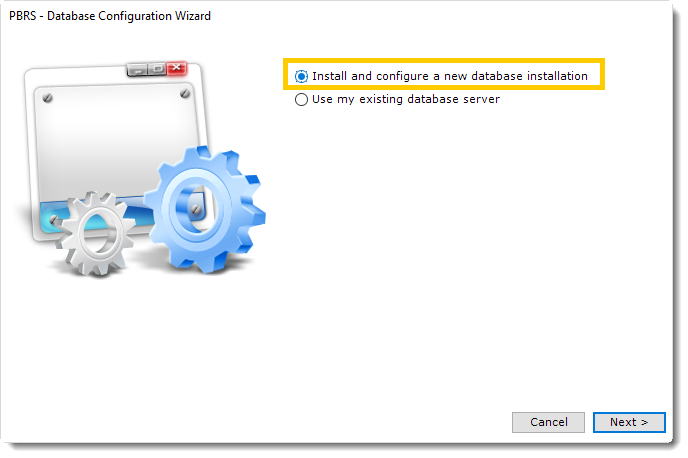
- The database will now be created. This process can take up 20 minutes.
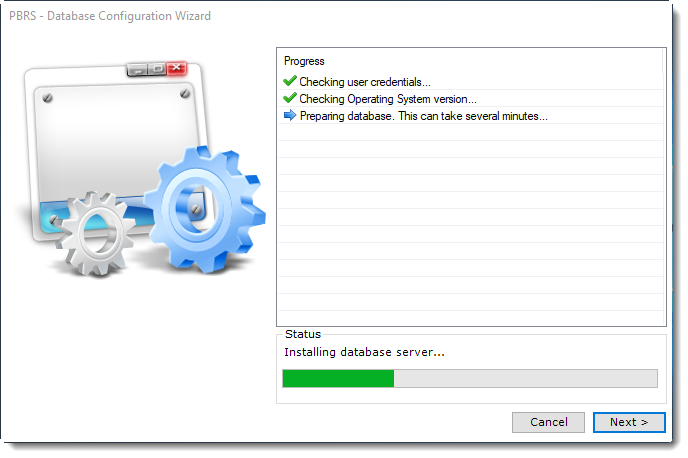
If the configuration fails, PBRS will offer to install a local Access database. PBRS will operate in this instance. However, advanced users will likely prefer to run PBRS using the SQL Server install. If the configuration fails and you would like to use the SQL Server install, verify that you have met all the PBRS prerequisites.
- If successful, the pop-up will appear: Operation completed successfully. Click OK.
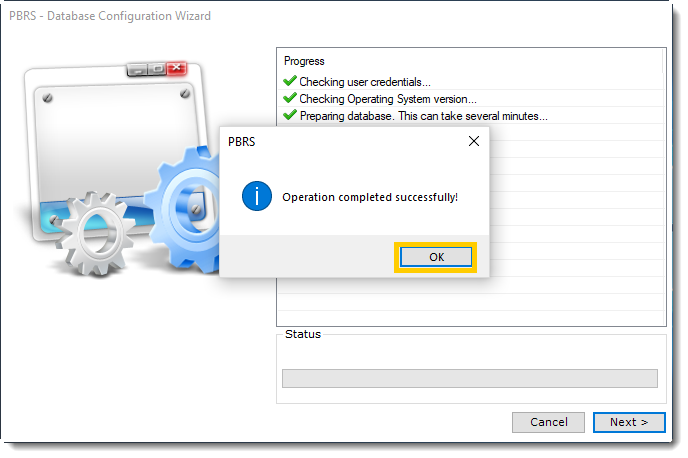
- Click Finish to complete the database configuration.
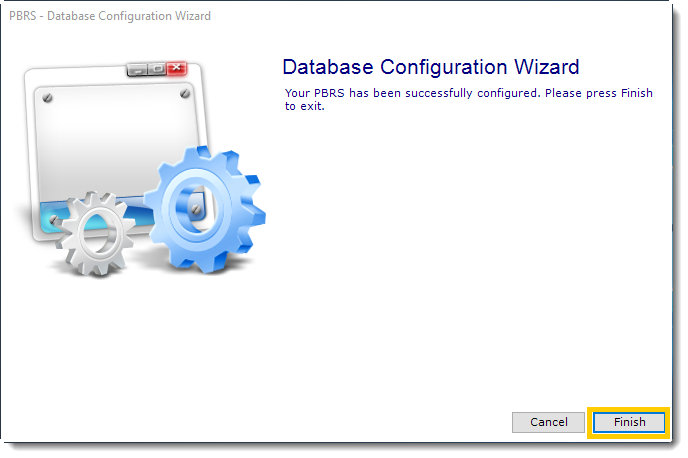
- The PBRS installation and database configuration is now complete.