How do I add Google Accounts in PBRS?
This is how you would associate your Google Accounts with PBRS. Associating your Google Account gives PBRS access to reports you wish to schedule. PBRS will use stored credentials to access and export reports & dashboards.
Integration - Google Accounts
Step 1: Navigate to Integration.

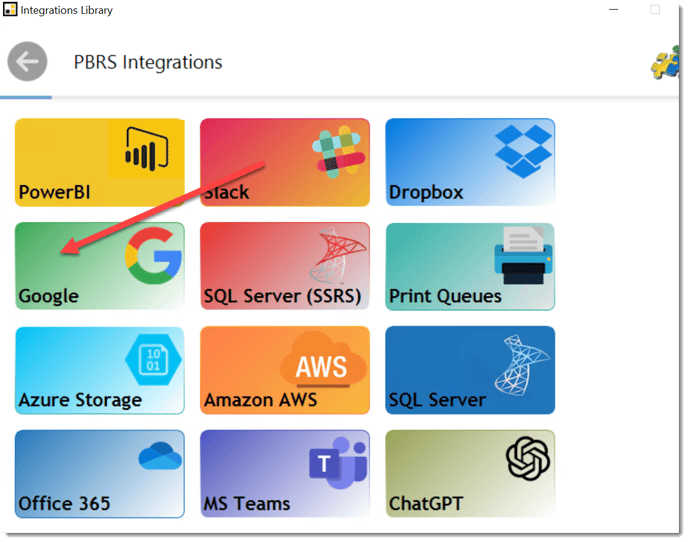
Step 2: Select Google.
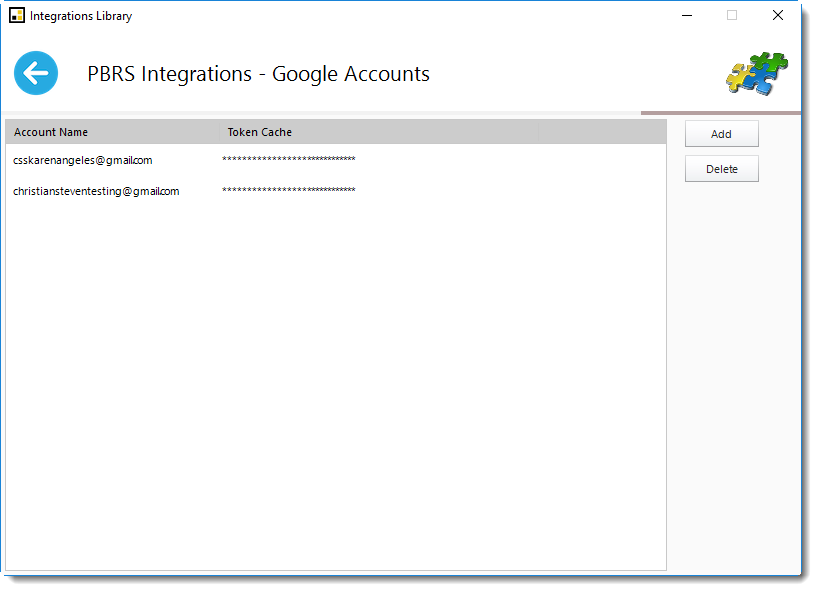
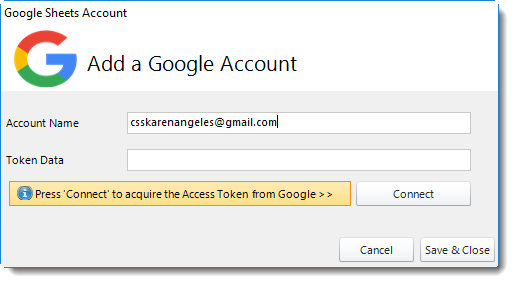
Step 4: Enter the Account Name credentials.
Step 5: After adding account name, click Connect to acquire the Token Data from Google.
This will open a web browser.
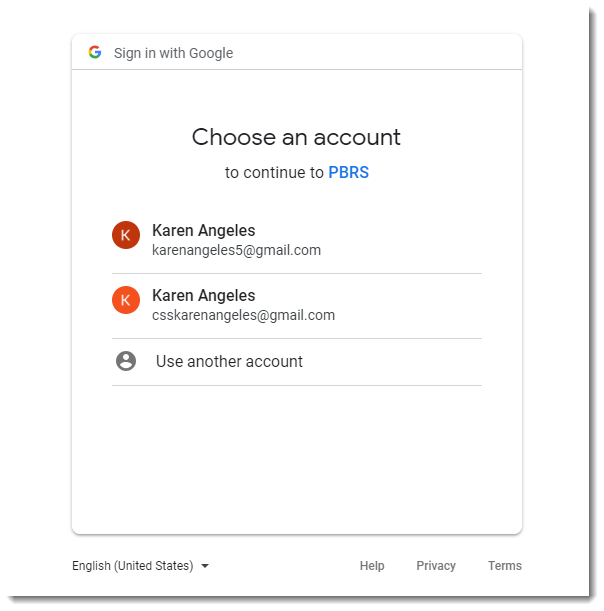
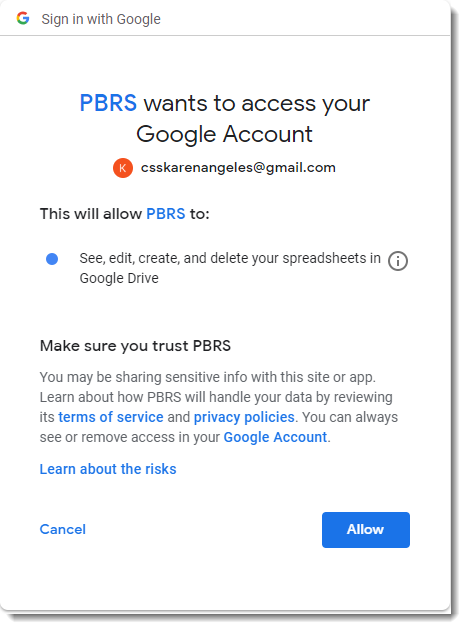
- Click Allow to continue in PBRS.
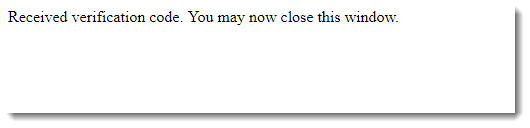
You will return to PBRS with the token data credentials.
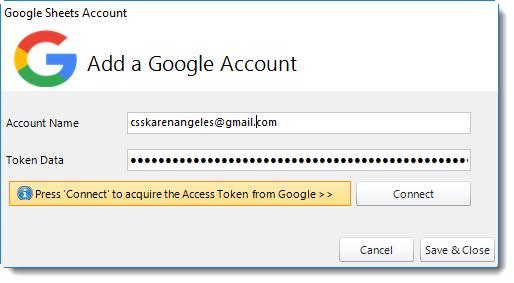
Step 8: Click Save & Close.
The Google Accounts is now added to PBRS.