How do I set up a Fax Destination in PBRS?
Automatically FAX your Power BI Reports, Paginated Reports, and SSRS Reports.
This article applies to:
- Power BI Reports & Dashboards (Cloud - Power BI Service)
- Power BI Paginated Reports (Cloud - Power BI Service)
- Power BI Reports & Dashboards (On Premise - Power BI Report Server)
- Power BI Paginated Reports (On Premise - Power BI Report Server)
- Microsoft SSRS Reports (On Premise - SQL Server Reporting Services)
Fax - Destination
- In the Schedule Wizard, go to Destinations.
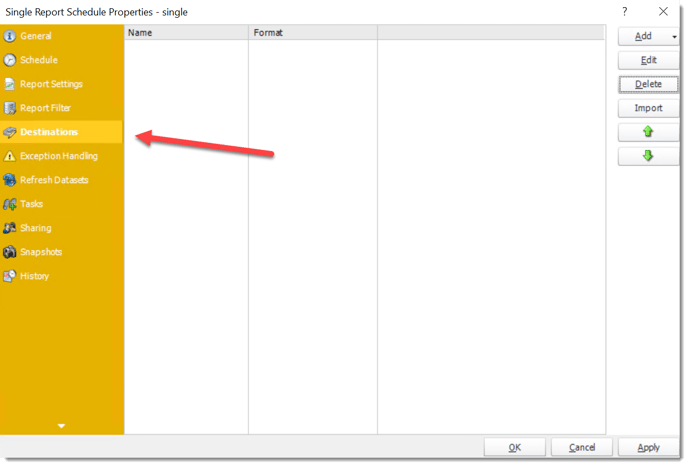
- Click Add and select Fax
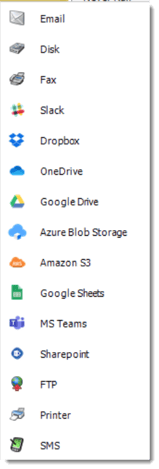
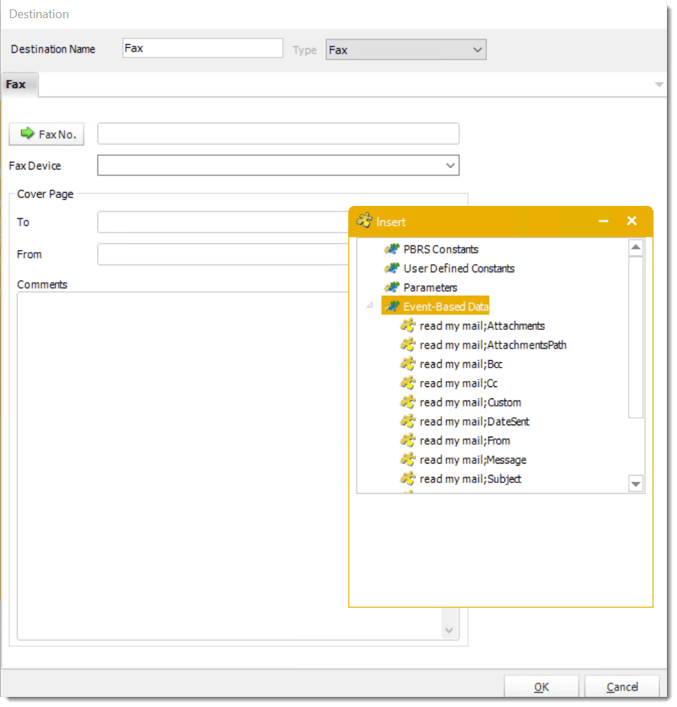
- Destination Name: Give the destination a name.
- Fax No: Click to select a FAX number from the address book, or type one in the space provided.
- Cover Page: Enter details as required.
In order to send a FAX, PBRS requires a V90 Voice Fax Modem installed.
- You can use the Insert Menu in the fax destination as well. It can be used to customize the cover page for each recipient in a Data-driven Schedule. Time, date, and user constants can be inserted as well.