How do I set up a Printer Destination in PBRS?
Print your Power BI Reports, Paginated Reports, and SSRS reports automatically to local or remote printers.
This article applies to:
- Power BI Reports & Dashboards (Cloud - Power BI Service)
- Power BI Paginated Reports (Cloud - Power BI Service)
- Power BI Reports & Dashboards (On Premise - Power BI Report Server)
- Power BI Paginated Reports (On Premise - Power BI Report Server)
- Microsoft SSRS Reports (On Premise - SQL Server Reporting Services)
Destinations - Printer
- In the Schedule Wizard, go to Destinations.
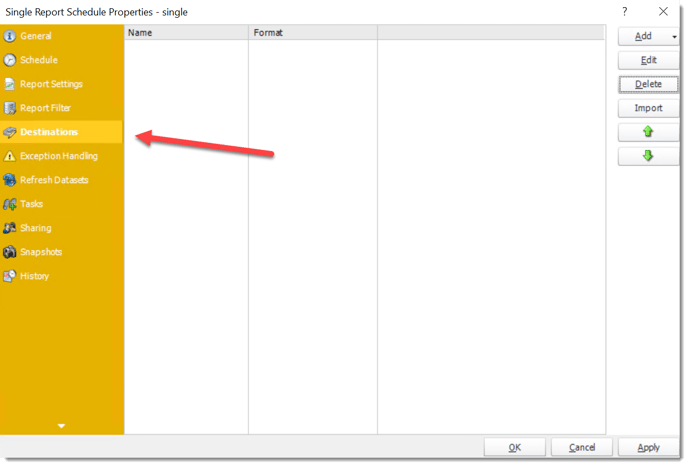
- Click Add and select Printer.
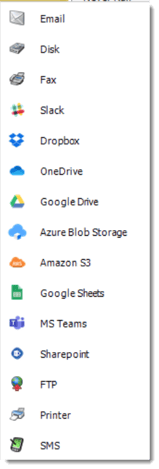
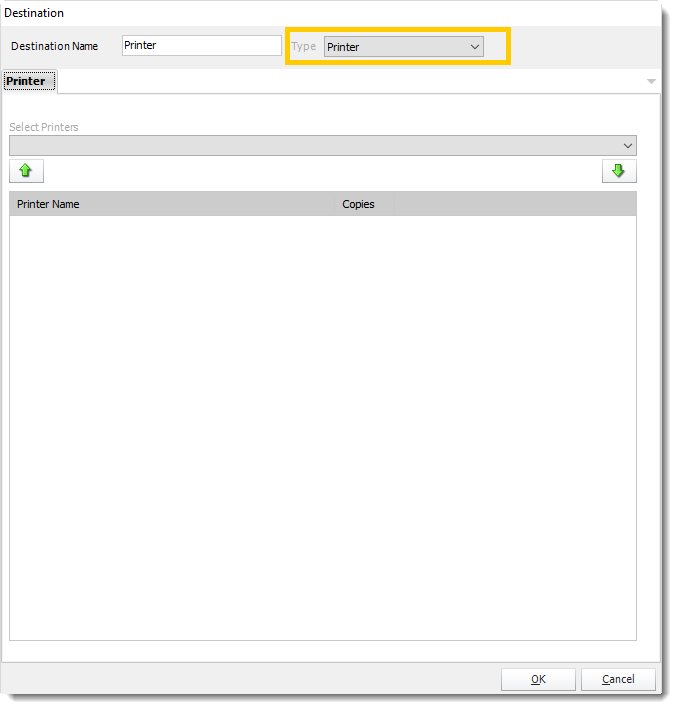
- You can schedule a report to export to a printer or any other print drivers you have installed on the PC e.g. FAX print drivers.
- Destination Name: Give the destination a name.
- Select Printers: Select a printer from the dropdown list. Click arrow down button to add to the list.
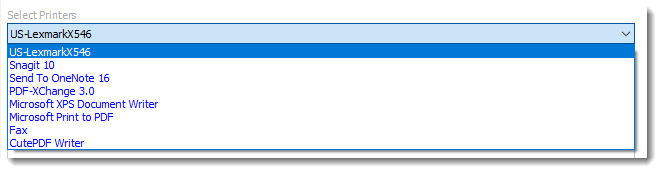
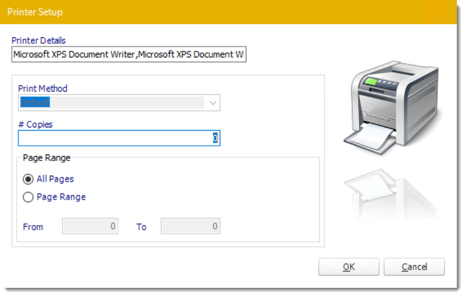
- Click OK when completed.