How do I use PBRS to export Power BI Reports & Dashboards, Paginated Reports or SSRS reports to MS Word format?
Export Power BI Reports, Paginated Reports & SSRS reports to MS Word & automatically deliver them to an FTP site, send them in emails, or deliver them to any number of other destinations. PBRS lets you customize them before delivery. Here's how.
This article applies to:
- Power BI Reports & Dashboards (Cloud - Power BI Service)
- Power BI Paginated Reports (Cloud - Power BI Service)
- Power BI Reports & Dashboards (On Premise - Power BI Report Server)
- Power BI Paginated Reports (On Premise - Power BI Report Server)
- Microsoft SSRS Reports (On Premise - SQL Server Reporting Services)
MS Word (*.doc) outputs for Power BI Service Reports & Dashboards, Power BI Paginated Reports on Premise or SSRS
- To export MS Word (*.doc) for Power BI Report & Dashboards, Paginated Reports on Premise or SSRS, follow these steps:
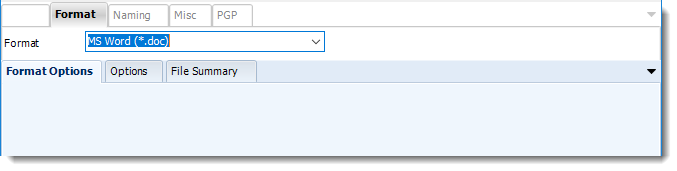
Format
The output format is selected as part of the Destinations setup for each destination type. The tab above can be found in the Destinations section of a schedule.
Options
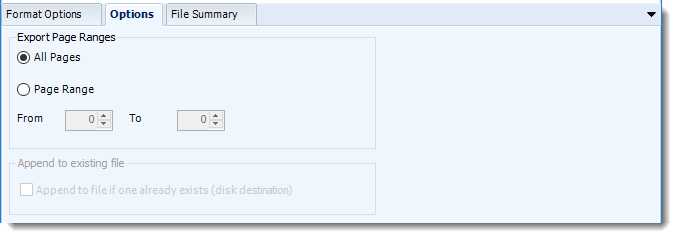
- Use this option to select to export all pages or just a selection.
File Summary
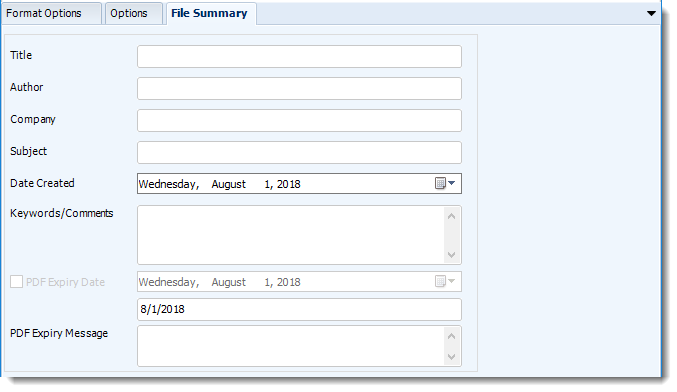
- Determine file summary by filling in the required properties as illustrated above.
- If properties are not filled in or are left blank, the original properties which exist in the exported report will be preserved. To overwrite these with a blank, enter a space in the field you wish to overwrite.
Naming
These options determine how the exported file will be named:
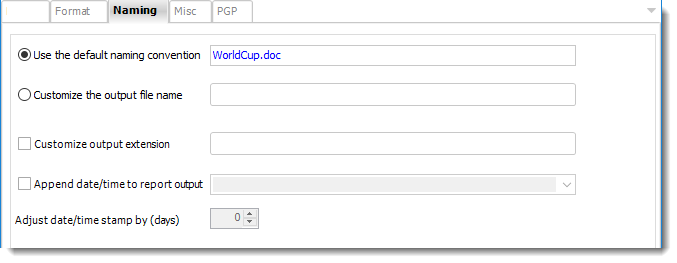
- This is the option where you name the output file.
- Default Naming Convention: PBRS will name the output file in the following format: reportname.format extension, e.g. Catalog Report.pdf.
- Customize the output file name: Choose your own filename or right-click and use the Insert Function to insert a value.
- Customize output extension: Choose your own extension. This is useful for system integration. For example, the default extension for a character separated file is "CSV," but you can give your export an extension of "txt" so that the file can be read by another already existing system you may have. You may also right-click and use the Insert Function to insert a value.
- Append date/time: This is useful for the following reasons:
- If the filename is the same each time, and it is being exported to the same folder each time, then it will be overwritten by the latest one each time. By appending date and time to the filename, each file remains unique, and no files are overwritten.
- You can track which reports ran and when they ran by looking at what the report is named.
Misc
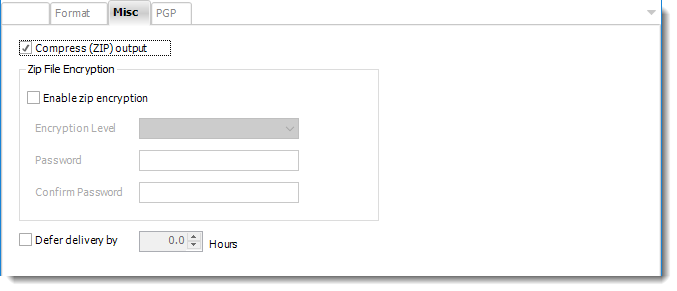
- Compress (ZIP) Output: Zips the output. Ability to use .zip encryption as well.
- Zip File Encryption: Check the option to encrypt and password protect the zip file.
- Defer Delivery: The report will be generated at the scheduled time, but will not be delivered to the specified destination until later.
- For more information, go to Deferred Delivery
MS Word (*.docx) outputs for Power BI Report & Dashboards
- To export MS Word (*.docx) in Power BI Report & Dashboards, follow these steps:
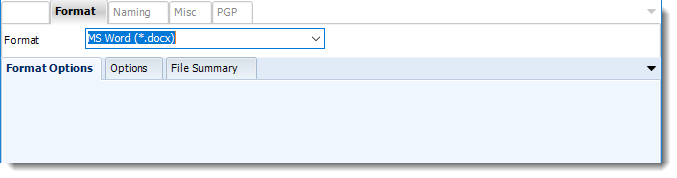
Format
The output format is selected as part of the Destinations setup for each destination type. The tab above can be found in the Destinations section of a schedule.
Options
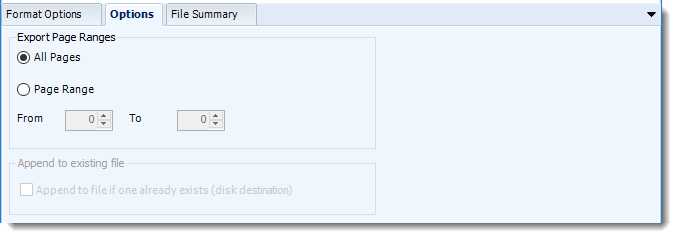
- Use this option to select to export all pages or just a selection.
File Summary
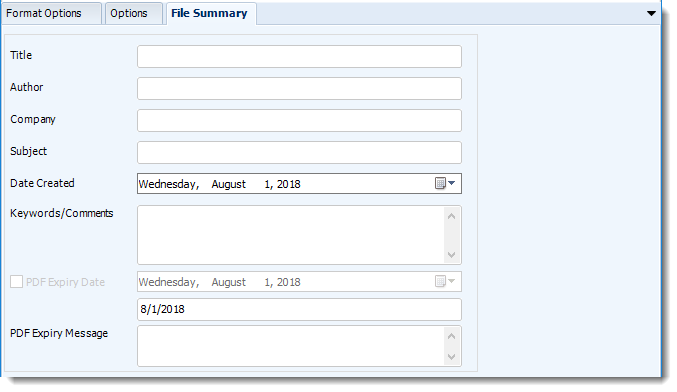
- Determine file summary by filling in the required properties as illustrated above.
- If properties are not filled in or are left blank, the original properties which exist in the exported report will be preserved. To overwrite these with a blank, enter a space in the field you wish to overwrite.
Naming
These options determine how the exported file will be named:
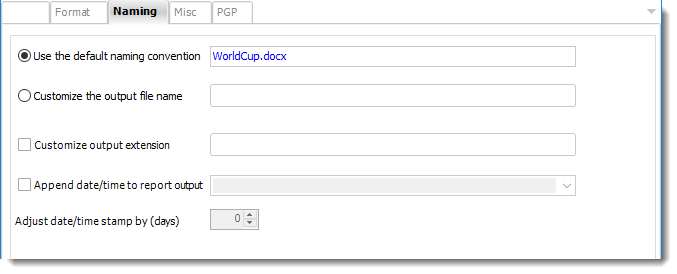
- This is the option where you name the output file.
- Default Naming Convention: PBRS will name the output file in the following format: reportname.format extension, e.g. Catalog Report.pdf.
- Customize the output file name: Choose your own filename or right-click and use the Insert Function to insert a value.
- Customize output extension: Choose your own extension. This is useful for system integration. For example, the default extension for a character separated file is "CSV," but you can give your export an extension of "txt" so that the file can be read by another already existing system you may have. You may also right-click and use the Insert Function to insert a value.
- Append date/time: This is useful for the following reasons:
- If the filename is the same each time, and it is being exported to the same folder each time, then it will be overwritten by the latest one each time. By appending date and time to the filename, each file remains unique, and no files are overwritten.
- You can track which reports ran and when they ran by looking at what the report is named.
Misc
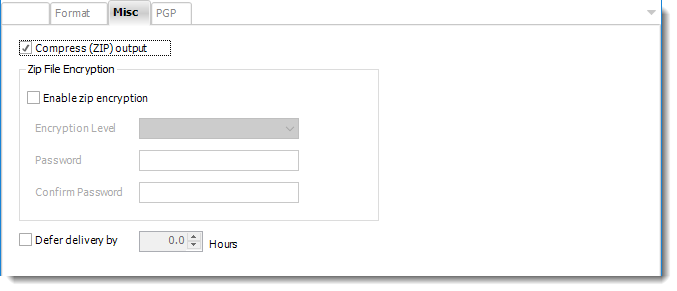
- Compress (ZIP) Output: Zips the output. Ability to use .zip encryption as well.
- Zip File Encryption: Check the option to encrypt and password protect the zip file.
- Defer Delivery: The report will be generated at the scheduled time, but will not be delivered to the specified destination until later.
- For more information, go to Deferred Delivery
MS Word - Text (*.txt) outputs for Paginated Reports on Premise or SSRS
To export MS Word - Text in SSRS, follow these steps:
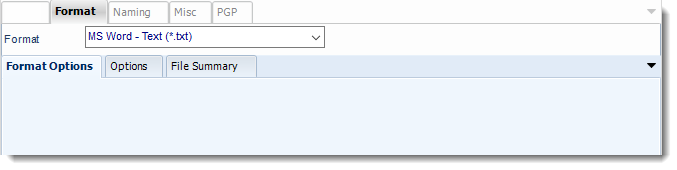
Format
The output format is selected as part of the Destinations setup for each destination type. The tab above can be found in the Destinations section of a schedule.
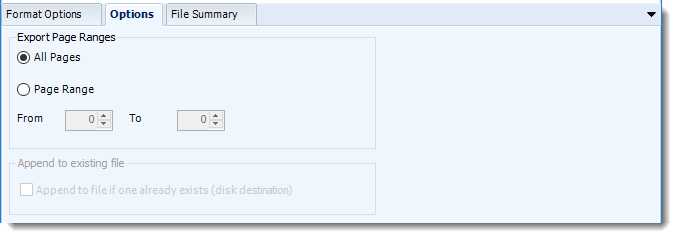
- Use this option to select to export all pages or just a selection.
File Summary
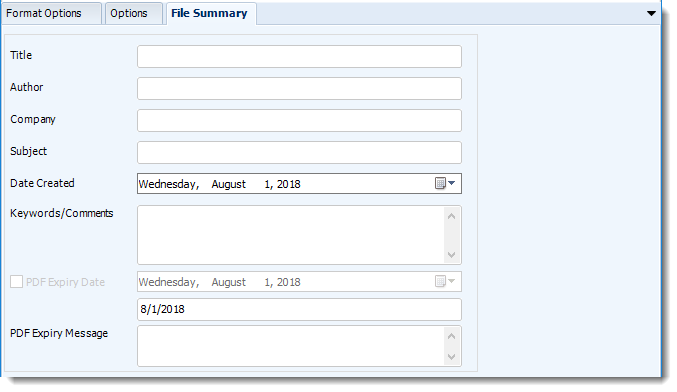
- Determine file summary by filling in the required properties as illustrated above.
- If properties are not filled in or are left blank, the original properties which exist in the exported report will be preserved. To overwrite these with a blank, enter a space in the field you wish to overwrite.
Naming
These options determine how the exported file will be named:
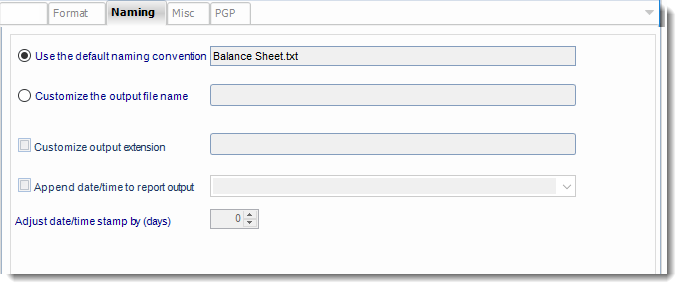
- This is the option where you name the output file.
- Default Naming Convention: PBRS will name the output file in the following format: reportname.format extension, e.g. Catalog Report.pdf.
- Customize the output file name: Choose your own filename or right-click and use the Insert Function to insert a value.
- Customize output extension: Choose your own extension. This is useful for system integration. For example, the default extension for a character separated file is "CSV," but you can give your export an extension of "txt" so that the file can be read by another already existing system you may have. You may also right-click and use the Insert Function to insert a value.
- Append date/time: This is useful for the following reasons:
- If the filename is the same each time, and it is being exported to the same folder each time, then it will be overwritten by the latest one each time. By appending date and time to the filename, each file remains unique, and no files are overwritten.
- You can track which reports ran and when they ran by looking at what the report is named.
Misc
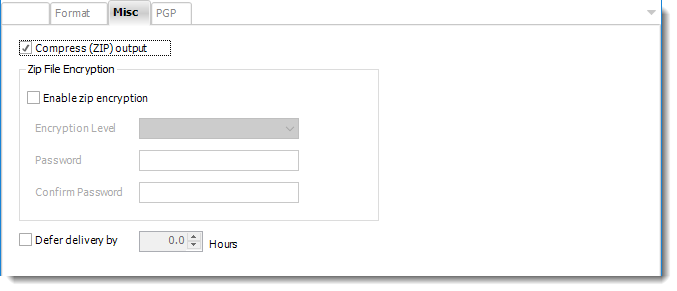
- Compress (ZIP) Output: Zips the output. Ability to use .zip encryption as well.
- Zip File Encryption: Check the option to encrypt and password protect the zip file.
- Defer Delivery: The report will be generated at the scheduled time, but will not be delivered to the specified destination until later.
- For more information, go to Deferred Delivery
MS Word 2007 (*.docx) outputs for Power BI Service Paginated Reports, Power BI Paginated Reports on Premise or SSRS
To export MS Word 2007 in Paginated Reports or SSRS, follow these steps:
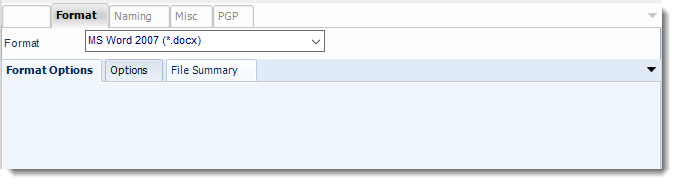
Format
The output format is selected as part of the Destinations setup for each destination type. The tab above can be found in the Destinations section of a schedule.
Options
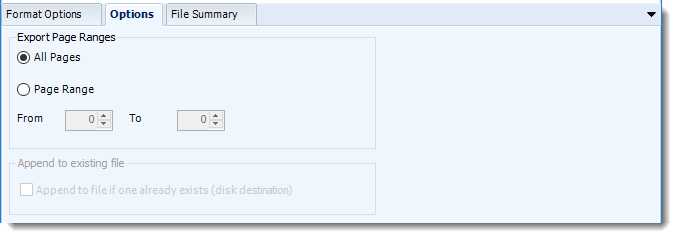
- Use this option to select to export all pages or just a selection.
File Summary
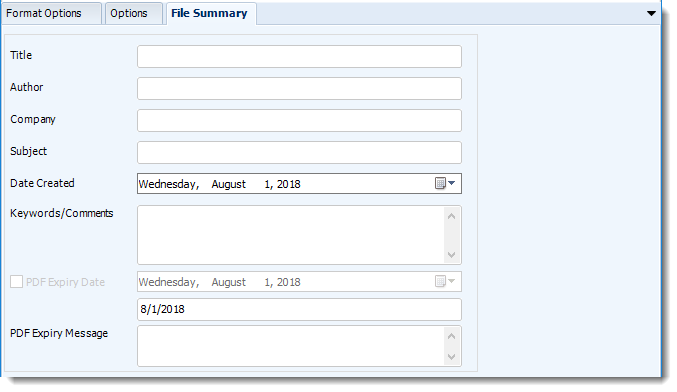
- Determine file summary by filling in the required properties as illustrated above.
- If properties are not filled in or are left blank, the original properties which exist in the exported report will be preserved. To overwrite these with a blank, enter a space in the field you wish to overwrite.
Naming
These options determine how the exported file will be named:
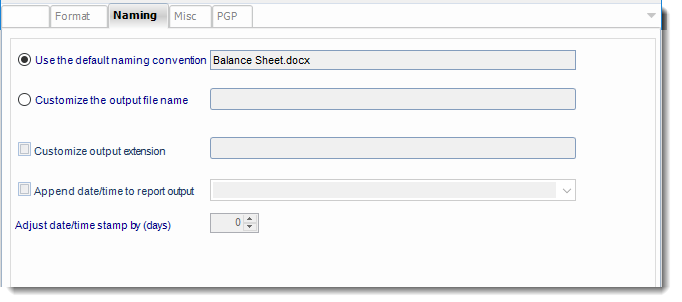
- This is the option where you name the output file.
- Default Naming Convention: PBRS will name the output file in the following format: reportname.format extension, e.g. Catalog Report.pdf.
- Customize the output file name: Choose your own filename or right-click and use the Insert Function to insert a value.
- Customize output extension: Choose your own extension. This is useful for system integration. For example, the default extension for a character separated file is "CSV," but you can give your export an extension of "txt" so that the file can be read by another already existing system you may have. You may also right-click and use the Insert Function to insert a value.
- Append date/time: This is useful for the following reasons:
- If the filename is the same each time, and it is being exported to the same folder each time, then it will be overwritten by the latest one each time. By appending date and time to the filename, each file remains unique, and no files are overwritten.
- You can track which reports ran and when they ran by looking at what the report is named.
Misc
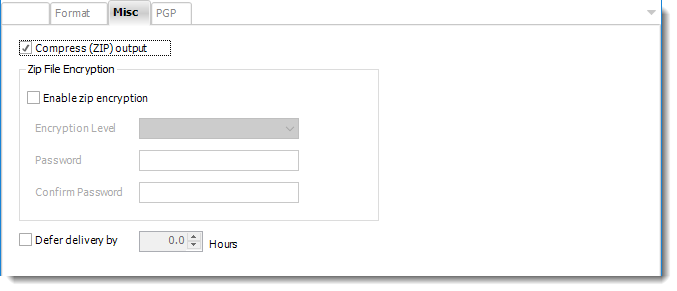
- Compress (ZIP) Output: Zips the output. Ability to use .zip encryption as well.
- Zip File Encryption: Check the option to encrypt and password protect the zip file.
- Defer Delivery: The report will be generated at the scheduled time, but will not be delivered to the specified destination until later.
- For more information, go to Deferred Delivery