Where do I find the PBRS Email Queue?
Want to see the list of emails that have been sent, failed, or are in a "retry" state? Here's where to find the Email Queue.
System Monitor - Email Queue
- Go to System Monitor.

- Select Email Queue.
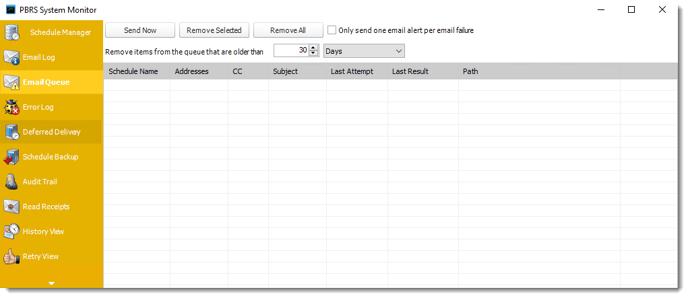
This screen shows a list of all failed emails. If "Resend Failed Emails" has been checked in Options, then PBRS will keep retrying the email until it is manually removed from the queue. As an example, if an email address has been misspelled (.cmo instead of .com). The queue will show when the last attempt was, and what the result was.
- Send Now: Select a message, and click this button to attempt an immediate delivery.
- Remove Selected: Select a message and click on this button to delete it from the list.
- Remove All: Click this button to clear the queue.
- Only send one email alert per email failure: This works in conjunction with the "Try resending failed emails" in Options (Tools > Options). If a message cannot be sent and PBRS is configured to notify you of any email failure, this makes sure an alert is sent to you only once and not every time the email fails due to the configured retry.
- Remove items from the Queue that are older than: Use this option to perform housekeeping on the email queue.