This is a step by step guide for importing CRD Single Schedules to IntelliFront BI Gizmos.
CRD To IFBI - Import Schedules
In order to use this application, you must:
- Have a CRD installed and configured.
- Have an IntelliFront BI installed and configured.
- You must have an SMTP Account setup in IntelliFront BI.
- You must have an FTP Destination setup in Intellifront BI.
- You must have a Windows Account setup in IntelliFront BI.
- This application needs to be on the same CRD server.
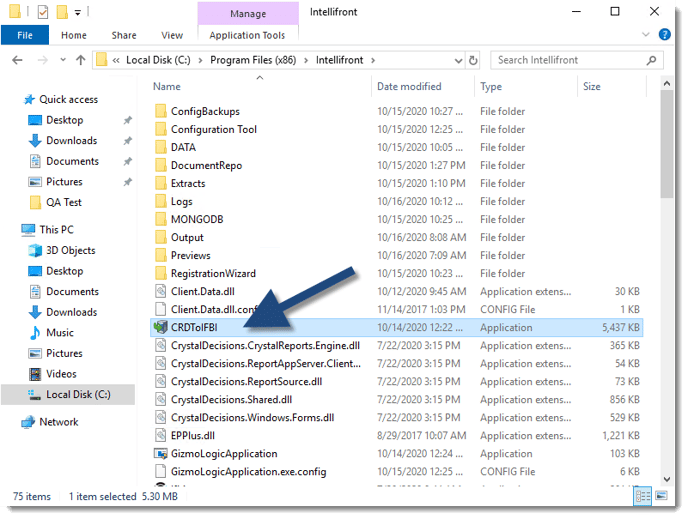
- CRD to IFBI is a separate application used to import CRD Single Schedules to IntelliFront BI Crystal Gizmos.
- Once you have updated/installed IntelliFront on your server, a CRD to IFBI application will appear in the IntelliFront folder.
How do I import CRD Single Schedules to IntelliFront BI Gizmos?
- Move the CRDToIFBI application to your CRD Server.
- Once CRDtoIFBI is in your CRD Server, double-click CRDtoIFBI.
Connect to CRD Tab

- Use (...) button to enter the path to CRD configuration file.
- Click Test Connection.
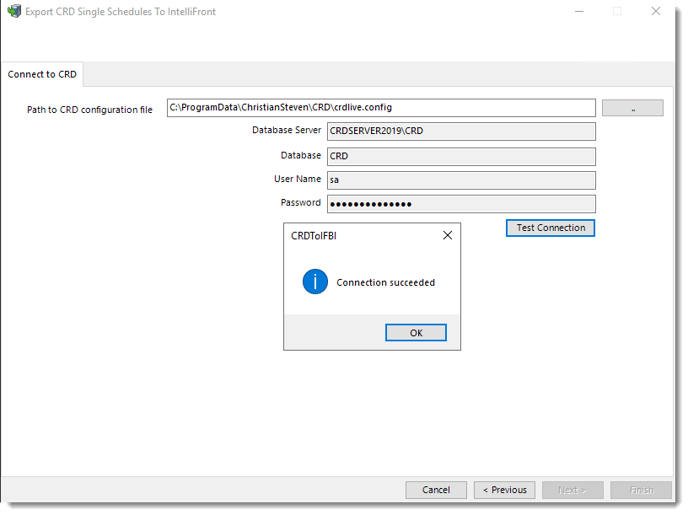
- Click OK.
- Click Next.
Connect to IntelliFront
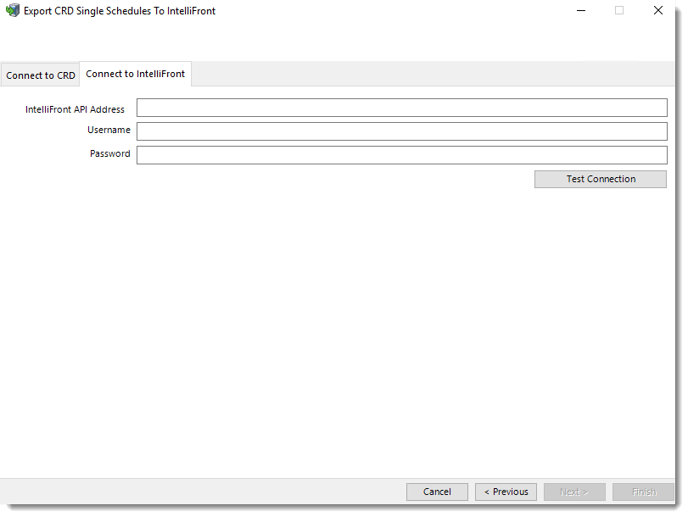
- Enter your Intellifront API Address.
You can enter your IFBI server name or IP address.
- Enter your admin username.
- Enter your admin password.
- Click Test Connection.
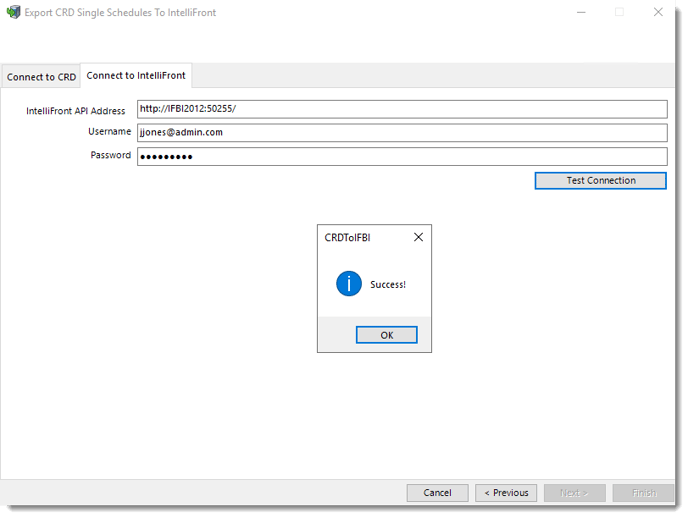
- Click OK.
- Click Next.
Select IntelliFront Accounts

- Use the drop-down menu to select an SMTP Account for Email Destination.
- Use the drop-down menu to select an FTP account for FTP Destination.
- Use the drop-down menu to select your windows account.
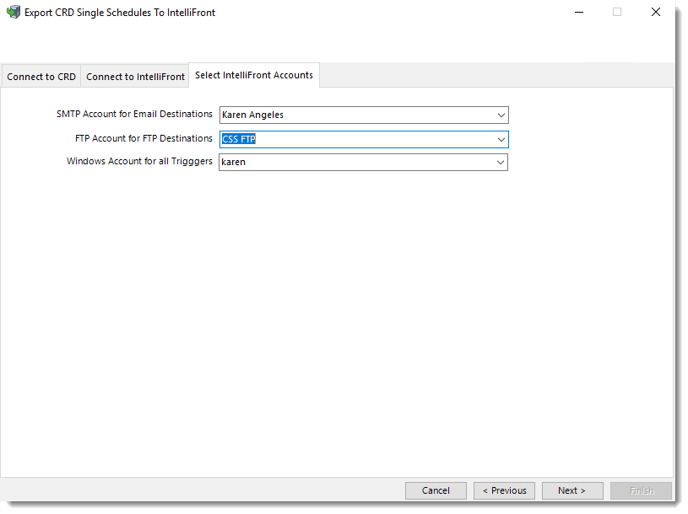
- Click Next.
Begin Schedule Import
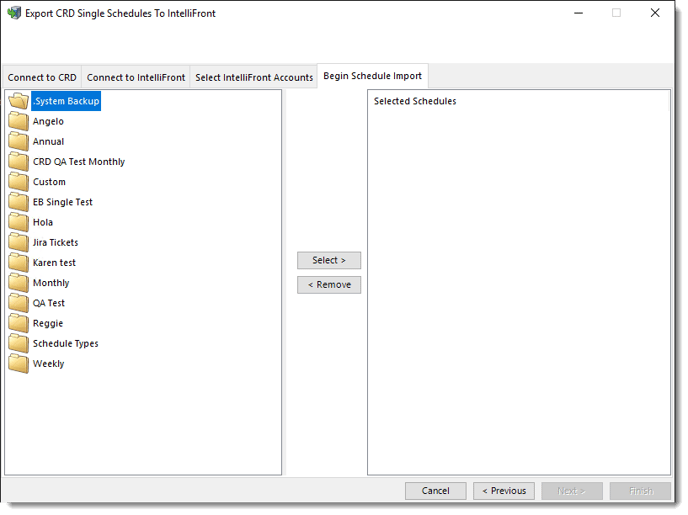
- Double-click the CRD folder and select the Single Schedule to import to IntelliFront BI.
- Click Select.
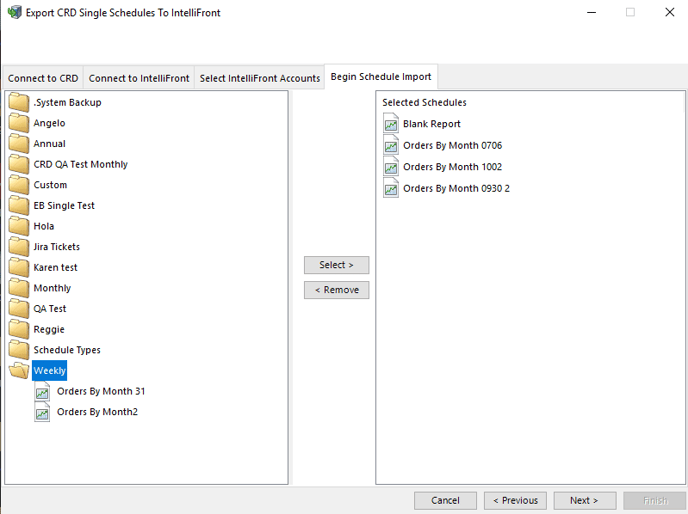
- Once you finish selecting your Single Schedule to import, click Next.
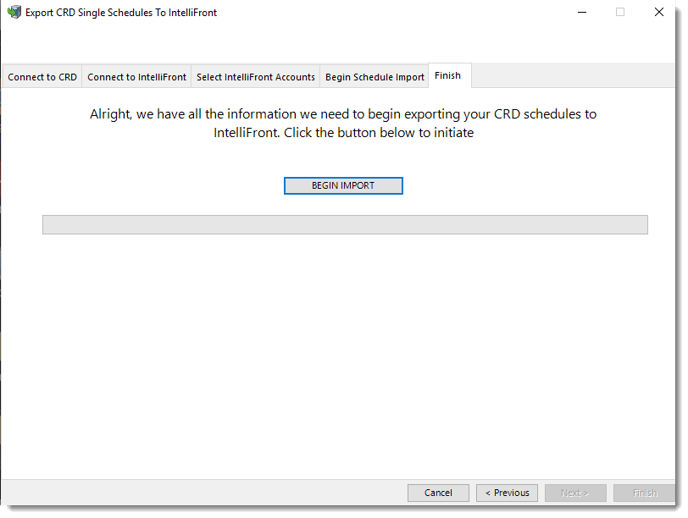
- Click Begin Import.
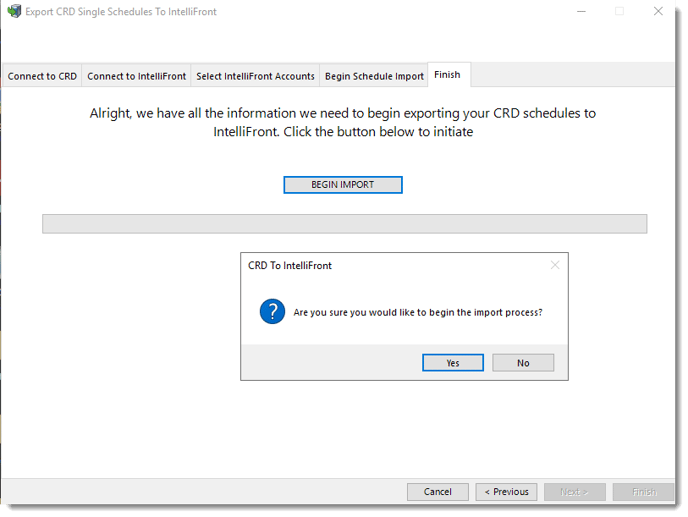
- Click Yes.
- Schedules will begin to import.
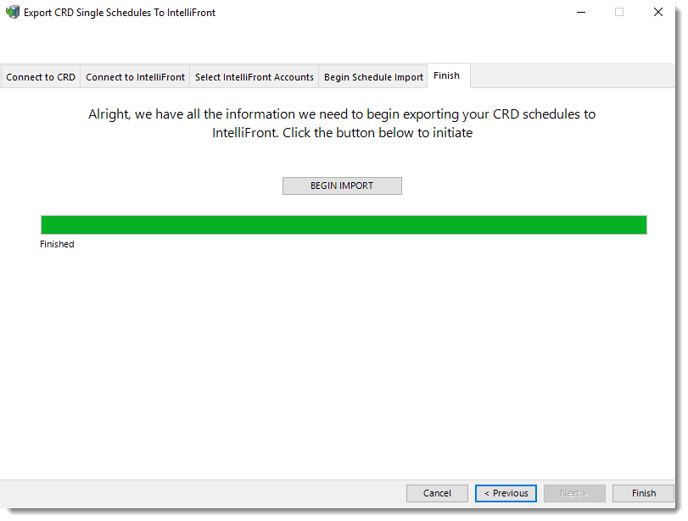
- Schedules got imported successfully.
- Click Finish.
