How do I install and configure the default CRD Database Installation?
The first time you open CRD, you will need to configure the CRD database. This article describes the default database installation process.
Default CRD Database Installation
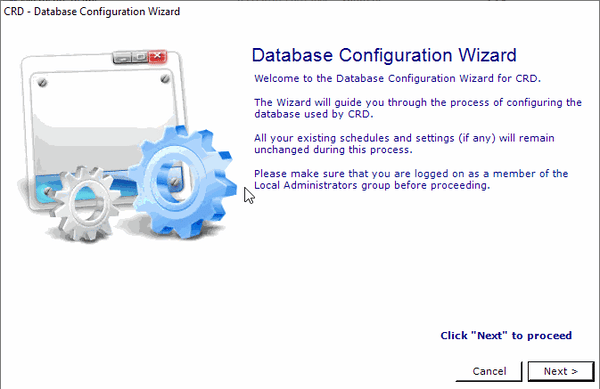
- Open CRD.
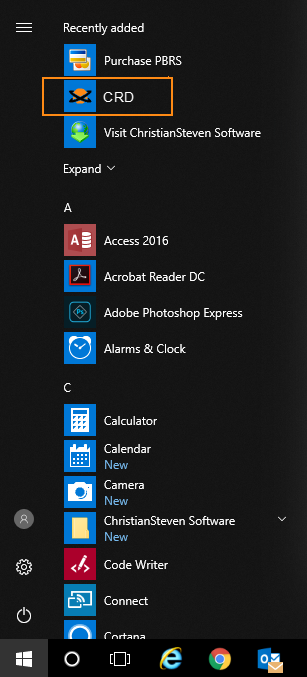
- You should now see a Database Configuration Wizard pop up. Click Next.
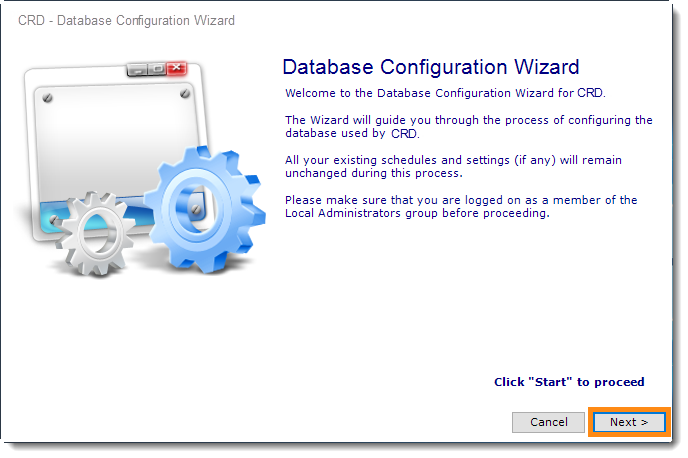
- Select Install and configure a new database installation and click on the Next.
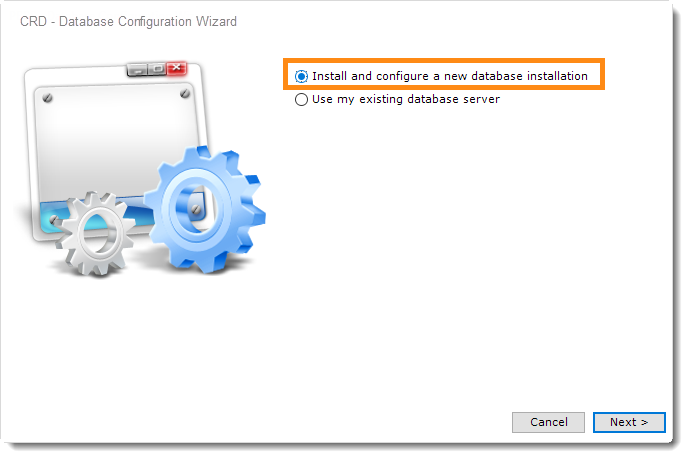
- The database will now be created. This process can take up 20 minutes.
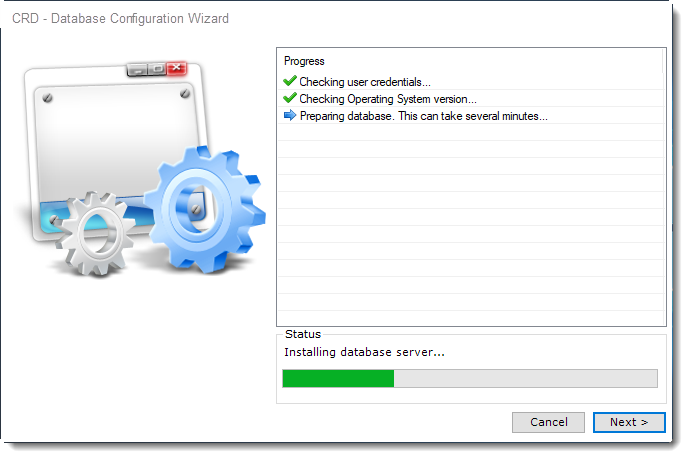
If the configuration fails, CRD will offer to install a local Access database. CRD will operate in this instance. However, advanced users will likely prefer to run CRD using the SQL Server install. If the configuration fails and you would like to use the SQL Server install, verify that you have met all the CRD prerequisites.
- If successful, pop-up will appear: Operation completed successfully. Click OK.
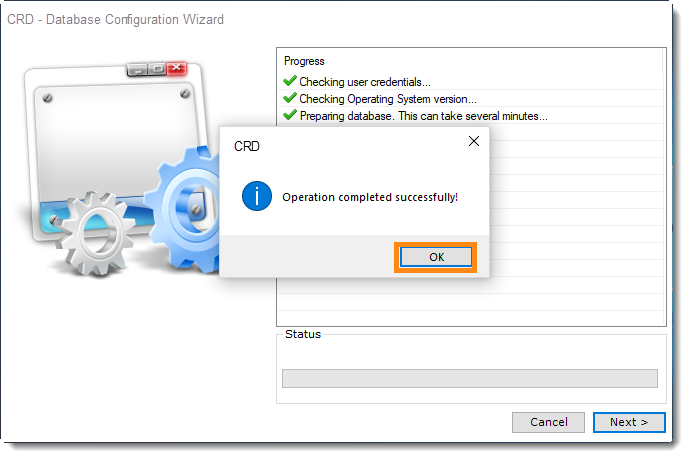
- Click Finish to complete the database configuration.
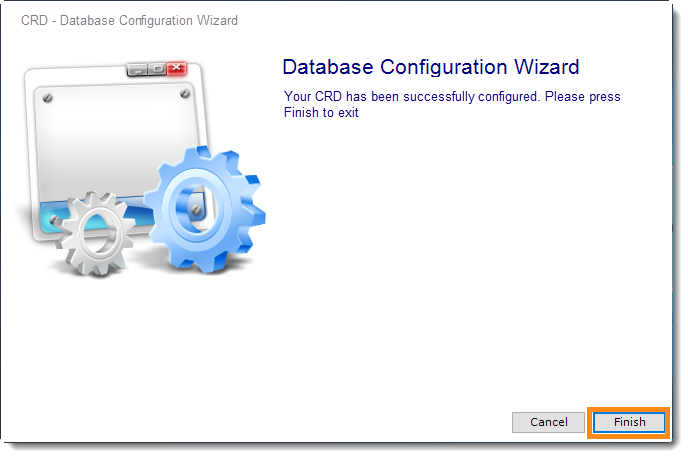
- The CRD installation and database configuration is now complete.