How do I create a System Backup in CRD?
Need to create an ad-hoc backup of the CRD system database and files? This is how to do it.
System - Backup
- Go to System tab and select Backup.
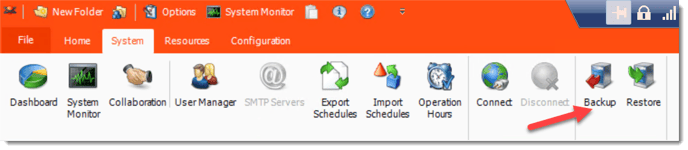
- Select Backup.
- Select the folder where the backup will be stored and click OK.
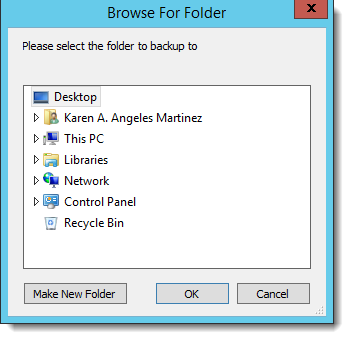
- CRD will now backup the necessary data files.
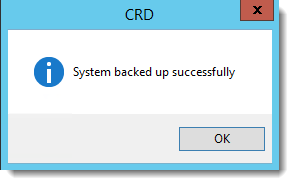
You can schedule backups to happen at frequent intervals automatically. To do this, go to Scheduled Backup.