How can I add an Office 365 account to CRD?
Here you will be able to see how to add and use your Office 365 accounts with CRD.
Office 365 accounts are used for Email, OneDrive, SharePoint, and Teams.
Office 365
Associating your Office 365 account gives CRD access to deliver scheduled reports to your Office 365 accounts such as OneDrive, SharePoint, Email and Teams.
- Go to Integrations.
- Select Office 365.

- Click Add.
- Account name: Enter the account credentials.
- Client ID: Enter the client ID.
- Tenant ID: Enter the tenant ID.
- Click Verify.

-
- Upon clicking Verify, a window will prompt you to log in with your Windows credentials and require some form of multifactor authentication (if it’s required by your organization).
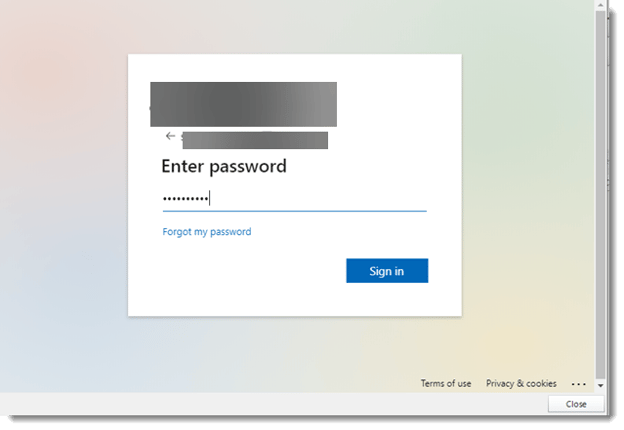
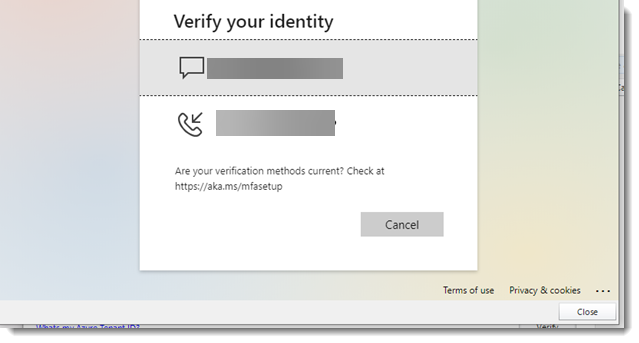
- Enter the code that was sent to your phone.
- Click Verify.
- You should see a message pop-up that indicates your account was added successfully.
- Upon clicking Verify, a window will prompt you to log in with your Windows credentials and require some form of multifactor authentication (if it’s required by your organization).
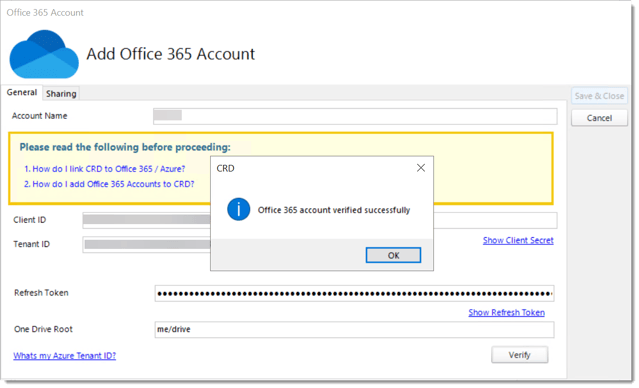
OR to verify with a browser
- Click the down arrow beside Verify and click With Browser
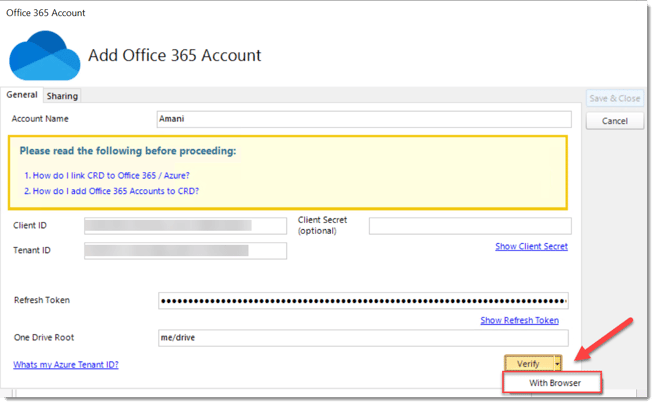
- A window will pop up prompting the instructions for copying the browser.
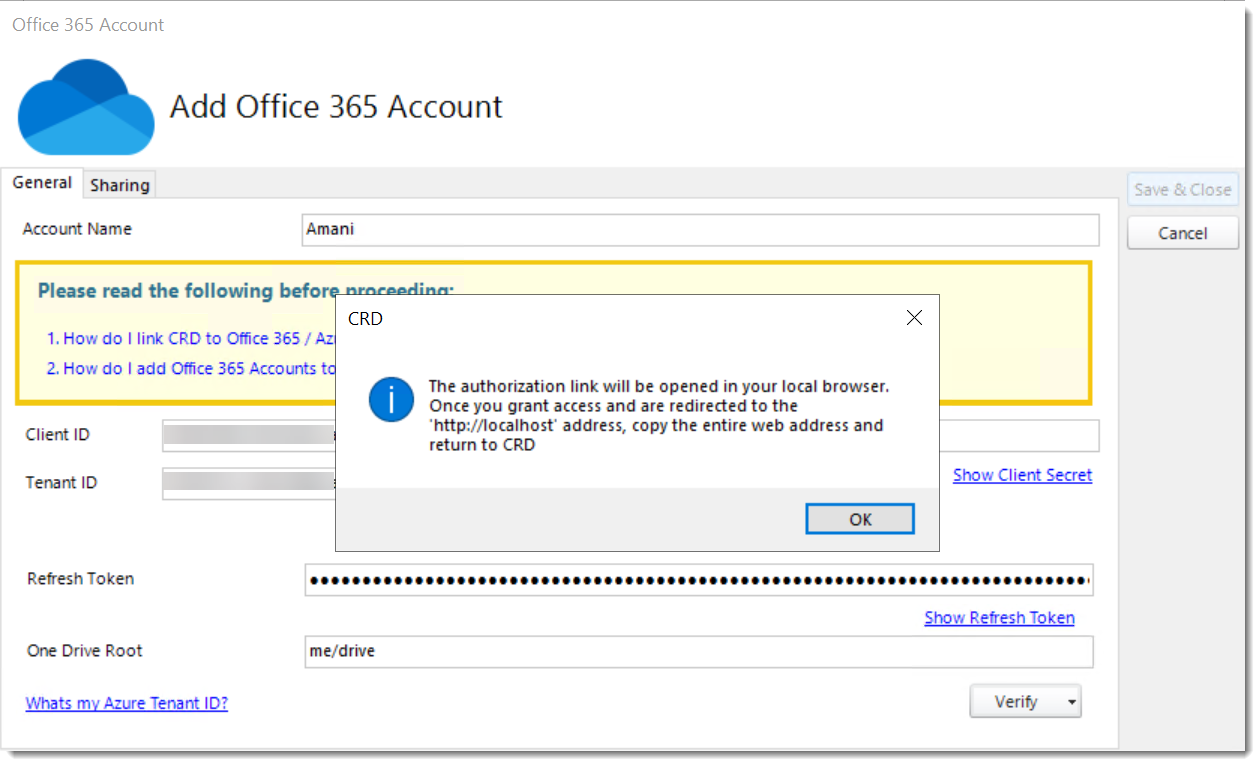
- Copy the browser and paste it into the empty box.
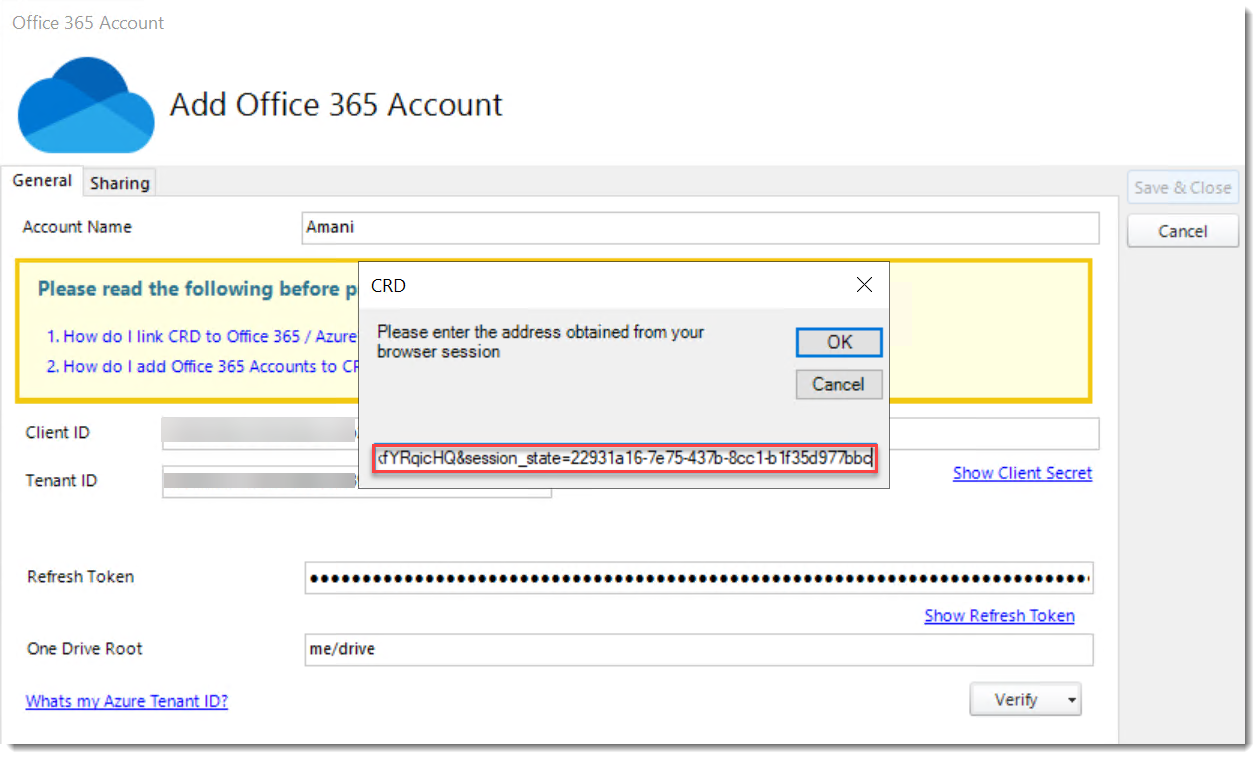
-
Click OK.
-
You should see a message pop-up that indicates your account was added successfully.
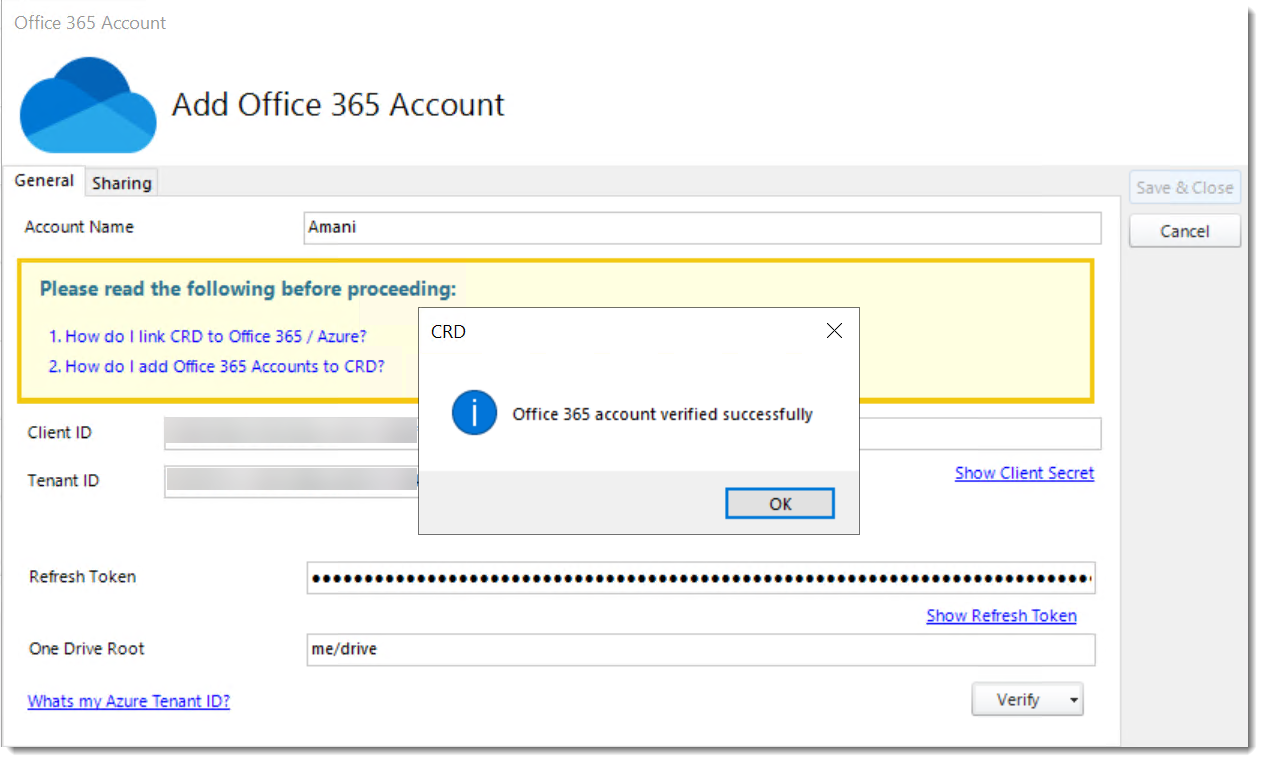
-
Click OK.
Adding an account via a MSAL Device Code Login Flow
MSAL Delegated (User Account)

- Click on MSAL Delegated (User Account).
- Enter in your Client ID, Client Secret, and Tenant ID.
- Click Verify.

- Copy the provided code and click Proceed.

- Paste the code and click Next.
- Select your account and click Continue.

- Click Continue


- Click Finish.

OR you can Verify the MSAL App-Only (Client Credentials) Authentication Type

- Click on MSAL App-Only (Client Credentials).
- Enter in your Client ID, Client Secret, and Tenant ID.
- Click Verify.

- Click Save & Close.
- The Office 365 account is added to CRD.
- For more information on setting up CRD to use Office 365 for email please read Configuring CRD to use my email server.