How do I set up a FTP Destination in CRD?
Deliver your Crystal reports to FTP & Secure FTP directories.
Destination - FTP
- In the Schedule Wizard, go to Destination.
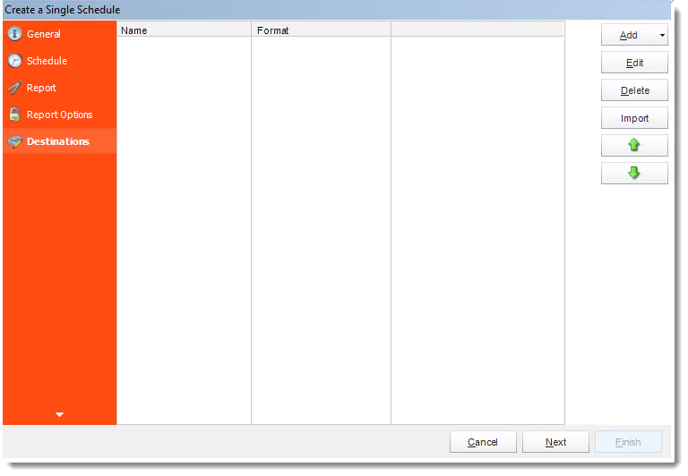
- Click Add and select FTP.
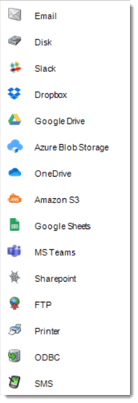
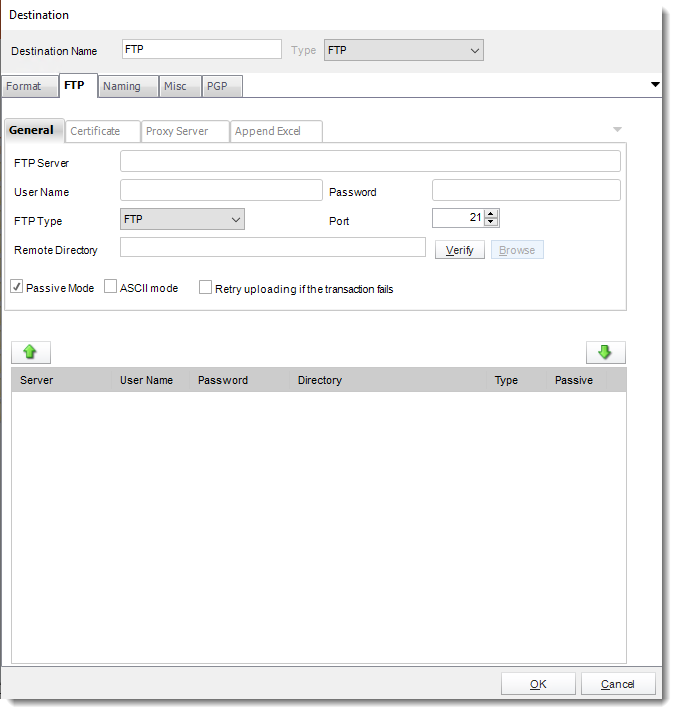
FTP
General
- Destination Name: Give the destination a name.
- FTP Server: Type in the FTP server address.
- FTP Username: Type in the FTP server user name.
- FTP Password: Type in the FTP password.
- FTP Type: There are several types of FTP that are supported.
You can also choose whether to use passive or active mode FTP sessions.
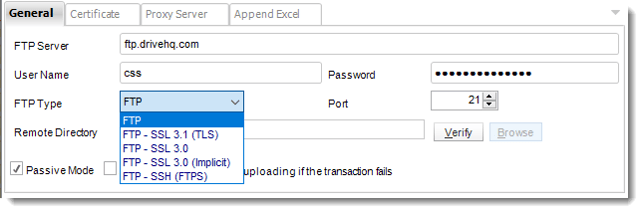
- Remote Directory: Enter the directory, or leave blank for the root directory
- Verify: Click Verify to test your connection.
Certificate
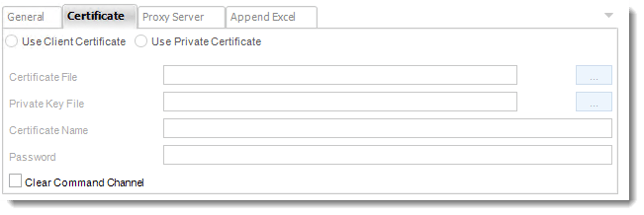
- You can set Certificate Settings where applicable.
Proxy Server
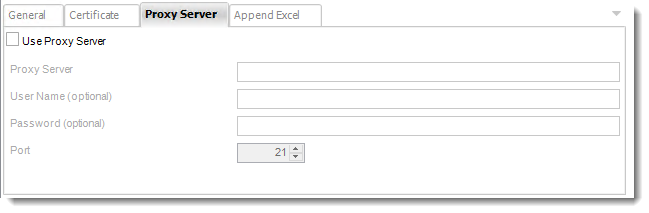
- You can also set Proxy Server details where required. Please make sure to contact your Network Administrator to verify if these are needed.
Append Excel
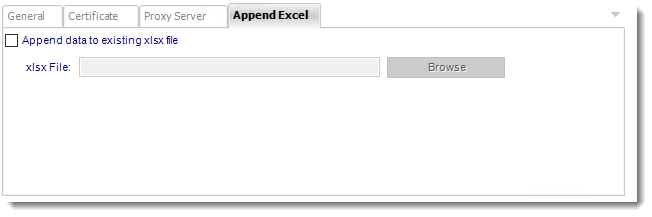
This feature only works on Single Schedules with MS Excel -Workbook - Data Only (*.xlsx) output format.
- In this section, you can append your report to an existing MS Excel (*.xlsx) file located in your FTP Server.
- To append your report to an existing MS Excel (*.xlsx) file, add your FTP Server credentials.
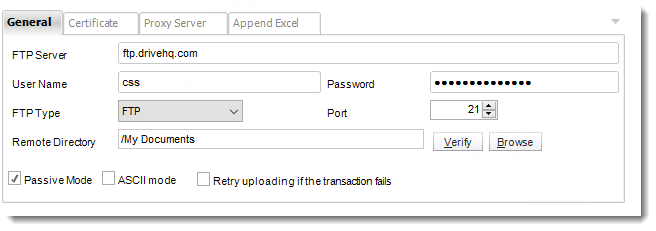
- Once added the FTP Server credentials and selected the remote directory, go to the Append Excel tab.
- Check Append data to existing file checkbox to enable the option.
- Click Browse to browse the Excel (*.xlsx) file.
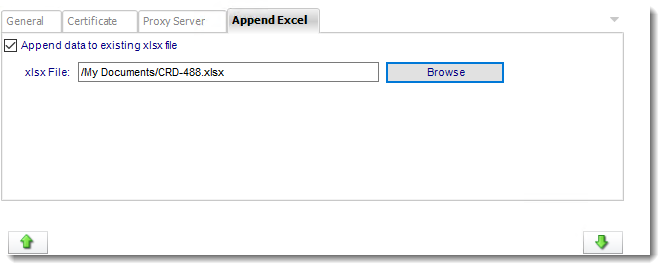
- Click the down arrow to save the FTP credentials and append excel configurations.
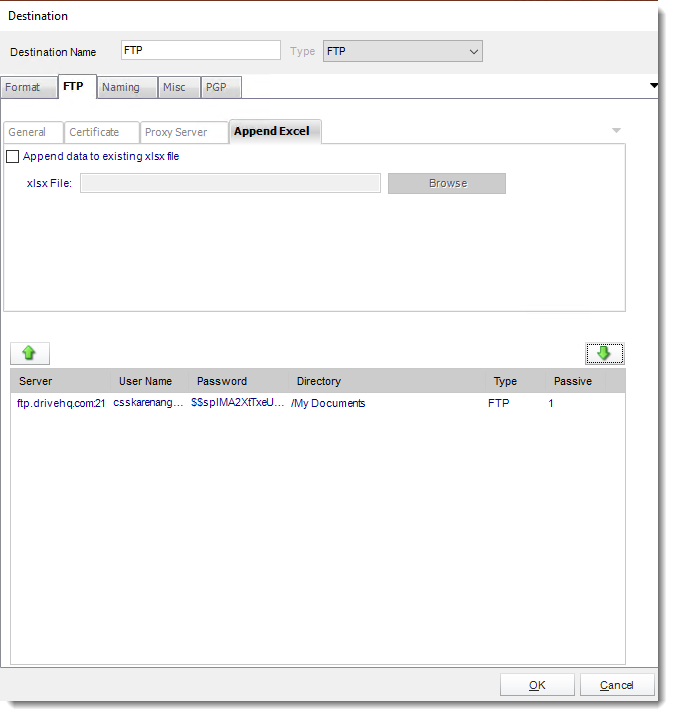
Once finished, click OK and all configuration will remain saved.
For information on format tab, click here.
For information on naming tab, click here.