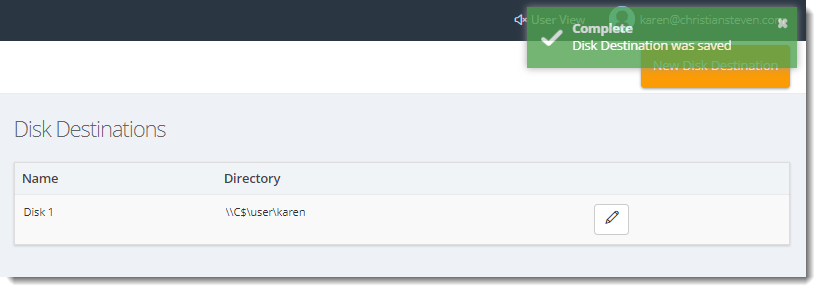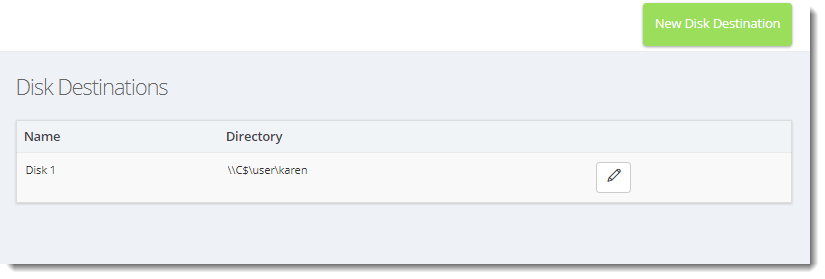How do I setup Disk Destination in IntelliFront BI?
The Disk Destination allows you to send exports of SSRS reports or Crystal Reports directly to local or network folders.
Destinations - Disk
- Go to Library and select Destinations. In Destinations, select Disk.
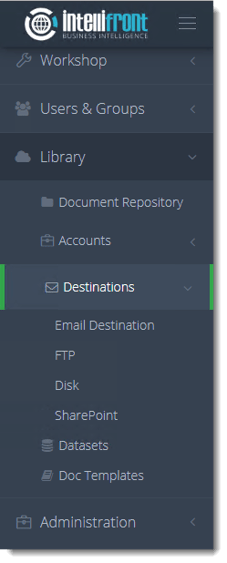
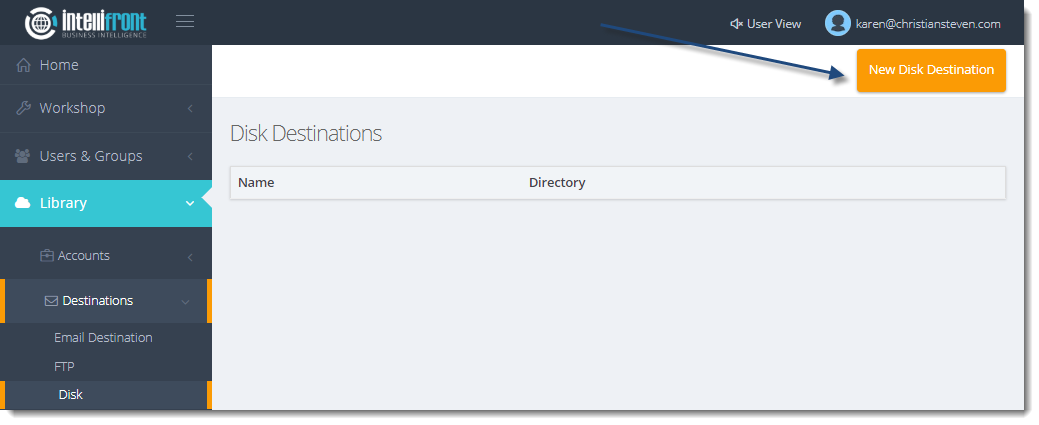
- Click New Disk Destination.
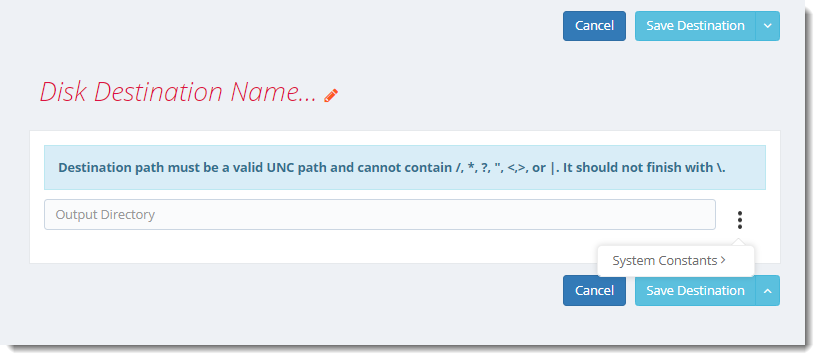
- Give the destination a name.
- Click the Check to accept and save the name
- Enter in the Disk Path. You may access constants by clicking on the (…) button.
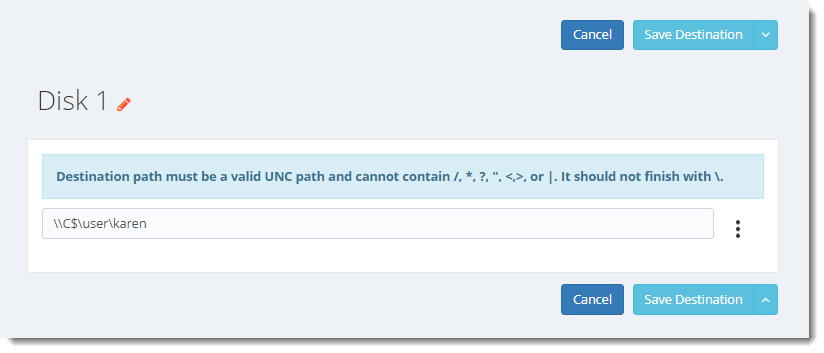
- Save the destination. Once successfully saved it will be displayed in the Disk Destinations list.