How do I use Insert Menu Constant to place constants or variables into fields in IntelliFront BI?
The Insert Menu Constant module gives you the ability to use insert System constants and variables into almost any field in IntelliFront BI.
System Constants
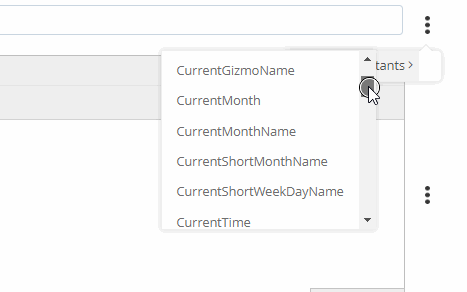
- To use System constants, click the (...) button and then select the constant you want to insert from the resulting Name list. Here is a list of constants to choose from:
- CurrentDate: Returns the current date.
- CurrentDateTime: Returns the current date and time.
- CurrentDay: Returns the current day date.
- CurrentGizmoName: Returns the current Gizmo name.
- CurrentMonth: Returns the current month number.
- CurrentMonthName: Returns the current month name.
- CurrentScheduleName: Returns the name of the current schedule or package.
- CurrentShortMonthName: Returns the name of the short month.
- CurrentShortWeekDayName: Returns the name of the short week.
- CurrentTime: Returns the current time.
- CurrentWeekDayName: Returns the day name of the day the schedule is run.
- Current Year: Returns the current year.
- End Last Year: Returns the date of the last day of last year.
- Exported File Name: Returns to the name of the exported file.
- First Day of the Next Month: Returns to the first day of the next month.
- First Day of this Month: Returns to the first day of the current month.
- FiscalWeek: Returns to the fiscal week.
- Friday Last Week: Returns the date for last Friday.
- Friday This Week: Returns the date for this Friday.
- Last Day of the Month: Returns to the last day of the month.
- LastResult: Returns to the last result.
- Last Run: Returns to the last run of the schedule or package.
- LastestResult: Returns to the latest result of the schedule or package.
- LatestRunTime: Returns to the latest run time of the schedule or package.
- Monday Last Week: Returns the date for last Monday.
- Monday This Week: Returns the date for this Monday.
- MonthEndLastMonth: Returns the date of the last day of last month.
- MonthStartLastMonth: Returns the date of the first day of last month.
- SaturdayLastWeek: Returns the date for last Saturday.
- SaturdayThisWeek: Returns the date for this Saturday.
- Schedule Owner: Returns to the schedule owner.
- Scheduled Time: Returns to the scheduled time.
- StartThisYear: Returns the date of the first day of this year.
- SundayLastWeek: Returns the date for last Sunday.
- SundayThisWeek: Returns the date for this Sunday.
- ThursdayLastWeek: Returns the date for last Thursday.
- ThursdayThisWeek: Returns the date for this Thursday.
- TuesdayLastWeek: Returns the date for last Tuesday.
- TuesdayThisWeek: Returns the date for this Tuesday.
- WednesdayLastWeek: Returns the date for last Wednesday.
- WednesdayThisWeek: Returns the date for this Wednesday.
- Year Start Last Year: Returns the date of the first day of last year.
- Yesterday: Returns the date of before.
Crystal Report Field Constants
In order to use Crystal Report Field Constants, you must have Crystal Report Bursting Gizmo.
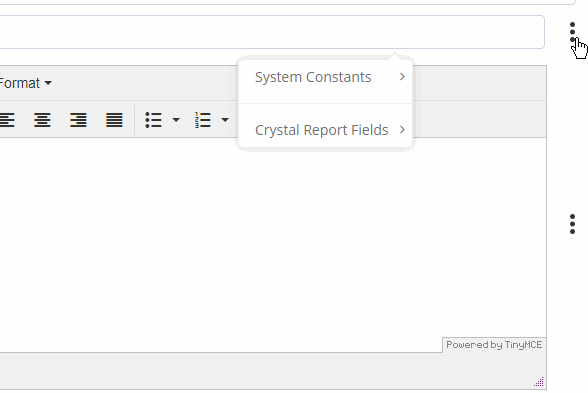
- The Crystal Report Field inserts are the constants field used in your Crystal Report. With these inserts, you can customize the recipient messaging and subject, and the Gizmo destination.
- You can also customize the messaging the recipient receives. Using Crystal Report Fields Inserts, IntelliFront BI will automatically pull data from your crystal report and use it to customize the subject, body or report format.
Using Crystal Report Field inserts in Email Destination
- In this example, we will be using an Email destination.
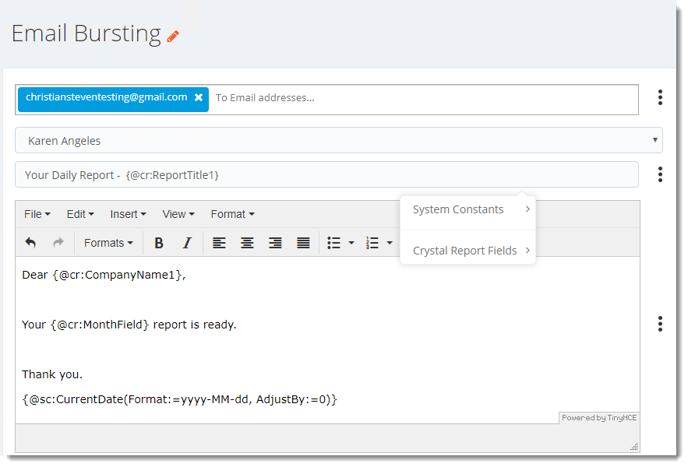
- Click the Insert Menu (...) button on the right corner of the field and select Crystal Report Fields. Select the field that you want to use and it will pull the variable from your crystal report.
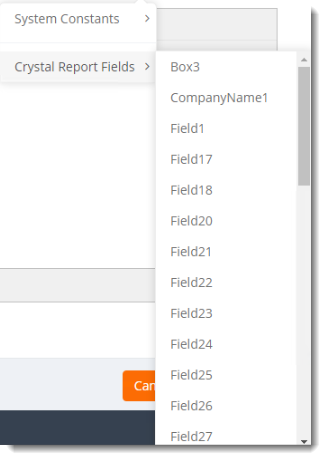
Customizing the Output File Name using Crystal Report Field inserts
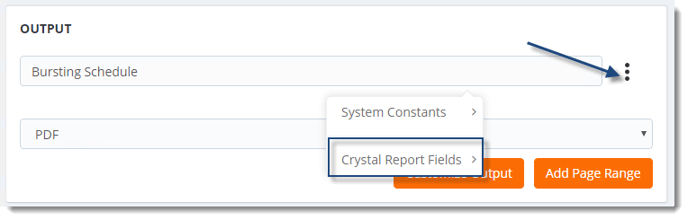
- Once you have added the Crystal Report Busting in the Gizmo, you may customize the Output Name of your Crystal Report using the Crystal Report Fields inserts.
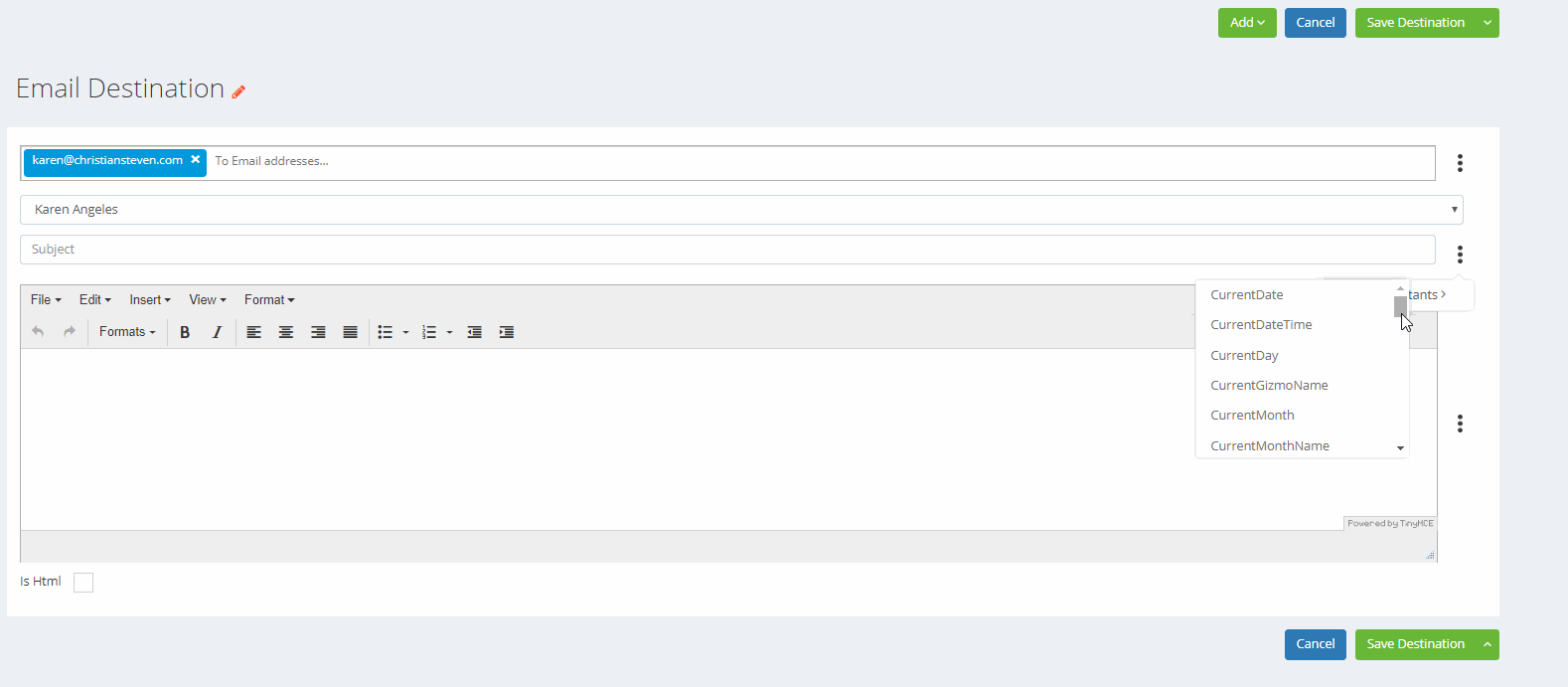
Data-Driven Values Constants
In order to use Data-Driven Values Constants, you must have Crystal Report Data-Driven Gizmo.
- The Data-Driven inserts are the constants field used in your database tables and queries. With these inserts, you can customize the recipient messaging and subject, the Gizmo destination, and the output file name.
- You can also customize the messaging the recipient receives. Using Data-Driven Inserts, IntelliFront BI will automatically pull data from your database table and use it to customize the subject, body or report format.
Using Data-Driven Values insert in Email Destination
- In this example, we will be using an Email destination.
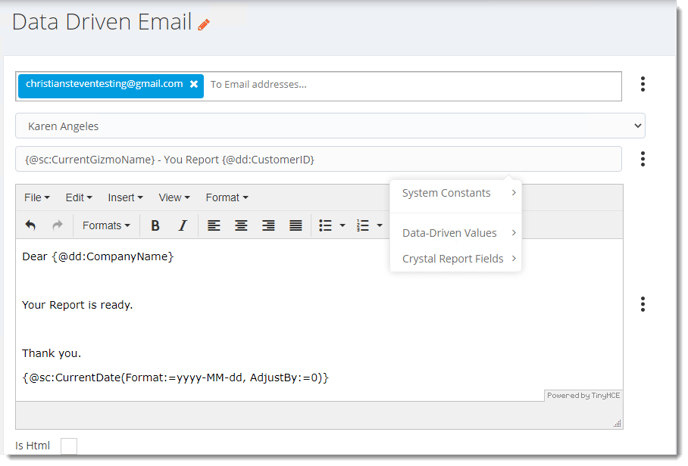
- Click the Insert Menu (...) button on the right corner of the field and select Data-Driven Values. Select the field that you want to use and it will pull the variable from your data-driver.
- Now IntelliFront BI will deliver a unique report using the Data-Driven values from your data-driver.