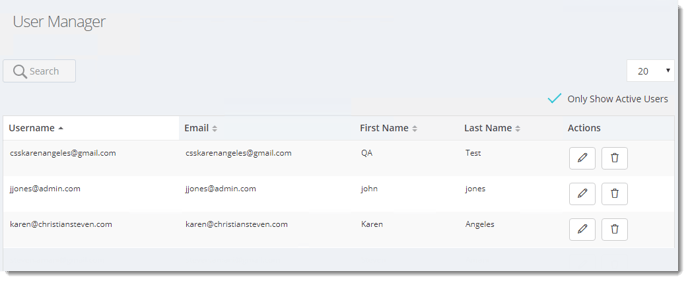The User Manager area allows you to create, edit, and delete users. After you create the user, you can associate the user to a group using the Groups Manager interface.
User Manager - Users & Groups
The User Manager area allows you to create, edit, and delete users. After you create the user, you can associate the user to a group using the Group Manager interface. Users who have User/Group Management permissions will have access to the User Manager.
How do I create a new user?
- Go to Users & Group and select User Manager.
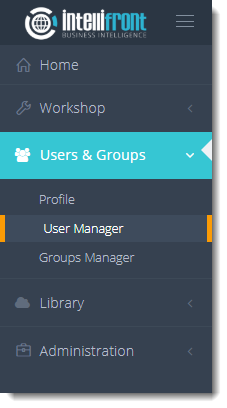
- Or select Users from the card on the home screen.
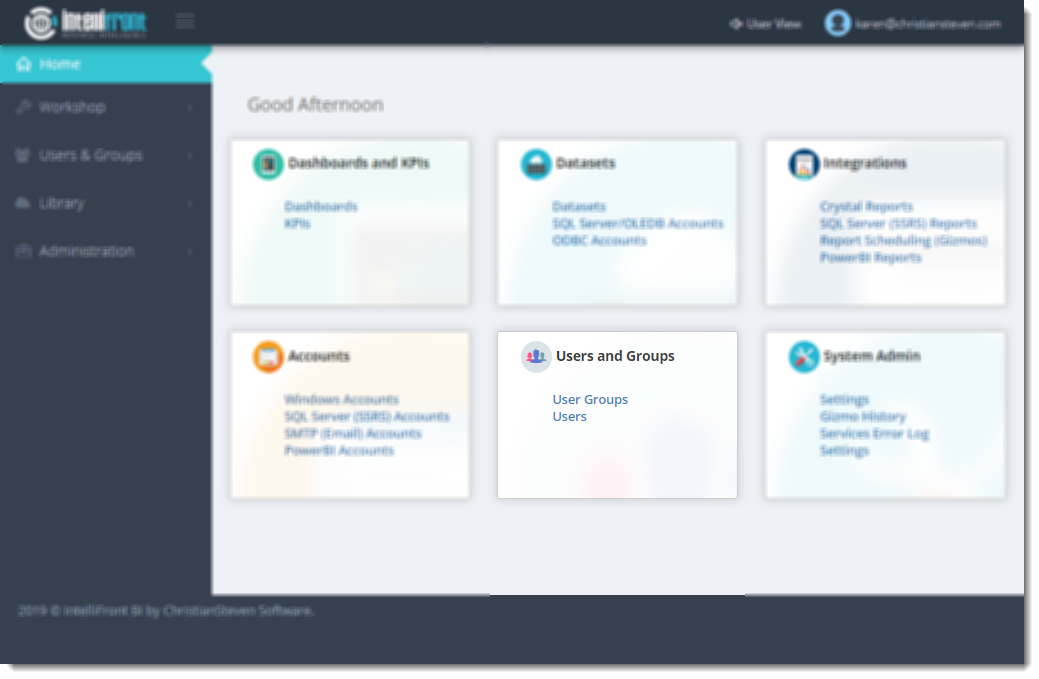
- From the User page click Add New User.
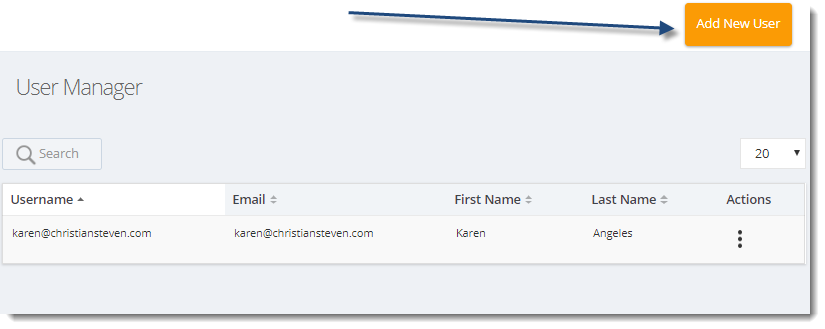
- On the User profile page complete the new user information.
User Profile
Personal Info
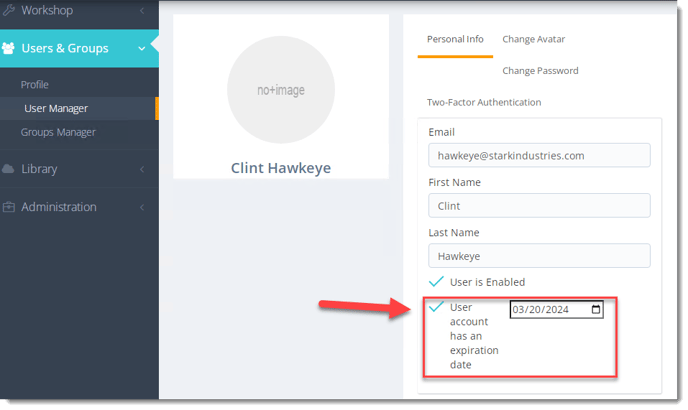
- Fill in the new user information:
- First Name
- Last Name
- Password
- Re Type the Password
- User is Enabled: Check the checkbox to enable the user to log in to IntelliFront.
- User account has an Expiration Date: Check the checkbox to set an expiration date for the user. When the date arrives, the user's account will be disabled.
You can enable and disable users.
- Group Membership: Assign a Group Membership if required. Please note Groups must have already been set up in order to be selected. To learn more about Groups, click here.
Change Avatar
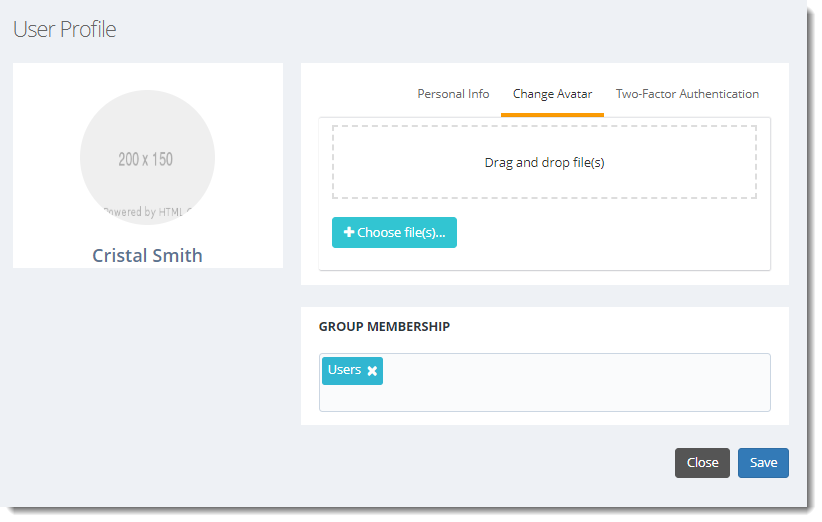
- To change the Avatar, click on the Change Avatar Tab and upload a new avatar image for this user.
Two Factor Authentication
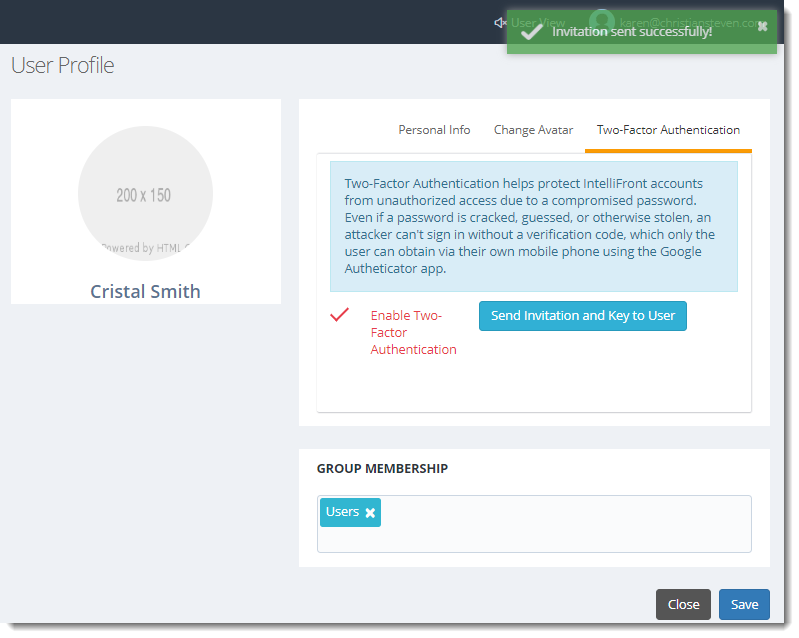
- Check the option to enable Two Factor Authentication and send the invitation to the key user to complete the process.
Editing a User
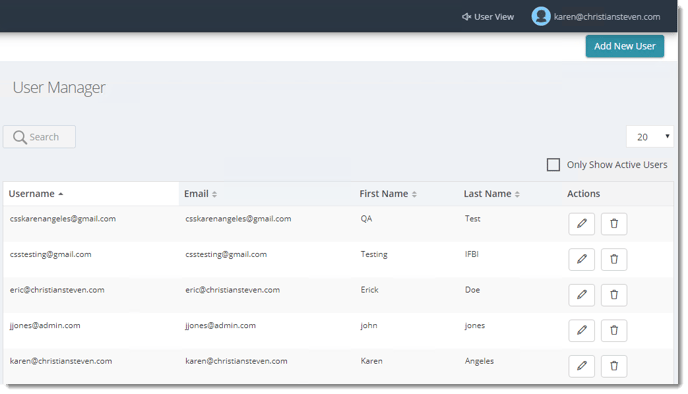
- You can edit a user by the edit button in the Actions section on their username. It will go back to the user profile.
- Only Show Active Users: Check this option to show only the active users in IntelliFront BI.