How do I upgrade IntelliFront BI from 32-bit to 64-bit?
This is a step by step to upgrade IntelliFront BI 32 bit to IntelliFront BI 64 bit.
IntelliFront 64Bit cannot co exist with CRD, which is a 32Bit application. CRD will stop working if IntelliFront 64Bit is installed on the same server.
Before Upgrading...
- Please make sure you are using a 64-bit Operating System.
- Recreate all the ODBC DSNs in use by IntelliFront BI datasets in the 64-bit ODBC DSN Administrator
- Recreate all the ODBC DSNs used by your Crystal Reports in the 64-bit ODBC DSN Administrator
Upgrading IntelliFront BI 32 bit to 64 bit
To upgrade the latest build/version of IntelliFront BI, perform the following steps:
Step 1
- Open ODBC Data Sources (64-bit) in the Start menu. Recreate all the ODBC DSNs in use by IntelliFront BI datasets and Crystal Reports and click OK.
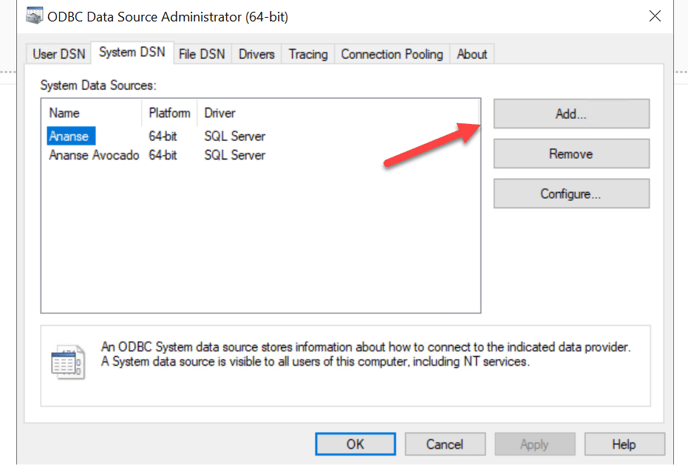
- Open ODBC Data sources (32-bit) and delete any old 32-bit data sources. Click OK.
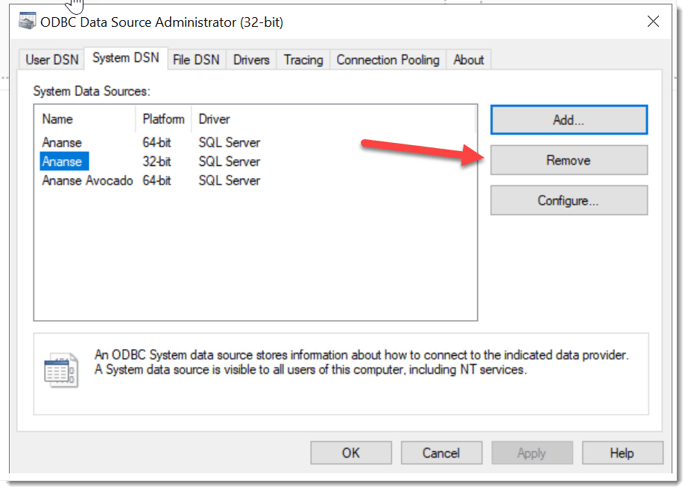
- Download & Install the most current build
You can also obtain the most current build of the software by visiting the Software Release Announcements Blog.
Install IntelliFront BI
- Double-click IntellifrontSetup.exe.
- Accept the default location and click unzip to proceed.
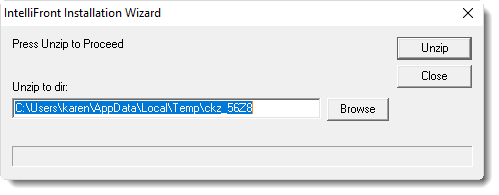
- Once the file has been successfully unzipped the following screen will be displayed:
- Select Upgrade IntelliFront.
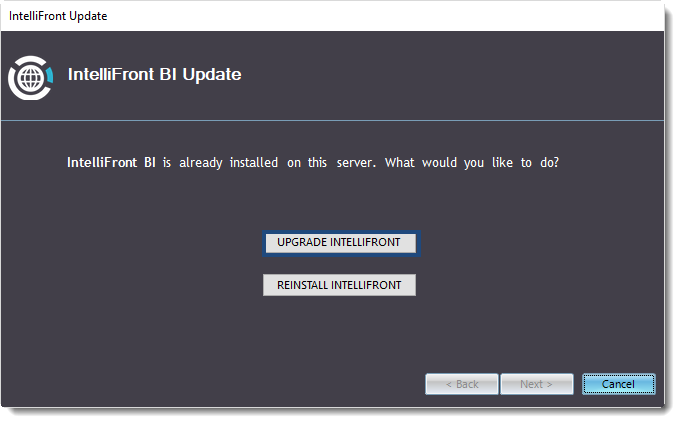
- Click Test to test the Database login credentials.
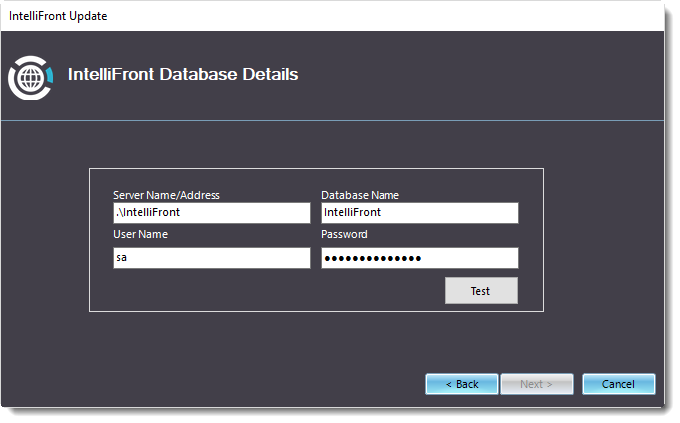
- Once the database credentials have been verified, the following message will be displayed. Click OK to proceed.
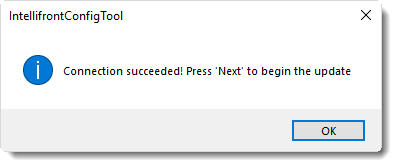
- The following Window will be displayed:
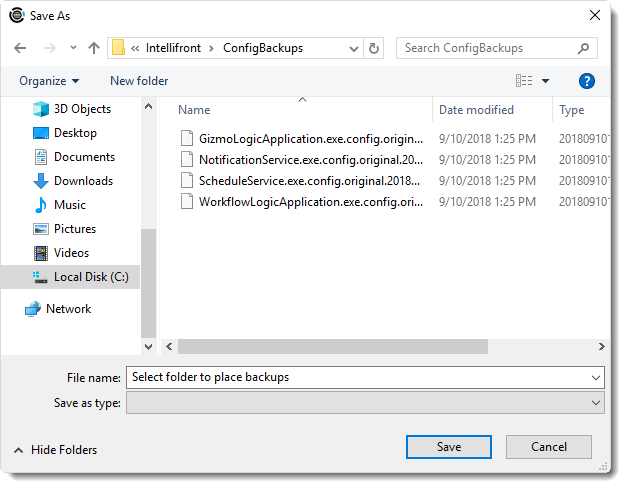
- Select a folder for making a backup of IntelliFront BI.
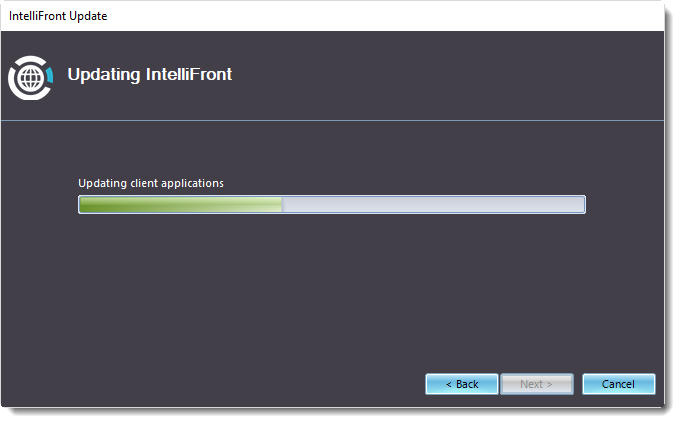
- The following Wizard will be displayed. Click Next to continue.
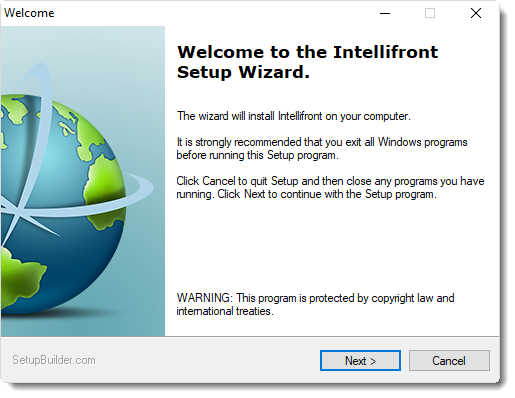
- Click Next.
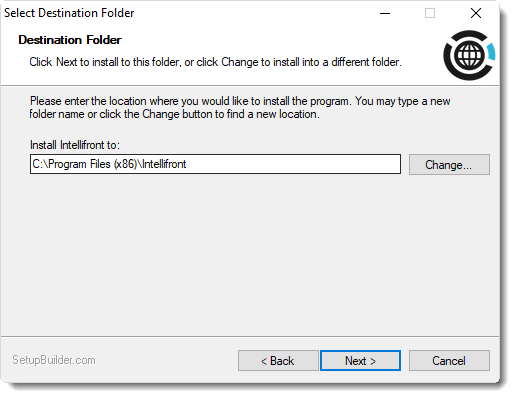
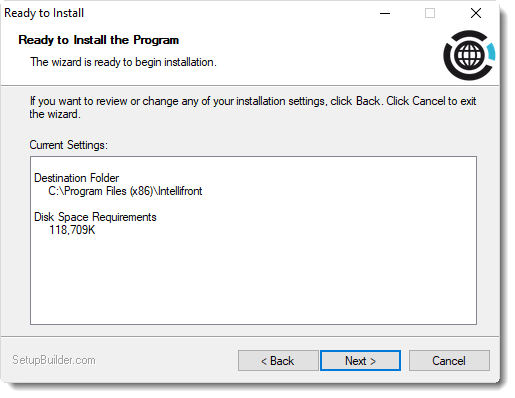
- Click Next.
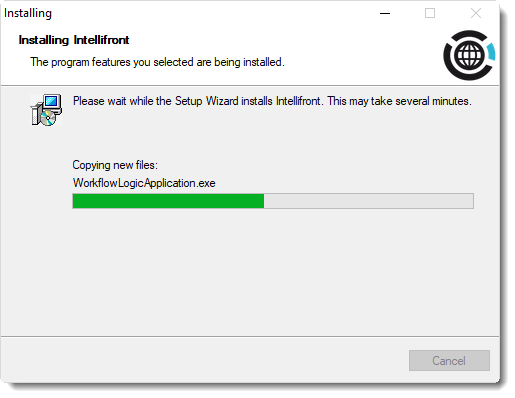
- Click Finish.
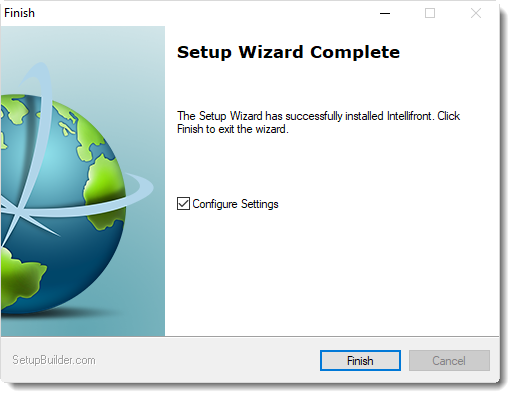
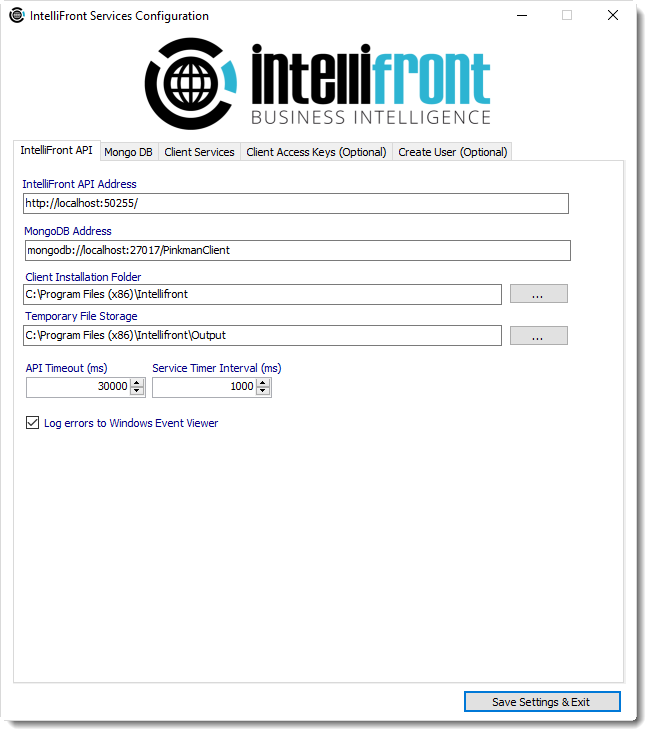
- Click Save Settings and Exit.
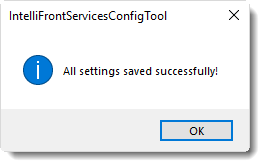
- Click OK
- IntelliFront BI will now finish updating.
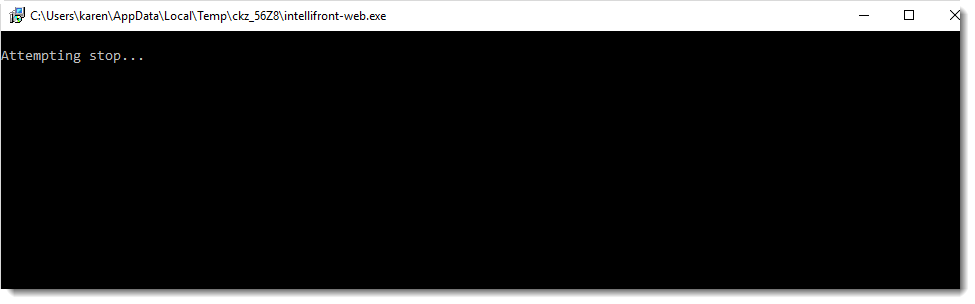
- Click Next to continue.
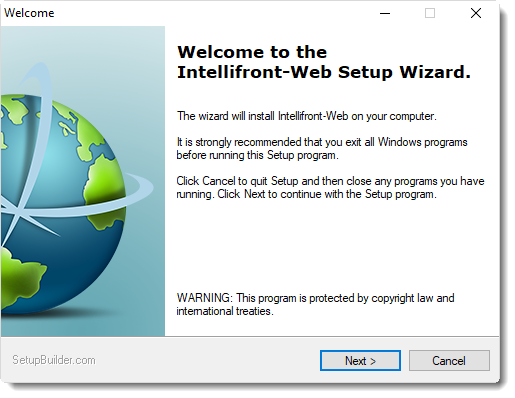
- Click Next to continue.
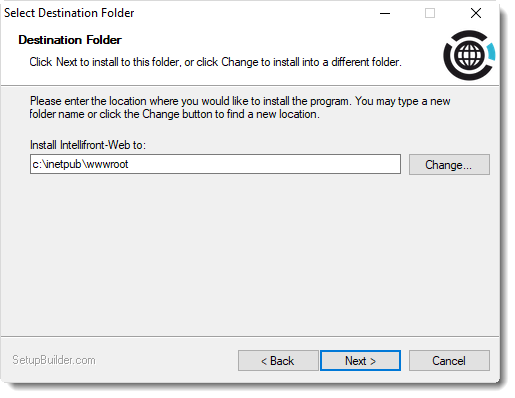
- Click Next to continue.
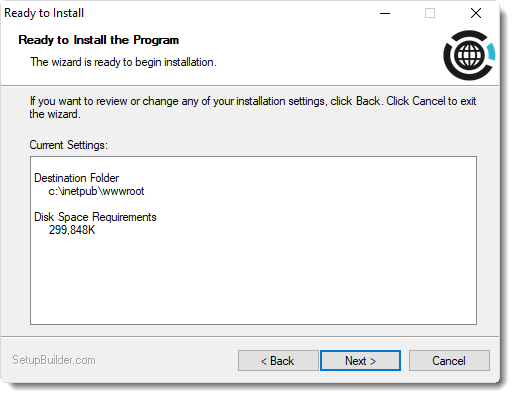
- Click Next to continue.
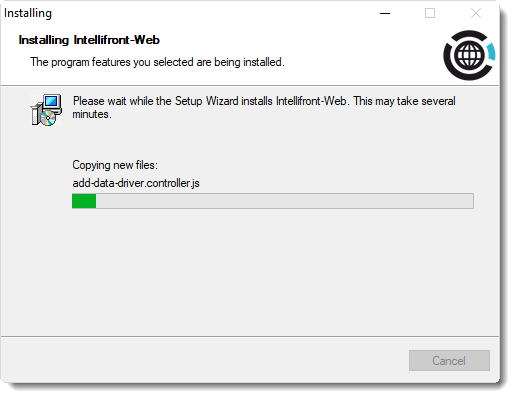
- Click Next to continue.
- Click Finish to complete and Exit the Wizard.
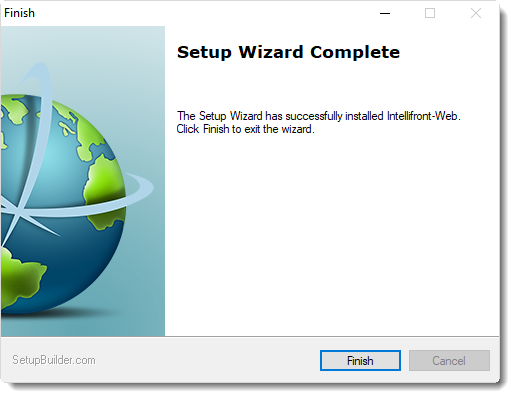
- Click OK.
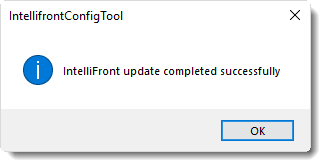
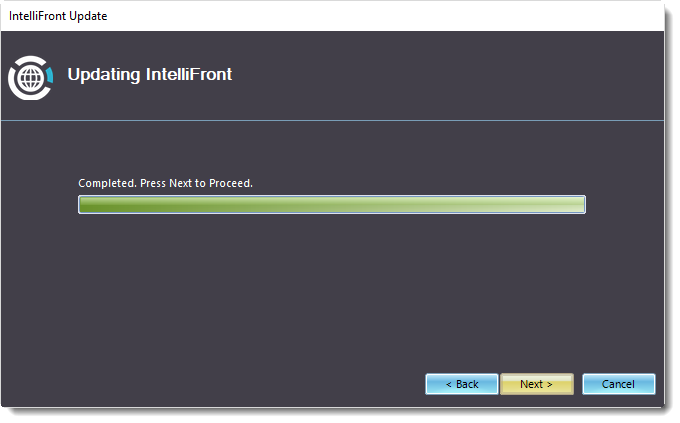
- Click Next.
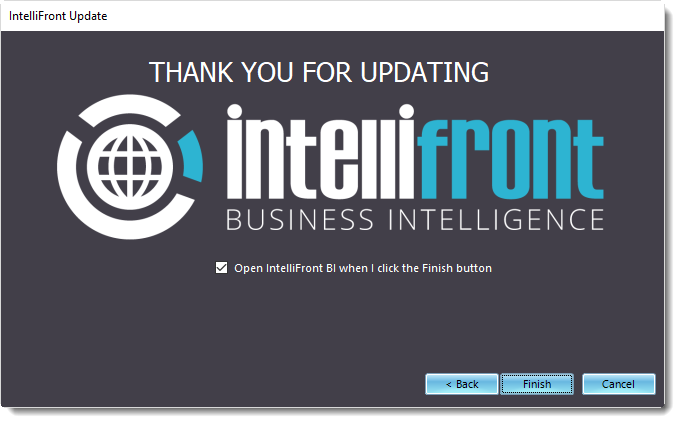
- Click Finish.
- Your software is now successfully updated on this server.
- Go to your web browser and clear the cache data before using the latest build version of IntelliFront BI.
Step5
- Log in to IntelliFront BI. Under Library click on Accounts, then ODBC.
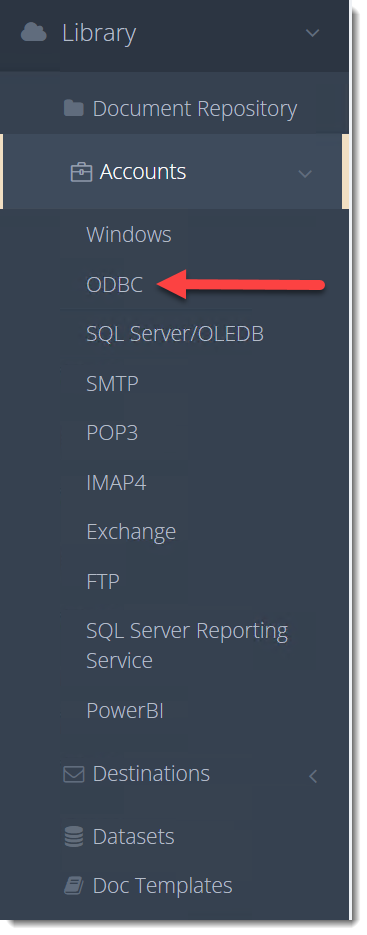
- Delete any old ODBC accounts and re-create them using the 64-bit ones from the ODBC Data Source.
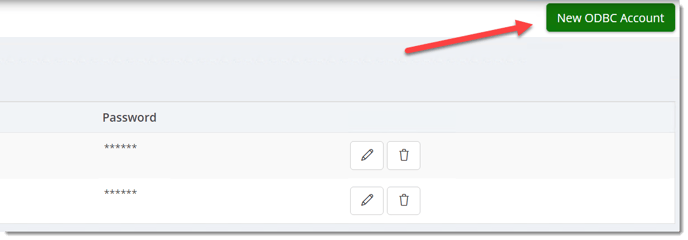
- Now you have the ability to access and use these 64-bit ODBC accounts on your IntelliFront BI software.