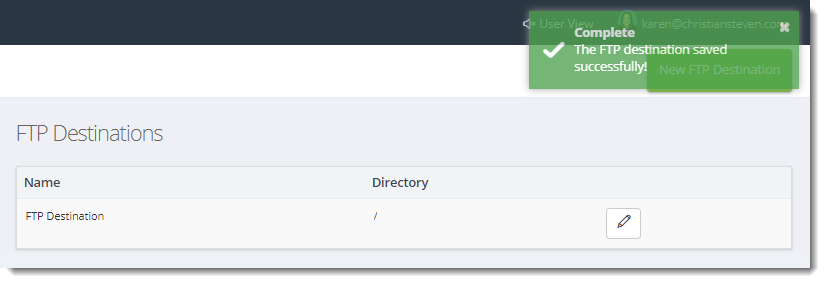How do I setup FTP Destinations in IntelliFront BI?
If you want to upload reports to the same FTP server over and over again you may want to set up a default FTP server destination within the Library.
Destinations - FTP
Go to Library and select Destinations. In Destinations, select FTP.
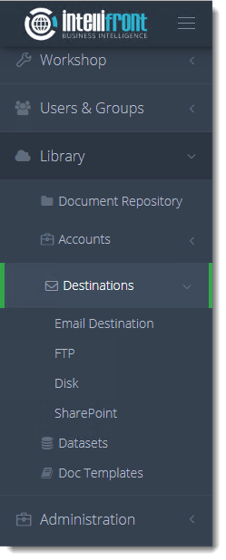
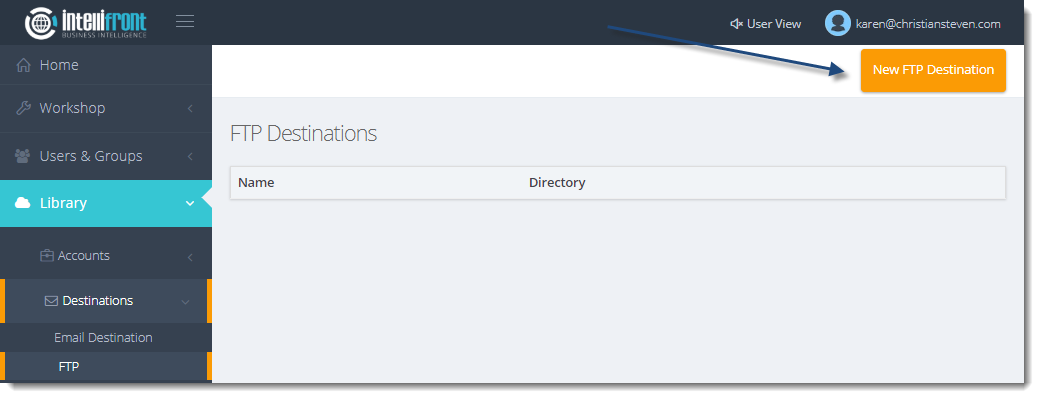
- Click New FTP Destination.
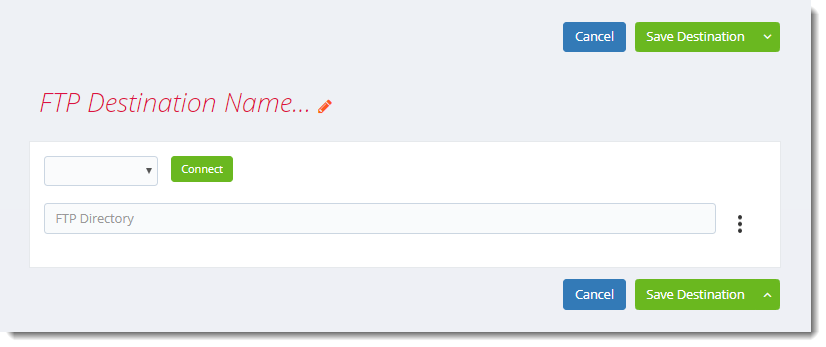
- FTP Destination Name: Give the destination a unique name.
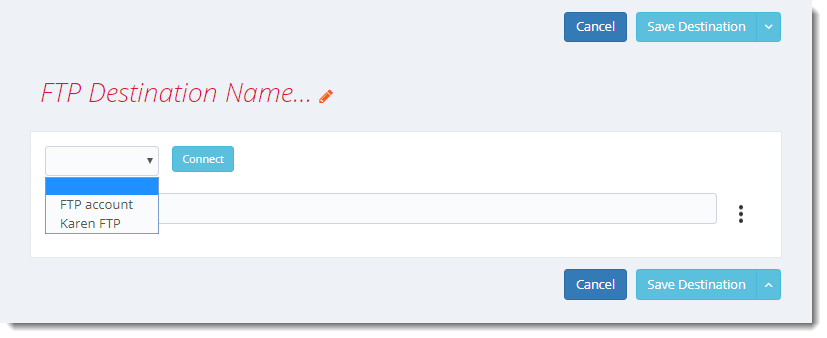
- In the dropdown select the FTP account you want to use.
- Click Connect
- Once connected successfully you will be able to browse to the folder you want to upload the reports to.
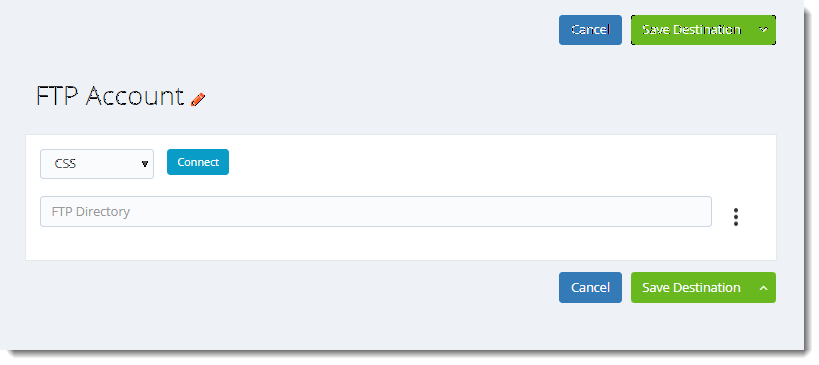
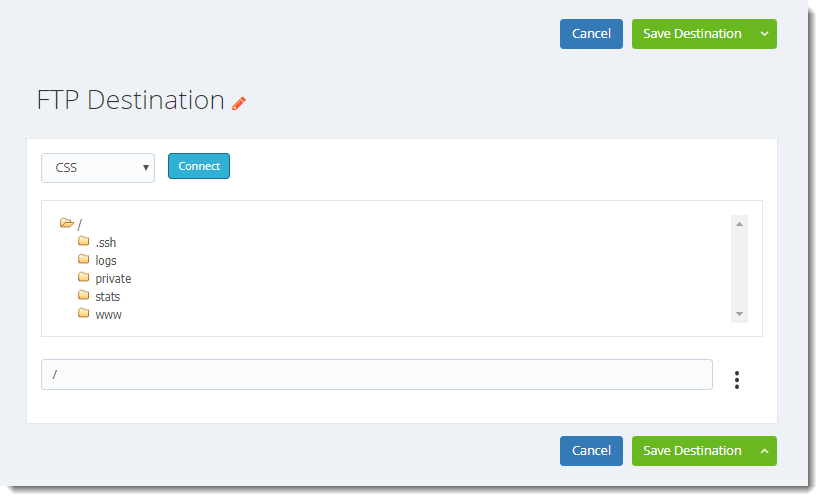
- To create a Dynamic folder for the reports you can use the … to access the System Constant menu and select CurrentDate for example.
- Save Destination: Will save the destination and return to the main FTP destination screen
- Save and Close: Will save the destination and return to the main FTP destination screen
- Save and Create Another: Will save the destination and allow you to create another FTP destination without returning to the main FTP destination screen.