How do I set up Dropbox Destination in PBRS?
The Dropbox Destination allows you to deliver your Power BI Reports, Paginated Reports & SSRS reports to a dropbox folder. Use in conjunction with the Email Custom Task to send the URL of the file to a recipient.
This article applies to:
- Power BI Reports & Dashboards (Cloud - Power BI Service)
- Power BI Paginated Reports (Cloud - Power BI Service)
- Power BI Reports & Dashboards (On Premise - Power BI Report Server)
- Power BI Paginated Reports (On Premise - Power BI Report Server)
- Microsoft SSRS Reports (On Premise - SQL Server Reporting Services)
Destinations - Dropbox
- In the Schedule Wizard, go to Destinations.
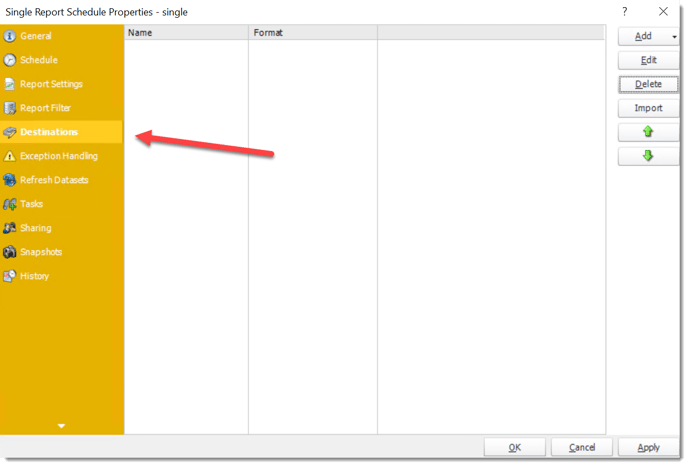
- Click Add and select Dropbox.
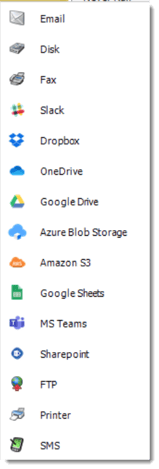
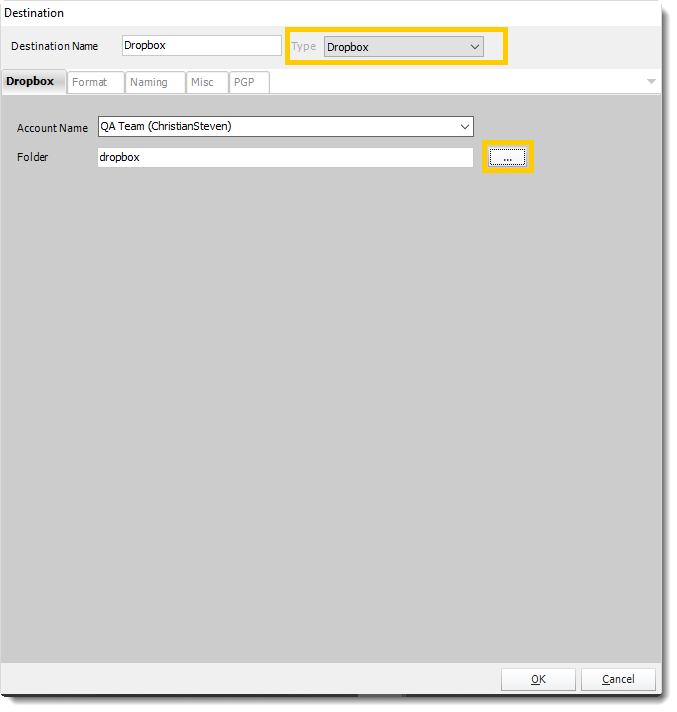
- Dropbox allows you to send the report via Dropbox which can be accessed on any server with the user credentials.
- A Dropbox account must be set up in the Options settings in the Cloud Storage section or at Integrations before using it as a destination.
- Select the Account name.
- Click (...) to search the folder.
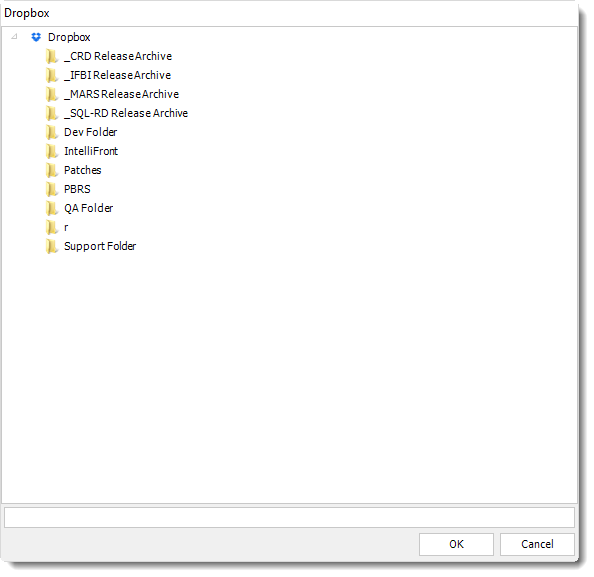
- Click OK.
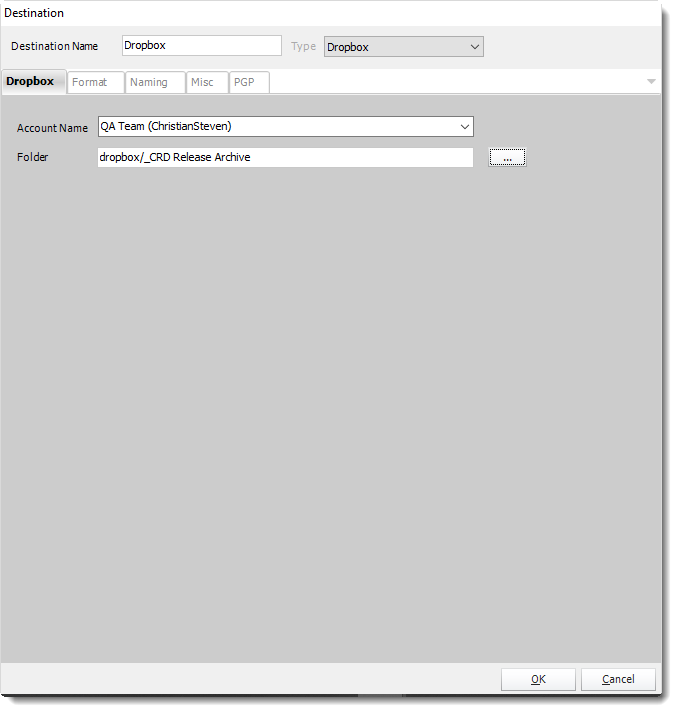
For information on format tab, click here.
For information on naming tab, click here.