How do I set up Collaboration in PBRS?
Collaboration enables the ability to "assign" schedules to other PBRS servers.
System - Collaboration
- Go to System.

- Select Collaboration.

Collaboration enables the ability to "assign" schedules to other PBRS servers. Though the management and editing of the schedules will occur on the Primary PBRS server, processing and running of the schedule will occur on the collaborator (the other PBRS installation).
With Collaboration, resource-intensive schedules can be processed on more powerful servers. Also, numerous schedules can be spread out across an array of PBRS servers to reduce the overall load and run schedules more efficiently.
PBRS servers/instances that are set up as collaborators only run schedules delegated to them by the Primary Server. Collaborators DO NOT process their own local schedules.
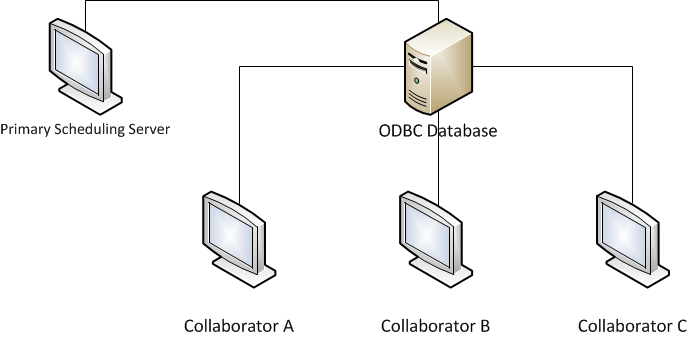
Combined with Multi-threading, each PBRS Collaborator will have up to 4 threads. Therefore, quadrupling the number of concurrent schedules you can run simultaneously with every collaborator added.
In the example picture shown above, there would be 16 available threads.
IMPORTANT
The remainder of this guide will walk you through setting up collaboration with another PBRS server. It is imperative that you follow the steps below carefully. Failure to do so may result in an unsuccessful setup.
Requirements
- More than one PBRS Installation is required in order to properly set up collaboration. If you currently only have one installation of PBRS, please see the following links for more information regarding installing PBRS on another server:
- Each PBRS instance must be accessible through your internal network.
- Each remote server with PBRS installed must have the correct email, database, and system settings in order to ensure proper processing and delivery of the reports/schedules. Each collaborator's settings should match the main scheduler.
- The Primary Server's database must be migrated to your own SQL Server instance. Additionally, each collaborator must be connected to the primary scheduler's database.
Setting up Collaboration
Adding a Collaborator Server
To set up collaboration you must have the PBRS API - API Settings section configured in all servers.
- Open PBRS on the Primary Scheduling Server.
- Go to System.

- Select Collaboration.

- Click Enable server Collaboration and click Add.
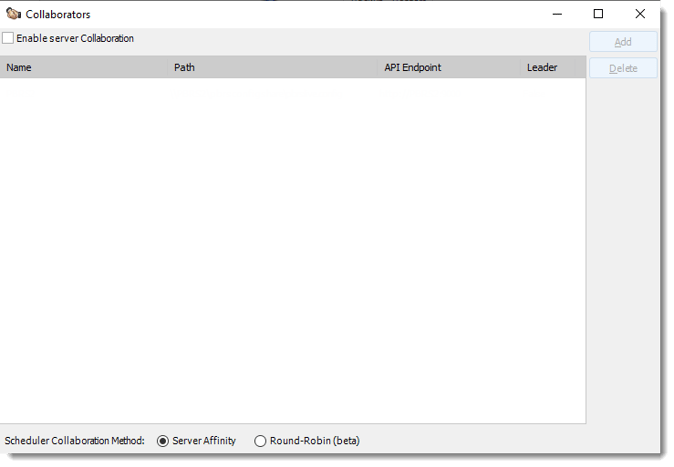
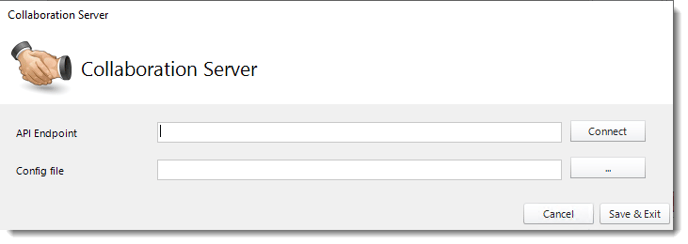
- Click the (...) button to browse through the network and select the PBRS Collaboration Server config file or enter the Server API Endpoint and click Connect.
PBRS Collaborator server must have collaboration enabled.
- Enter the Server Name in the File Name textbox.
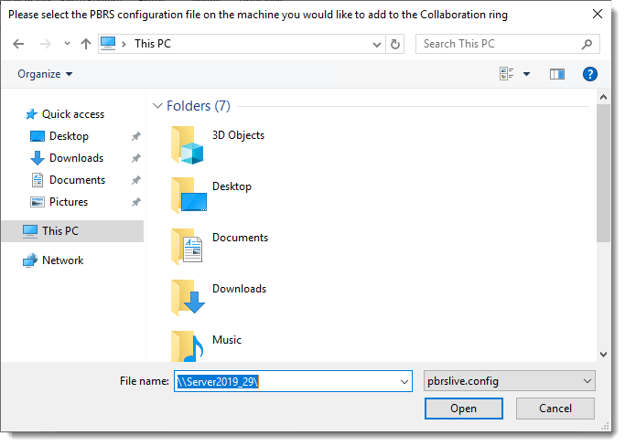
- Click Open.
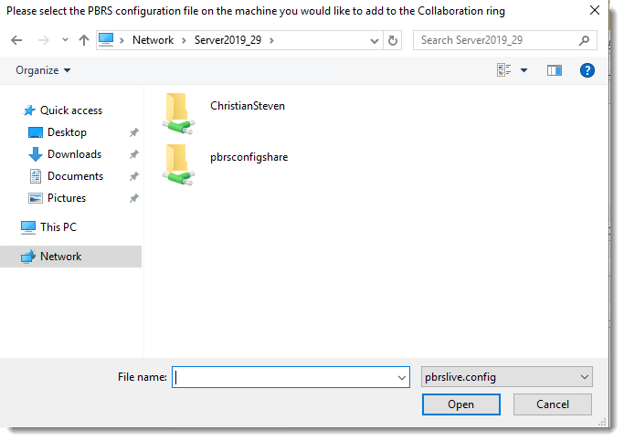
- Select pbrsconfigshare.
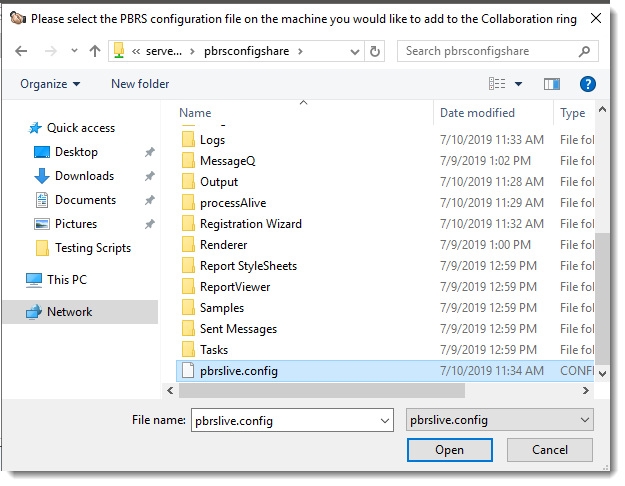
- Select pbrslive.config and click Open.
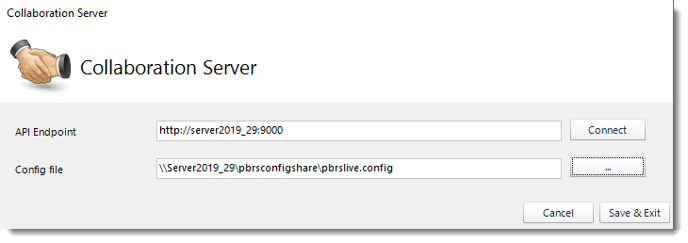
- Click Connect and Save&Exit.
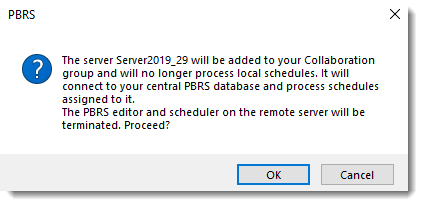
- Click OK.
- Enter your windows credentials.
- Click OK.
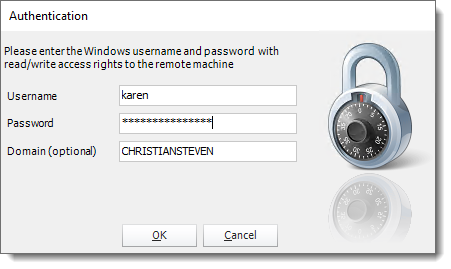
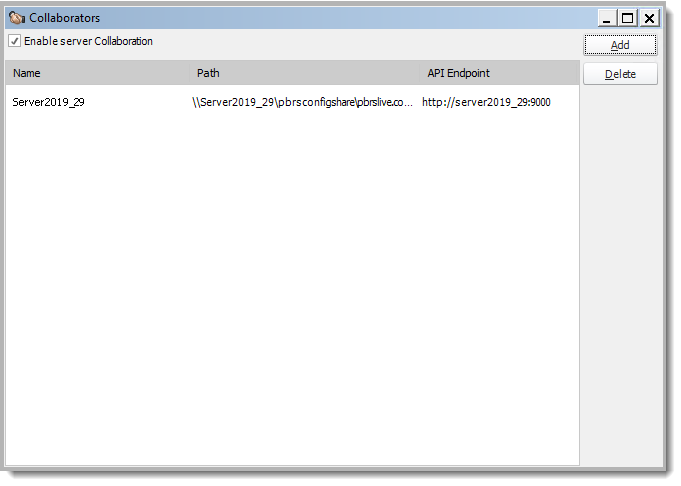
- PBRS Collaborator server is now added in the PBRS Primary Scheduling Server Collaboration system.
Selecting the Scheduler Collaboration Method
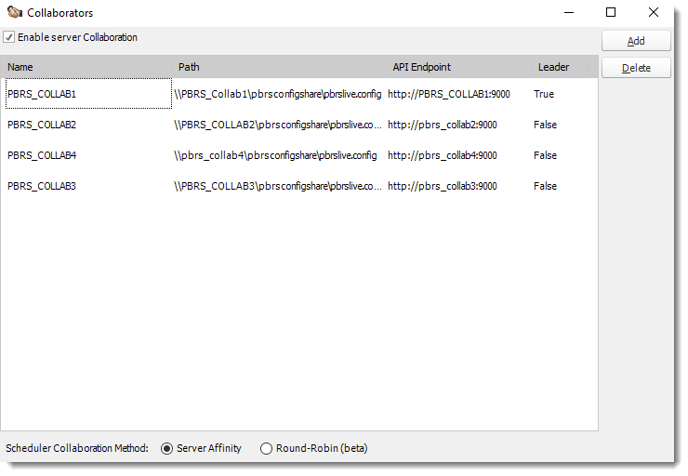
They're two options for the Scheduler Collaboration type. It can be Server Affinity or Round-Robin.
- Server Affinity: Check this method if you want to select a specific server to run a schedule. This is known as the main method. In the Schedule Wizard, it will appear the option to select the server to run the schedule.
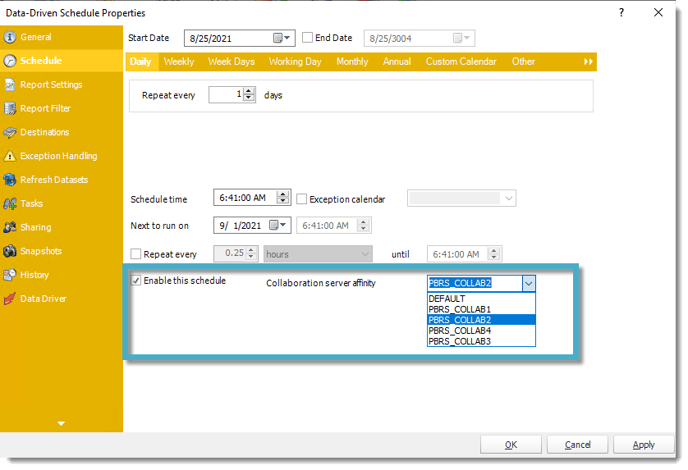
- Round-Robin: Check this method if you don't have any server preference to run a schedule. The schedules due to run will be spread among the servers. This will ignore the Collaboration server affinity selected on the Schedule Wizard and will select any server available to run the schedule.
Manually Executing a Schedule in Collaboration Servers
- If you have a schedule already created and you want to run the schedule on the Collaborator Servers, go to the Schedule Context Menu and click Execute On...
You need to enable Process Watcher in Options - General.
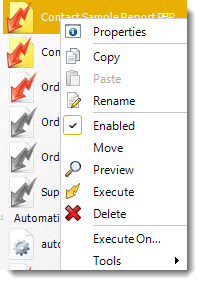
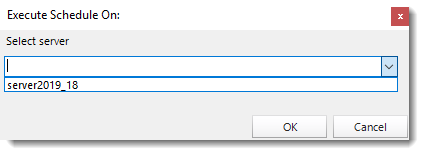
- Select the Server and click OK.
- The schedule will execute on Server2019_18.