How do I use Virtual Print Queue?
Use Virtual Print Queue to log all your print jobs, re-print, and preview.
You must add your printer in Integrations Library - Print Queue in order to use Virtual Print.
System Monitor - Virtual Print Queue
- Go to System Monitor and select Virtual Print Queue.

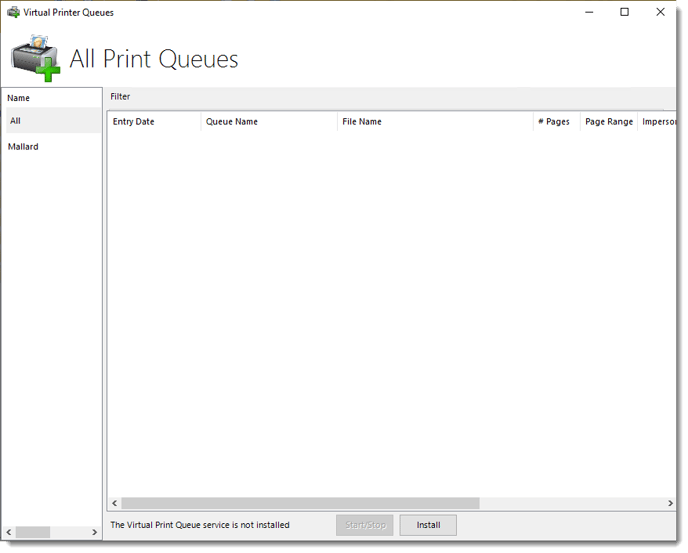
- To start using Virtual Print Queue, click Install.
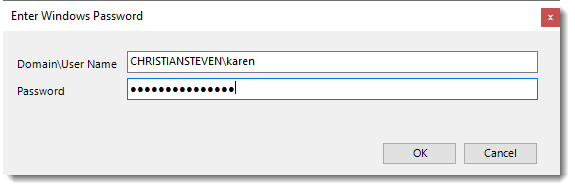
- Enter your windows credentials and click OK.
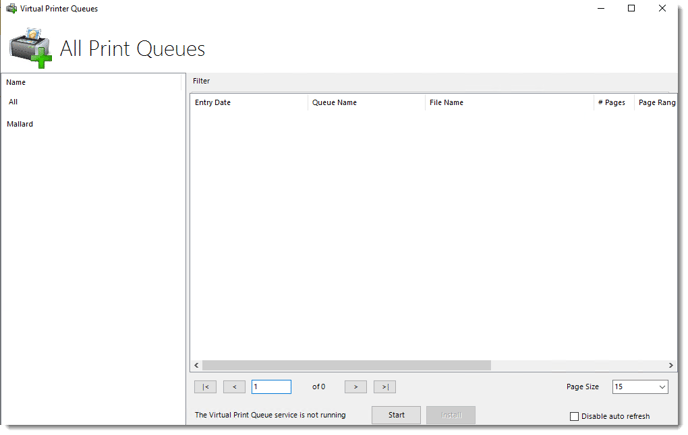
- Click Start to start the Virtual Print Queue service.
You can stop the Virtual Print Queue service by clicking Stop.
How to add print jobs in Virtual Print Queue?
In order to use the Virtual Print Queue, you must use Print Acrobat tasks.
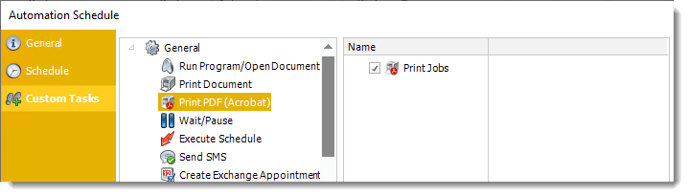
- Run the schedule.
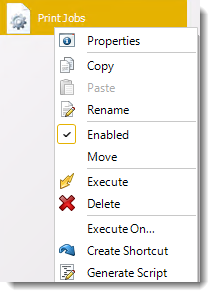
- The Print Job will appear in Virtual Print Queue.
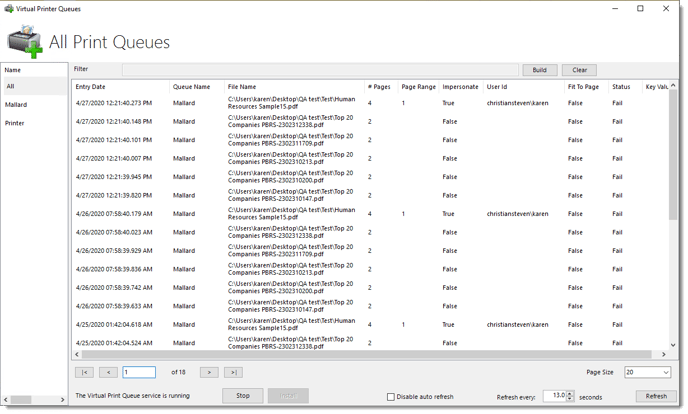
Print Jobs Context Menu
- Right-click the job to see its context menu.

-
- View Log: You can view all the history logs of the print job.
- Re-print: Re-print the job.
- Open File: It will preview the report.
- Delete: It will delete the job.