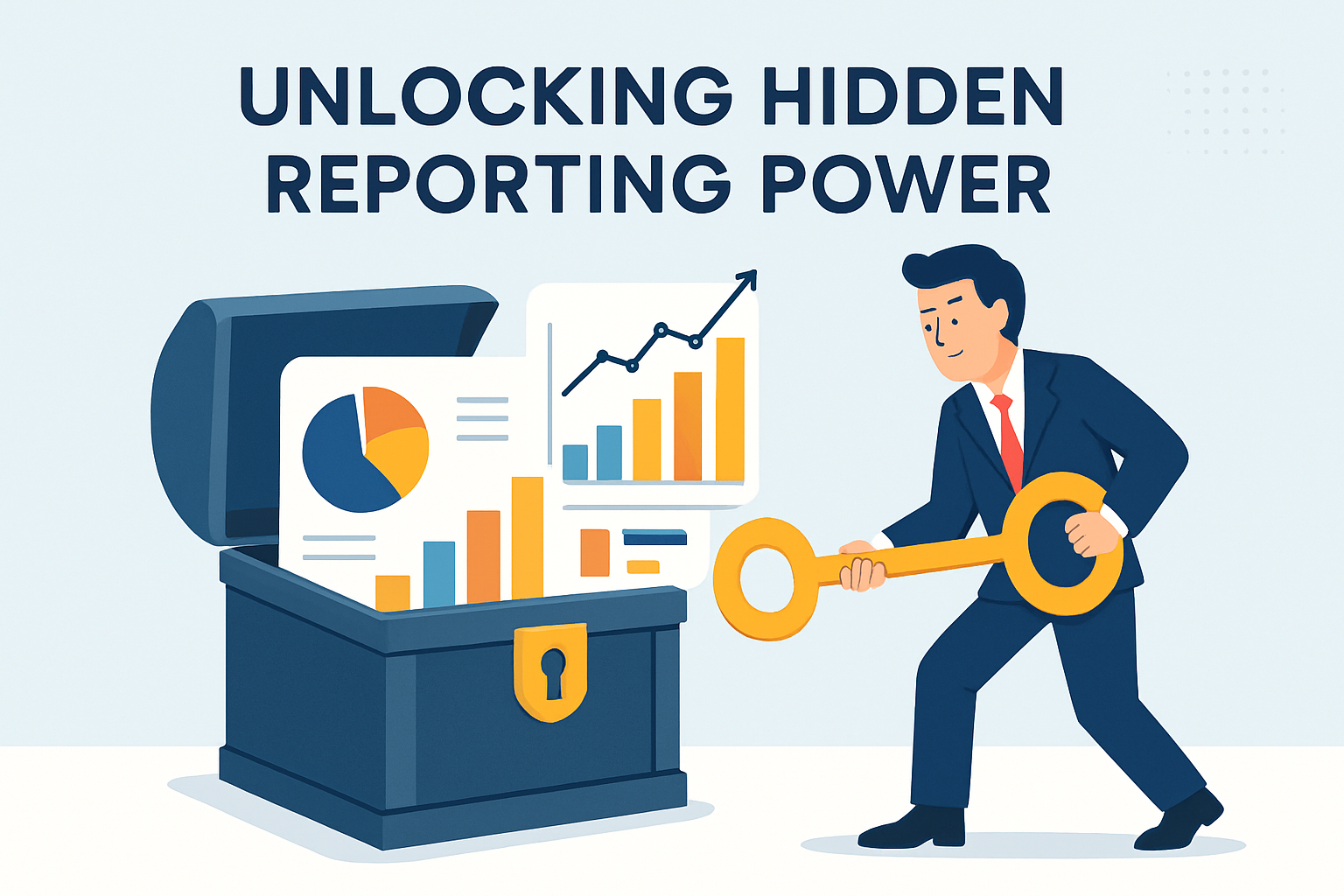- Chapter I: Introduction
- Chapter II: Understanding the Technical Aspects of Paginated Reports
- Chapter III: Microsoft Power BI Paginated Reports
- Chapter IV: Paginated Reports are SSRS Reports.
- Chapter V: How Power BI Revolutionizes Paginated Reports
- Chapter VI: Licensing Options for Paginated Reports in Power BI
- Chapter VII: Scheduling and Automation for Power BI Paginated Reports
Introduction
If you're new to paginated reports and Power BI, you might be wondering what they are and how they work together. Don't worry, this guide is for you. We'll start with the basics and then go deeper into some of the features and benefits of paginated reports in Power BI. You'll also learn how to send unlimited reports to unlimited users with just one Power BI license.
Paginated reports are reports that have a fixed layout and show all the data in a table, even if it spans multiple pages. They're great for printing, PDF generation, or operational processes like invoicing. You can create and edit them in Report Builder or Report Designer, and publish them to the Power BI service or the Power BI Report Server web portal. You can also embed them as a visual in a Power BI report and connect them to an existing paginated report in the Power BI service.
Learn More
Understanding the Technical Aspects of Paginated Reports
Pagination is synonymous with paging, which is generally defined as dividing documents into individual pages, whether they are printed pages or electronic pages. The term pagination originated in reference to producing books with consecutive page numbering on both sides of a page to designate the correct placement of the pages.

Interestingly enough, the practice of pagination wasn't adopted until around the mid-16 century, replacing foliation which only involved numbering the front sides of book pages (also called folium in those days).
Electronic pagination most likely originated with the advent of desktop publishing in the 1970s with Xerox PARC. Technologies such as desktop publishing, digital typesetting, and word processing feature specialized algorithms used to flow the content through to determine the pagination.
Learn More
Microsoft Power BI Paginated Reports
Microsoft Power BI Paginated Reports takes the idea of pagination to a whole other level by turning utterly unrelated data sources into intelligible, visually immersive interactive reports and dashboards. In turn, an organization's raw data is transformed into tangible insights.
 Paginated reports in Power BI are highly formatted, pixel-perfect output optimized for printing or PDF generation. They are called "paginated" because they are formatted to fit well on multiple pages.
Paginated reports in Power BI are highly formatted, pixel-perfect output optimized for printing or PDF generation. They are called "paginated" because they are formatted to fit well on multiple pages.
Paginated reports are designed to be printed or shared, and they display all the data in a table, even if the table spans multiple page. They are ideal for operational reports, like sales invoices, and provide the ability to produce highly formatted, pixel-perfect layouts
Power BI Report Builder is the standalone tool for authoring paginated reports for the Power BI service. Using this tool, they can be created from a Power BI report or dataset.
Once published to a Power BI workspace, paginated reports are available side by side with Power BI reports and can be easily distributed using Power BI apps like PBRS.
Paginated reports can be rendered within a Power BI report using the paginated report visual, which allows you to render any paginated report you’ve uploaded to the service in a Power BI report.
Paginated Reports are SSRS Reports.
Paginated reports in Microsoft Power BI are rooted in the Report Definition Language (RDL) which is an Extensible Markup Language (XML) application generally used with the SQL Server Reporting Services (SSRS). SSRS is a server-based report generating software system that is part of Microsoft SQL Server services which include SQL Server Integration Services (SSIS) and SQL Server Analysis Services (SSAS).
SSRS provides a graphical interface within Microsoft Visual Studio, allowing developers and SQL admins the ability to connect with SQL databases. Using the tools within SSRS, they're able to format elaborate SQL reports using various techniques.
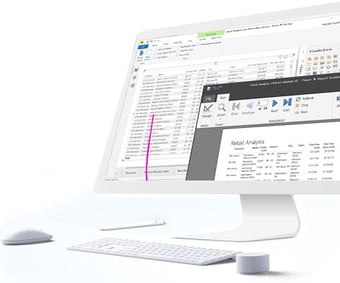 For less technical users, SSRS offers a Report Builder tool that can be used to format less complex SQL reports. In Power BI, these SQL reports are defined as paginated reports.
For less technical users, SSRS offers a Report Builder tool that can be used to format less complex SQL reports. In Power BI, these SQL reports are defined as paginated reports.
Once paginated reports are well-formatted, they fit nicely on a page whether it be digital or otherwise. For this reason, paginated reports in Power BI have earned the defining characteristic of being Pixel Perfect.
Not only do these SQL reports fit nicely to each page but users have the ability to control each report's page layout as well. This neat feature makes paginated reports in Microsoft Power BI perfect for circumstances requiring pixel-perfect output and enhanced for printing, Microsoft PowerPoint, Microsoft Excel, PDF generation, Comma-Separated Values (CSV) files, Extensible Markup Language (XML), and MIME HTML (MHTML).
Paginated reports natively support the following list of data sources:
- Azure SQL Data Warehouse
- Azure SQL Managed Instance
- Azure Analysis Services
- Power BI dataset
- Premium Power BI dataset (XMLA)
- Enter Data
Excluding Azure SQL Database, the other data sources listed above are available for use after the reports have been uploaded to Power BI.
Learn More
How Power BI Revolutionizes Paginated Reports
Microsoft Power BI Paginated Reports give you the ability to effortlessly combine data sources, visualize that data, and distribute the reports to anyone and everyone within their team or organization. Whether that data source is Excel spreadsheets, on-premise or in the cloud, Power BI provides organizations with the power to connect to popular applications and services—even custom data sources—and examine their data in astonishing detail.
A few of the many benefits of using Power BI include:
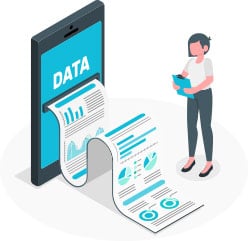 |
Quickly visualize and analyze all of your data in a single location |
| Use live dashboards with real-time updates to explore all of your data in unbelievable detail |  |
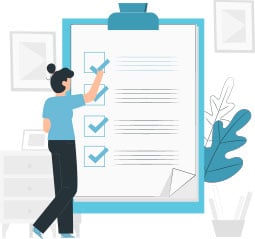 |
Create, schedule, and automate interactive reports in mere minutes |
Learn More
Licensing Options for Paginated Reports in Power BI
To take advantage of paginated reports in Power BI, one must either have a Power BI PPU license that is purchased at the user level or Power BI Premium that is purchased at the organizational level. You also have Power BI Embedded, a Microsoft Azure service that allows independent software vendors (ISVs) and developers to swiftly insert reports, visuals, and dashboards into an application that is achieved via a capacity-based, hourly metered model.
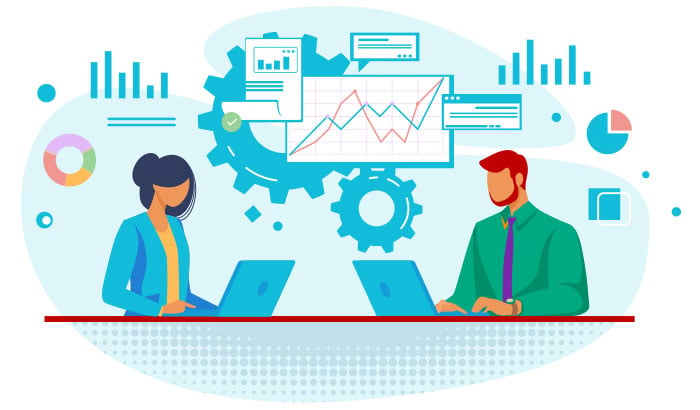
Power BI Pro & PPU
Power BI Pro & PPU (Premium Per User) is an individual user license that lets users read and interact with reports and dashboards that others have published to the Power BI service. PPU allows you to have all the capabilities of Pro with the added advantage of having access to Paginated Report capabilities. Users with this license type can share content and collaborate with other Power BI Pro/PPU users. Only Power BI Pro users can publish or share content with other users. Power BI Pro/PPU allows one to do the following:
- Share vibrant data visualizations that promote everyone to make conclusions based on facts rather than intuition.
- Distribute results to others inside and outside your organization while adjusting their licenses as required.
- Access visualizations on the move with the Power BI Mobile application to gain insights and make data-driven decisions from anyplace.
- Improve collaboration using team discussions while keeping up to date with content support and updated alerts.
- Examine data efficiently using conversational language and get meaningful responses to inquiries asked in your own words.
- Get insights instantly from your favorite applications using pre-built data visualization and report templates.
- Keep your priority analytics handy by pinning your most relevant content, and ensure others see valuable insights by promoting them using administrative tools.
- Gain the results you need promptly applying the abilities you have now—whether you're comfortable working with other BI tools, Azure, Excel, or some other application.
- Improve the influence of your insights by sharing them with others on your team or in your organization in the tools they use daily like Microsoft Power Platform, Dynamics 365, Microsoft Teams, among others.
- Further data research and insight distribution with an intuitive, natural experience that looks and feels like other Microsoft technologies already used by your team.
- Restrict data loss with centrally administered, role-specific data safeguards and row-level protections
- Meet various local laws concerning data access, control, and residency via national cloud environments.
- Protects your data so that it satisfies certifications for your industry and compliance standards.
Power BI Premium
With paginated reports in Power BI Premium, you're afforded advanced, self-service data preparation that empowers all users the capability of accelerating the delivery of insights and collaboration quickly and efficiently. Power BI Premium allows one to do the following:
- Enable anyone— whether they're inside or outside your organization—to view all Power BI content including paginated and interactive reports without purchasing individual licenses.
- Choose the deployment option that works best for your organization, with on-premises reporting through Power BI Report Server, and your choice of geographic region for cloud deployment.
- Scale as your needs grows with a dedicated cloud infrastructure that gives you control of performance.
- Get data you require by utilizing prebuilt connectors for popular services like SharePoint, Excel, Salesforce.com, Azure SQL Data Warehouse, and Dynamics 365.
- Enable business analysts to ingest, convert, and enhance big data through the already well-known Power Query experience without needing to acquire specific skills or relying on others for assistance.
- Prepare data one time and then reuse it over multiple Power BI models to promote efficiency and precision.
- Meet data residency conditions by deploying in any country you choose using national clouds.
- Determine the most useful way for users to view and collaborate through adaptable reporting models, sharing formats, and embedding preferences.
- Decrease IT difficulties with a centralized BI tool that incorporates central governance, security, and management for all users inside or outside an organization.
- Using native mobile Power BI apps for Windows, Android, and iOS, you can access and view reports and live Power BI dashboards on any device securely.
- Effortlessly interpret reports with any touch screen to attract your team's attention to significant insights.
- Ask your data questions.
- Use geographic location to filter your data according to your location.
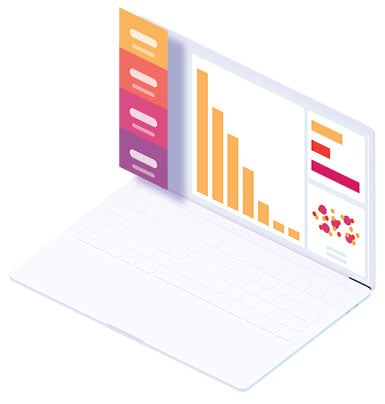 Microsoft Azure and Power BI Embedded
Microsoft Azure and Power BI Embedded
You no longer have to invest the time and money in developing and managing analytics on your own. With Microsoft Azure and Power BI Embedded, you will be able to get to business faster, generate new revenue streams, form differentiated data products and offers, and most importantly impress your customers.
Microsoft Azure and Power BI Embedded allow one to do the following:
- Offer world-class analytics without building them yourself
- Quickly and easily provide customer-facing reports, dashboards, and analytics in your own applications
- Reduce developer resources by automating the monitoring, management, and deployment of analytics
- Gives you full control of Power BI features and intelligent analytics
- Adopt decades of analytics expertise and access the continued investment Microsoft makes in analytics and AI
- Visualize your data with out-of-the-box, certified, and custom-built visuals
- You can easily make decisions from anywhere with visualizations optimized for desktop and mobile
- You can pay as little as $1 per hour for analytics and scale as your enterprise grows with no requirement for end-user licensing
Power BI Desktop
With paginated reports in Power BI Desktop, you can generate vibrant, interactive reports with visual analytics at your fingertips for free. Here is what is offered through Power BI Desktop:
- Access data from numerous supported on-premises and cloud-based sources, Including SharePoint, Excel, Azure SQL DB, Salesforce.com, and Dynamics 365.
- Data preparation can eat up a lot of your time. With data modeling tools, get much of that time back by using the self-service Power Query. Ingest, transform, integrate and enrich data in Power BI.
- Delve more profoundly into data and discover patterns you might have missed otherwise, pointing you towards actionable insights. Features such as clustering, forecasting, grouping, and quick measures give advanced users complete command over their model using the robust DAX formula language.
- Produce remarkable reports with completely interactive data visualizations.
- Communicate a data narrative utilizing drag-and-drop canvases and countless modern data visuals from Microsoft and its partners—or design your own with Power BI open source custom visuals framework.
- Compose reports with layout tools, formatting, and theming.
- Provide visual analytics to those who require it.
- Build mobile-optimized reports for viewers to absorb while they're on the go.
- Publish from Power BI Desktop to the cloud or on-premises.
- Embed reports created in Power BI Desktop into existing apps or websites.
Scheduling and Automation for Power BI Paginated Reports
Outside of user subscriptions, Power BI handles scheduling and automation through Microsoft Power Automate. Power Automate is a cloud-based software tool that allows users to create automated workflows between various apps and services to synchronize files, get notifications, collect data, and more. It was previously known as Microsoft Flow until November 2019. Some common uses of Power Automate include triggering notifications, content management, and automating complex business processes with defined steps and stages.
When it comes to automating Power BI reports, though, nothing provides more flexibility, functionality, and ease of use than ChristianSteven's PBRS. PBRS (Power BI Reports Scheduler) is a powerful tool that allows you to automate and customize the distribution of Power BI reports - standard & paginated. It offers a range of features that enhance the reporting infrastructure, including flexible scheduling, event and trigger-based scheduling, unattended scheduling, enhanced exporting, compatibility with various Power BI environments, dynamic filters, dataset refresh, data-driven subscriptions, data-driven packages, file metadata, and customization.
You can schedule report exports at specific dates and times, set up recurring schedules based on intervals like hourly, daily, weekly, or monthly, and create custom frequencies such as 4-4-5 or every third Wednesday. Event and trigger-based scheduling enables you to automate report generation based on specific conditions or business events like if a database record is created or modified; if an unread email exists; if a file exists; if data is received on a port; and more. Unattended scheduling ensures that your reports are generated and exported reliably and automatically according to the defined schedules.
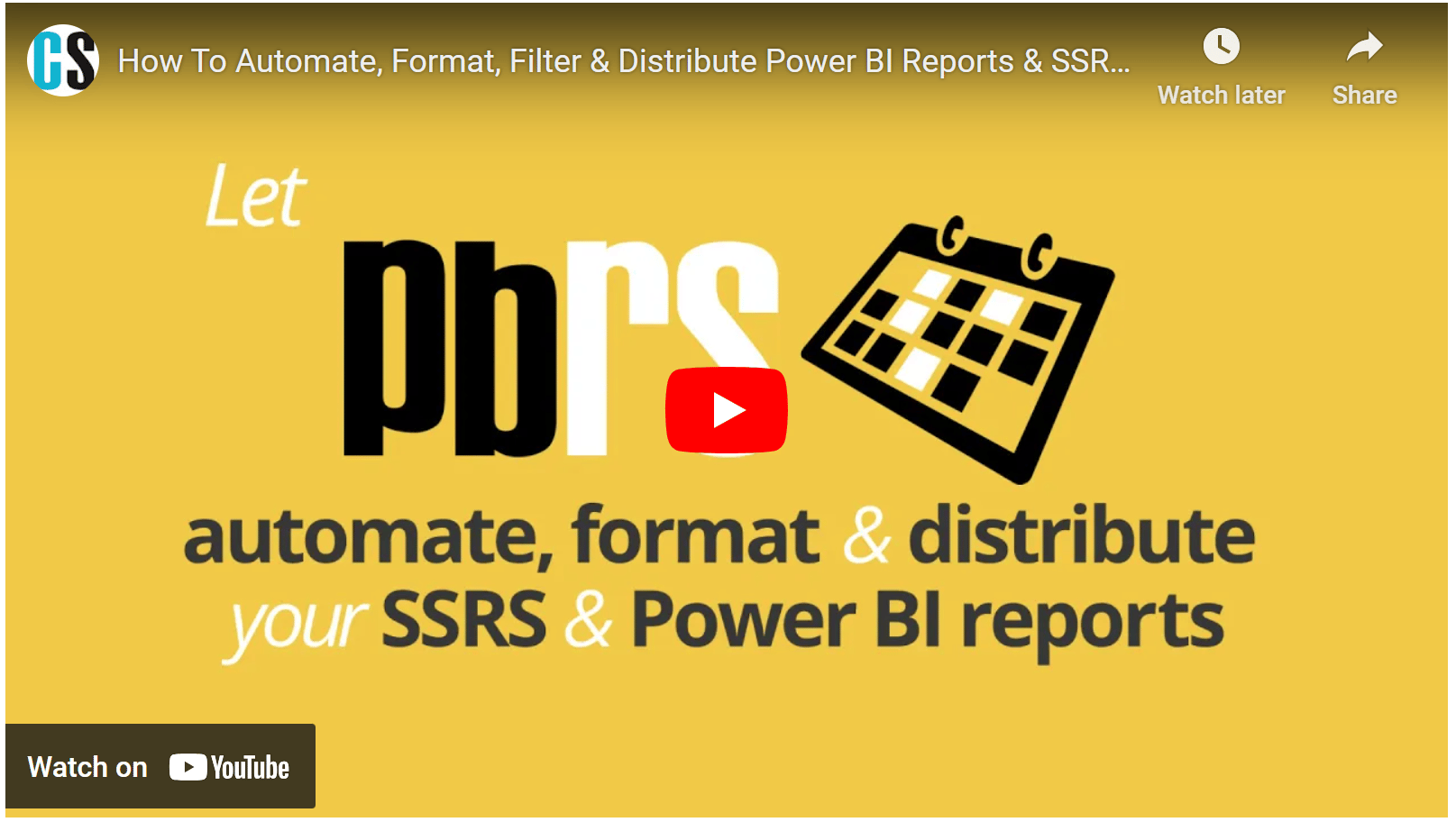
PBRS also offers enhanced exporting, which overcomes the limitations of Microsoft's export-to-file API, allowing you to export reports that exceed the 50-page limitation. This feature is particularly useful when dealing with large and complex reports that require complete export capability. Additionally, PBRS seamlessly integrates with Power BI Service, Premium, Power Bi Report Server (PBiRS) and, of course, SSRS ensuring that you can leverage it regardless of your Power BI deployment scenario.
Dynamic filters allow you to automatically populate report filters or parameters based on data from your database, ensuring that recipients receive personalized and relevant data. Dataset refresh enables you to trigger Power BI dataset refreshes before exporting a report, after exporting a report, or both, ensuring that the exported reports always contain the most up-to-date data. Data-driven subscriptions enable you to use data from your database to define various aspects of report distribution, while data-driven packages allow you to combine multiple reports into a single package.
PBRS enables you to automatically set file metadata, such as Author, Title, Subject, and Tags, for the exported reports, helping to organize and categorize the exported files for easier management and searching. You can fully customize the email body formatting using HTML, creating personalized email templates and even using dynamic and data-driven HTML code to apply different themes for different clients or departments.
In addition to email, PBRS will deliver reports to a variety of destinations including network folders, printers, FTP, Teams, SharePoint, Slack, Dropbox, Google Drive, Google Sheets, Amazon AWS, and others. Reports can be exported in a variety of formats including FTP, Excel, HTML, CSV and others, and, interestingly, PBRS allows you to encrypt and password protect exported PDF files before delivery. It has similar functionality for Excel outputs. For paginated reports, the exported output will be formatted pixel perfect. For standard Power BI visuals you can export summary or underlying data to Excel - with formatting - using methods defined in your schedule setup. PBRS even allows you to add row and column totals to the exported spreadsheet. Multiple visuals can be set to export as tabs in a workbook.
Overall, PBRS empowers you to automate and personalize the distribution of Power BI reports, making it easier to deliver relevant insights to stakeholders in a timely manner and with little fuss.
Contributors:
Sources:
From Our Blog
Stay up to date with what is new in our industry, learn more about the upcoming products and events.

The Modern Data Stack: A Blueprint for End-to-End Business Reporting

Power BI Dataflows vs. Datasets: A Technical Guide to When to Use Which