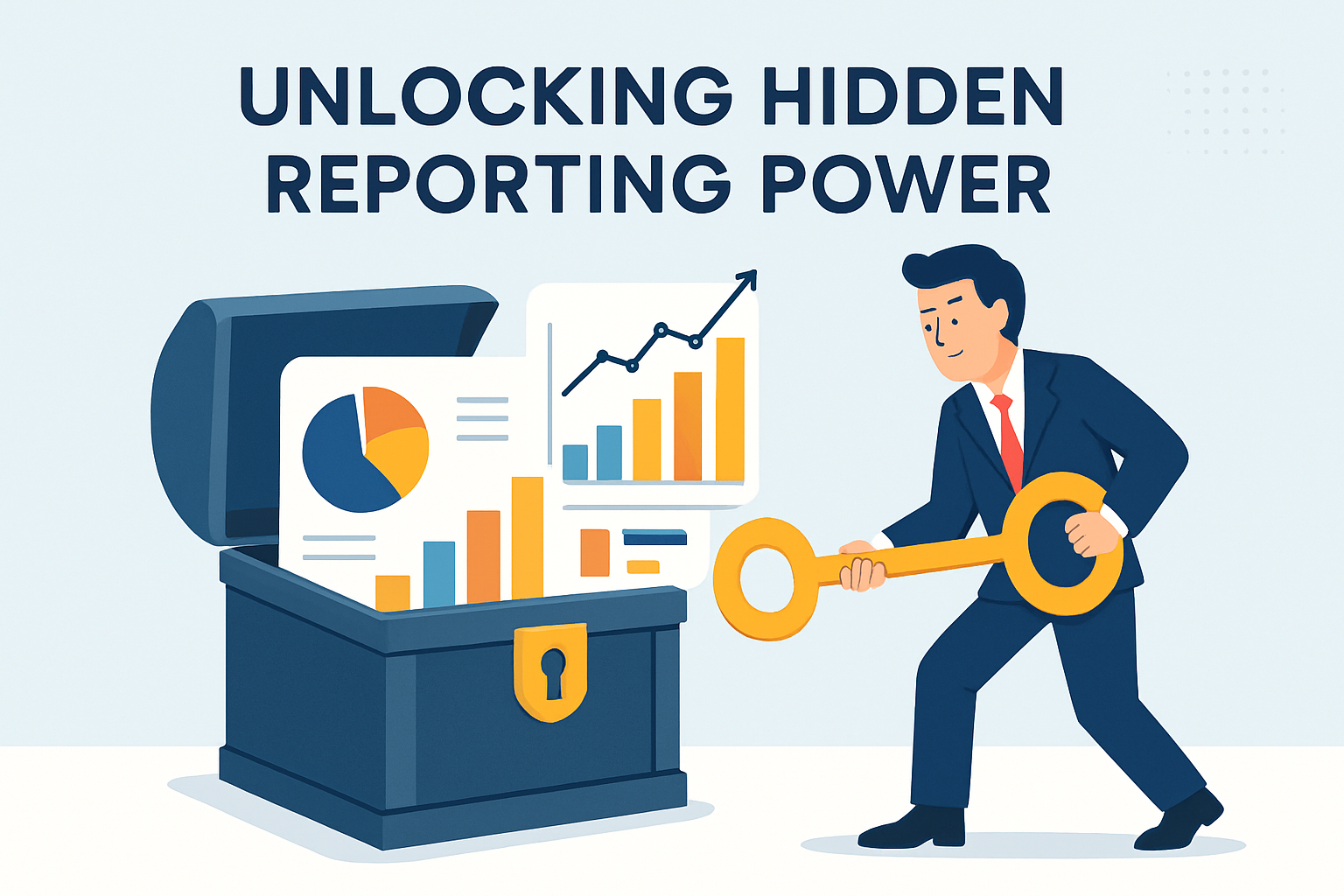What is Power BI?
It doesn’t matter whether your data is coming from an Excel spreadsheet, a cloud-based service or on-premise. Power BI lets you easily connect data sources, visualize the data, and share reports with anyone and everyone across your team or organization.
The “power” of Power BI is its ability to connect to popular apps and services — along with custom data sources — to explore data with incredible detail.
Here are just some of the things you can do with Power BI:
- Quickly visualize and analyze data
- See all of your data in one place
- Explore data in incredible detail
- View live dashboards with real-time updates
- Create interactive reports in minutes
- Schedule and automate reports
The right business intelligence software makes data exploration simple and reporting a snap, but what’s important to understand is how Power BI is accessed and used within an organization.
Learn More
How to use Power BI

Power BI is designed so that each person within an organization can have the level of access required to execute their job and get the information they need, when they need it.
How you use Power BI within your organization depends on your role on a project or team. For example, if you are a data analyst, you likely spend a lot of time crunching numbers. In a case like this, Power BI Desktop would allow you to organize and analyze data, and then publish reports to the Power BI service to make them accessible to the right users within your company.
People in other departments would then be able to access the information they need. The CEO may receive an automated Power BI report that illustrates key metrics and performance markers. A salesperson may use the Power BI mobile app to access incoming opportunities and drill into reports for lead details and other information on the go.
As you can see, different roles in an organization can and will use Power BI in completely different ways.
Now, let’s look at the individual roles and how they use Power BI.
Power BI is a business intelligence software solution that meets the demands of many. That being said, it’s the IT department and developers who are typically tasked with integrating Power BI as a solution within the organization. While the C-suite, managers and other people in the business will rely on the software, making sure it is working how needed is the job of the CTO and his downstream team. In mid-size companies or a small business, a developer or consultant is likely the one responsible for setting up Power BI.
Most businesses will want to create custom visualizations to view their data in a unique and tailored way.
If you are a developer, you might use Power BI APIs to push data into data sets, or to embed dashboards and reports into your own custom applications. This would allow you to synthesize information from multiple systems and data sets into easily understandable visual models that you can display however you need to meet the requirements of the project.
The outcome is that stakeholders, management, employees and customers (or anyone else) can receive reports and dashboards. Both reports and dashboards can be scheduled, accessible via password or be part of data-driven subscription.
Users with this level of access often only need to view and interact with the data to retrieve information for making business decisions, notifications or fulfilling the function of their job.
A Power BI user with this type of role would not have full access to the software, which is fine because their only need is getting the information they need when they need it, whether through an automated Power BI report, custom dashboard or self-service BI.
Admins are another important role, and serve the function of managing the Power BI tenant, usage monitoring, provisioning of licenses, governance policies and company resources. Their function is solely to manage who has access to the software.
Power BI Desktop vs Power BI Pro vs Power BI Premium

There are three different Power BI licenses, each with its own level of pricing, functionality and use.
Power BI Desktop
Power BI Desktop is a free Windows application that allows users to create and publish interactive reports and visualizations. It is a powerful tool that enables users to connect to a wide range of data sources, transform and clean data, and create compelling visualizations.
With Power BI Desktop, users can create a variety of visualizations, including charts, tables, maps, and gauges. They can also add custom visuals created by the Power BI community or create their own using the Power BI Developer Tools.
One of the key features of Power BI Desktop is its ability to connect to a wide range of data sources, including Excel spreadsheets, SQL Server databases, and cloud-based services like Salesforce and Google Analytics. Users can also import data from a variety of file formats, such as CSV, XML, and JSON.
Power BI Desktop also includes a powerful data modeling engine that allows users to create relationships between tables, define calculated columns and measures, and create hierarchies. This makes it easy to create complex reports and visualizations that can provide valuable insights into an organization's data.
Once a report or visualization is created in Power BI Desktop, it can be published to the Power BI service, where it can be shared with others in the organization. This allows users to collaborate on reports and visualizations, and to access them from anywhere using a web browser or mobile device.
Power BI Pro & PPU
Power BI Pro is a paid license that provides users with advanced features and functionality for creating, sharing, and collaborating on reports and visualizations. It is designed for teams and organizations that need to share data and insights across departments.
With Power BI Pro, users can collaborate in real-time on reports and dashboards, share them with others within the organization, and access them from anywhere using a web browser or mobile device. They can also connect to a wide range of data sources, including Excel spreadsheets, SQL Server databases, and cloud-based services like Salesforce and Google Analytics.
One of the key features of Power BI Pro is its ability to publish reports and dashboards to the web. This allows users to share their insights with others outside the organization, such as customers, partners, or vendors. They can also embed reports and dashboards in other applications, such as SharePoint or Microsoft Teams.
Power BI Pro also includes advanced data modeling capabilities, such as the ability to create relationships between tables, define calculated columns and measures, and create hierarchies. This makes it easy to create complex reports and visualizations that can provide valuable insights into an organization's data.
Power BI Premium Per User (PPU) is a new licensing option introduced by Microsoft in April 2021. It is designed to provide organizations with a more flexible and cost-effective way to access the advanced features and functionality of Power BI Premium.
With Power BI PPU, users can access the same advanced features and functionality as Power BI Premium, including the ability to create and share paginated reports, use AI and machine learning to gain insights from data, and access dedicated capacity for improved performance and scalability.
The key difference between Power BI PPU and Power BI Premium is that Power BI PPU is licensed on a per-user basis, rather than a per-capacity basis. This means that organizations can purchase licenses for individual users who require access to the advanced features and functionality of Power BI Premium, rather than having to purchase a dedicated capacity for the entire organization.
Power BI Premium
Power BI Premium is a paid license that provides dedicated capacity and performance for large organizations that need to manage and distribute reports and dashboards to a large number of users. It is designed to meet the needs of organizations that require high levels of scalability, performance, and security.
With Power BI Premium, organizations can manage and distribute reports and dashboards to a large number of users without having to worry about performance issues or capacity constraints. It provides dedicated capacity, which means that organizations can allocate resources to specific workloads and ensure that they have the necessary resources to meet their needs.
Power BI Premium also includes advanced features and functionality, such as the ability to embed reports and dashboards in other applications, the ability to create paginated reports, and the ability to use AI and machine learning to gain insights from data.
One of the key benefits of Power BI Premium is its ability to provide enhanced security and compliance features. It includes features such as data encryption, data loss prevention, and access controls, which help organizations to protect their data and comply with regulatory requirements.
Power BI Pricing
Power BI offers a range of pricing options to meet the needs of different users and organizations. At the time this article was written (June 2023), these were the different pricing options available for Power BI.
1. Power BI Free
This is a basic license that is available for free. It allows users to create and share reports and dashboards with others, but it has limited functionality and is best suited for individual users or small teams.
2. Power BI Pro/PPU
This license is priced at US$10 per user per month. It provides more advanced features and functionality, including the ability to collaborate with others in real-time, access to more data sources, and the ability to publish reports and dashboards to the web. It is designed for teams and organizations that need to share data and insights across departments. Power BI PPU, a variant of the Pro which adds Paginated Report capabilities is priced at US$20 per user per month.
3. Power BI Premium
This license is priced based on the amount of dedicated capacity required. It is designed for large organizations that need to manage and distribute reports and dashboards to a large number of users. It provides dedicated capacity and performance, as well as the ability to embed reports and dashboards in other applications.
4. Power BI Embedded
This license is priced based on the amount of usage required. It is designed for developers who want to embed Power BI reports and dashboards into their own applications. It provides a flexible and scalable way to integrate Power BI into other applications.
In addition to these pricing options, Power BI also offers a 60-day free trial of Power BI Pro and a 30-day free trial of Power BI Premium.
Expanding the Capabilities of Power BI
There are several options for scheduling & automating Power BI reports and datasets:
1. Email subscriptions
Users can subscribe themselves and others to Power BI reports, dashboards, and paginated reports. They receive an email on a schedule they set. The email contains a snapshot and link to the report or dashboard.
2. Scheduled refresh
This is a built-in feature in Power BI that allows users to schedule the refresh of their data model. In the web portal, right-click on the Power BI report and select Manage. In the left menu, select the Scheduled refresh tab. On the Scheduled refresh page, select New scheduled refresh plan. On the New Scheduled Refresh Plan page, enter a description and set a schedule for when you want your data model to be refreshed.
3. Microsoft Power Automate
Power Automate is a cloud-based software tool that allows users to create automated workflows between various apps and services to synchronize files, get notifications, collect data, and more. It was previously known as Microsoft Flow until November 2019. Power Automate is part of the Microsoft Power Platform line of products, which includes Power Apps and Power BI. It is designed to help users automate mundane, manual processes in both Microsoft Office 365 and Microsoft Azure, with the final goal being boosting productivity
Power Automate can be used to schedule and automate Power BI reports. You can create a scheduled cloud flow that exports and emails the report to a specified recipient 1. You can also add a Power Automate visual to the report that triggers a flow when the user clicks on it
4. Third Party Specialized Tools
Power BI is a powerful tool for creating and sharing interactive reports and dashboards. However, it may not meet all your business needs when it comes to exporting and delivering your reports. For instance,
- you may need to encrypt and password protect your PDF files to comply with legal regulations.
- you may want to add metadata to your documents, such as author, date, company name, etc.
- you may want to merge all your report visuals into a single Excel workbook, with each visual as a separate tab.
- you may want to send all your reports as attachments in one email, instead of multiple emails for each report.
- you may want to embed your reports into the email body, instead of sending them as attachments.
- you may want to manage your report schedules and subscriptions more efficiently, using data from a database or a list.
If these scenarios sound familiar, you are not alone. Many Power BI users face similar challenges and limitations. That's why we created PBRS, a Power BI scheduler and automation tool from ChristianSteven Software. PBRS lets you:
- schedule and automate your Power BI reports and dashboards with ease.
- customize your report formats, layouts, and delivery options.
- integrate your Power BI reports with other tools and platforms, such as Azure, SharePoint, Teams, One Drive, Amazon AWS, Google Drive, Google Sheets, Dropbox, Slack, etc.
- secure your PDF report exports with encryption, password protection, and metadata.
- optimize your performance and reliability with load balancing and failover features, ideal for mass distribution of reports.
- leverage our expertise and support as a trusted Power BI partner.
- and - you guessed it - lots more!
With PBRS, you can take your Power BI reporting to the next level.
PBRS: Scheduling and Automation for Power BI
When it comes to Power BI automation & report scheduling, nothing provides more flexibility, functionality, and ease of use than ChristianSteven's PBRS.
PBRS (Power BI Reports Scheduler) is a powerful tool that allows you to automate and customize the distribution of Power BI reports - standard & paginated. It offers a range of features that enhance the reporting infrastructure, including
- flexible scheduling
- event and trigger-based scheduling
- unattended scheduling
- enhanced exporting
- compatibility with various Power BI environments
- dynamic filters
- dataset refresh
- data-driven subscriptions
- data-driven packages
- file metadata
- customization
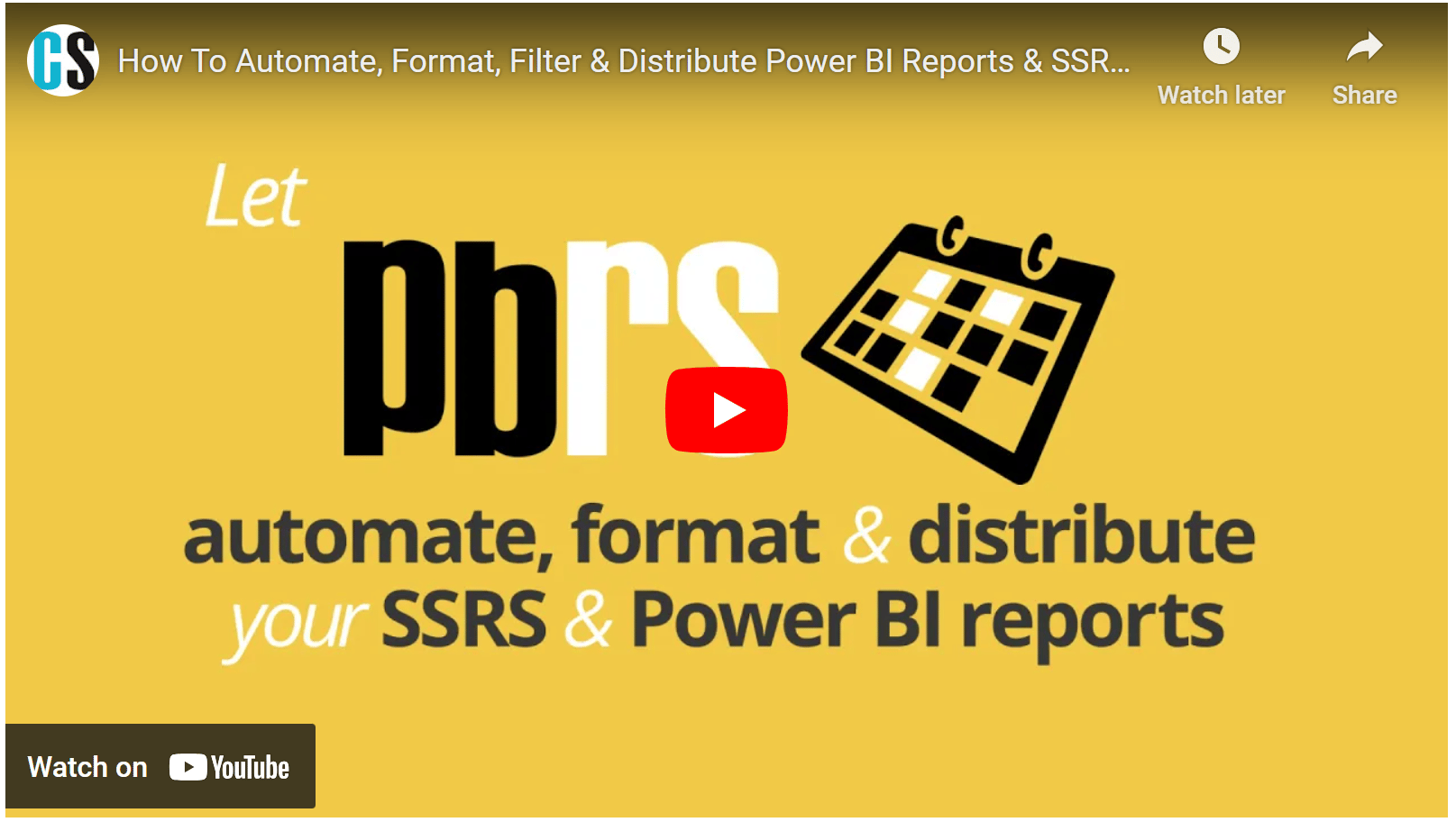
Report Scheduling
PBRS provides advanced scheduling options for Power BI reports, allowing you to schedule reports to run at specific dates, times, and intervals. You can set up daily, weekly, monthly, or custom schedules to automate report generation.
Report Distribution
PBRS enables you to distribute Power BI reports to various recipients through multiple delivery methods. You can choose to deliver reports via email, save them to a shared network location, or upload them to an FTP server.
Data-driven Automation
PBRS supports data-driven automation, which means you can dynamically generate and distribute reports based on data-driven conditions. This feature allows you to personalize reports and automate their delivery based on specific data criteria.
Bursting and Filtering
PBRS offers bursting and filtering capabilities, allowing you to split a single report into multiple reports based on different criteria. You can create report variations for different recipients, departments, or regions, ensuring that each recipient receives the relevant information.
Report Formats and Output Options
PBRS supports various report formats, including PDF, Excel, Word, HTML, and more. You can choose the desired output format for each report and customize the report layout and design.
Error Handling and Notifications
PBRS provides robust error handling features, allowing you to define actions to be taken when errors occur during report generation or distribution. You can set up email notifications to receive alerts when errors occur, ensuring prompt resolution.
Report History and Logging
PBRS maintains a history of generated reports, including detailed logging of each execution. This feature enables you to track and audit report generation activities, ensuring data integrity and compliance.
Start your free 30-Day Free trial today!
Contributors:
Sources:
From Our Blog
Stay up to date with what is new in our industry, learn more about the upcoming products and events.

The Modern Data Stack: A Blueprint for End-to-End Business Reporting

Power BI Dataflows vs. Datasets: A Technical Guide to When to Use Which