Share this
Power BI Data Modeling Best Practices: Building Reports That Scale
by Bobbie Ann Grant on Oct 30, 2025 12:15:00 AM
Many organizations adopt Power BI quickly but often struggle as reports expand. Datasets expand, relationships become more complex, and dashboards slow down. Without a solid foundation, scaling reports can feel frustrating and unsustainable.
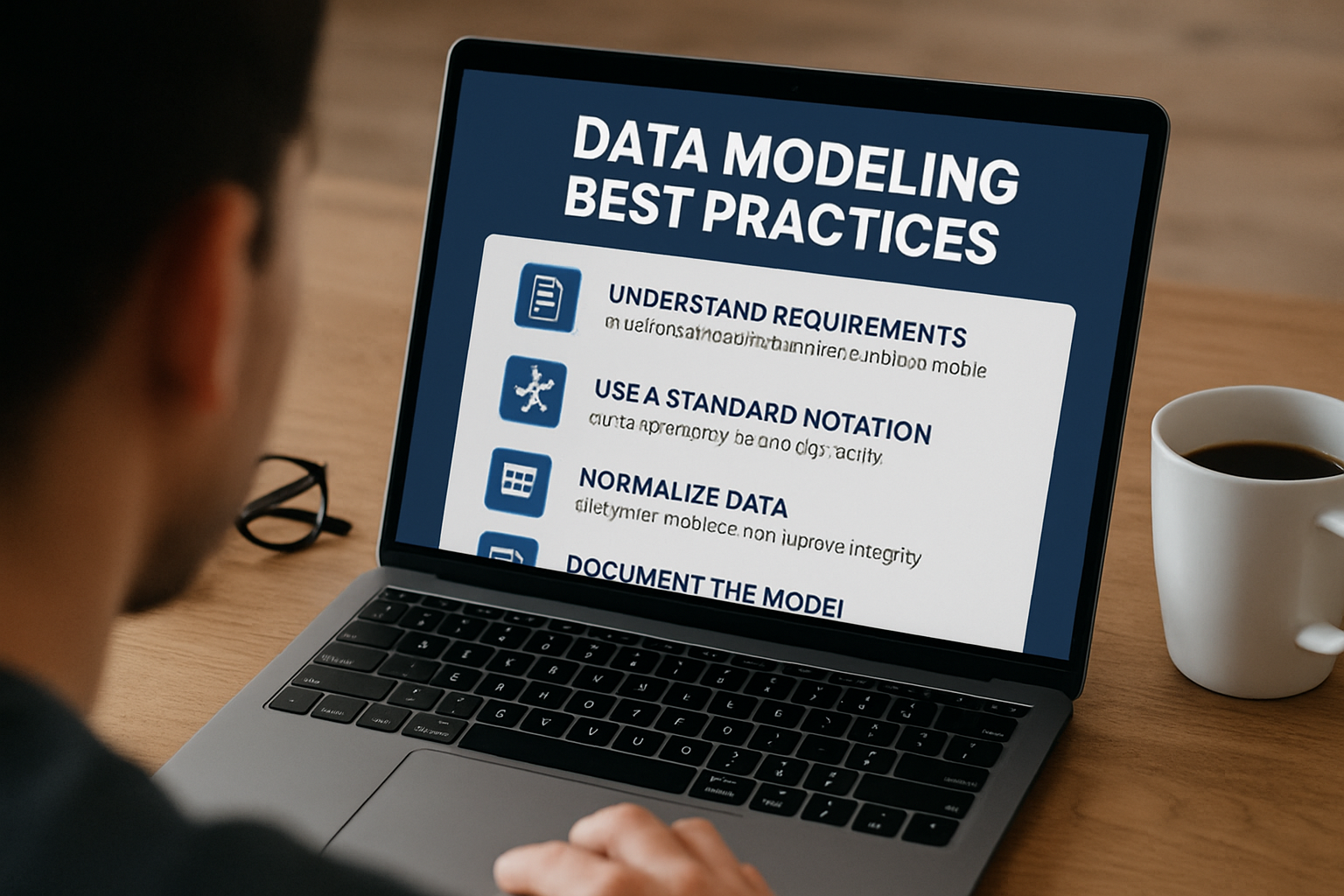
Strong data modeling ensures reports run efficiently and remain easy to maintain. Well-structured models simplify calculations, reduce errors, and improve collaboration across teams.
In this blog, we explore Power BI data modeling techniques, focusing on Power BI best practices for long-term success. You will learn how to structure models, optimize performance, and apply governance strategies.
Why Data Modeling Matters in Power BI
Data modeling in Power BI means organizing data into structured tables and relationships. This process takes messy raw data and makes it ready for clear analysis. By establishing logical connections, your reports can move beyond static numbers toward meaningful insights.
A strong model allows you to define measures, calculations, and hierarchies more effectively, which leads to flexibility in reporting and reduced repeated effort across dashboards. When data models are weak, performance suffers, and users lose confidence in results.
Consider the difference between a poorly modeled report and a well-structured one. A messy report with redundant joins will refresh slowly and confuse stakeholders. Meanwhile, a properly designed model delivers faster queries and accurate measures every time. That’s why modeling forms the backbone of reliable Power BI reporting.
Designing for Scale: Core Principles
Scaling begins with a single source of truth for your data. This approach ensures all reports reference consistent, verified information without duplication. Clean, reliable layers create the foundation for every advanced reporting scenario.
You will also need to choose between a star schema and a snowflake schema. A star schema uses dimension tables connected directly to facts, making analysis faster. In contrast, snowflake schemas normalize data more deeply but often add unnecessary complexity.
Imagine a sales report designed with multiple fact tables in separate structures. Analysts may struggle with confusing joins and performance bottlenecks during calculations. By reorganizing that model into a clean star schema, the reporting process becomes streamlined and scalable. Following these principles ensures Power BI models handle growth with efficiency.
Power BI Best Practices for Model Structure
Strong model structures begin with fact and dimension tables. Fact tables store measurable data such as revenue or quantities, while dimension tables describe categories like customers or products. This separation keeps reporting models consistent and easy to expand.
Surrogate keys and relationships must also be handled carefully. Surrogate keys provide stable identifiers when natural keys are inconsistent or missing. Defining relationships with proper keys ensures tables connect accurately and without ambiguity.
Relationship cardinality, naming conventions, and partitioning complete the framework of structure. One-to-many relationships remain most common, while many-to-many should be used cautiously. Consistent names and data types reduce confusion, while partitioning helps manage very large datasets effectively. These combined practices allow Power BI models to scale smoothly without sacrificing clarity.
Table: Power BI Best Practices for Model Structure
|
Best Practice |
Purpose |
Example |
|
Use of Fact and Dimension Tables |
Separates measurable data from descriptive attributes for clarity. |
The fact table contains sales amounts, while the dimension table lists products. |
|
Handling Surrogate Keys |
Provides stable, unique identifiers when natural keys are unreliable. |
Create a surrogate key for customers instead of using inconsistent IDs. |
|
Appropriate Relationship Cardinality |
Ensures accurate connections and prevents incorrect aggregations. |
Use one-to-many for sales-to-customers instead of an unnecessary many-to-many. |
|
Consistent Naming Conventions |
Improves readability, collaboration, and long-term maintainability. |
Rename Cust ID to CustomerID across all tables. |
|
Standardized Data Types |
Prevents calculation errors and reduces processing overhead. |
Store dates in “Date” type instead of text fields. |
|
Partitioning Large Datasets |
Enhances performance by breaking data into smaller, manageable segments. |
Split transaction data by year for faster queries. |
DAX and Measures: Keeping Logic in the Model
When building Power BI reports, calculations should live inside measures rather than visuals. Measures centralize logic, reduce duplication, and create a single definition used across multiple dashboards. This approach ensures accuracy and consistency because every calculation references the same underlying formula.
Reusable measures are another key practice you should embrace. By defining them once, you allow reports to scale without adding unnecessary complexity. For example, a Total Sales measure can be reused to create profit margins, year-to-date comparisons, and rolling averages. Each new report then benefits from shared definitions rather than ad hoc formulas.
Calculated columns may seem helpful, but they usually add hidden performance costs. Columns consume memory because values are precomputed for every row, even when not required. Instead, measures calculate values on demand, using DAX efficiently at query time. A rolling average created with DAX or a year-to-date calculation illustrates how flexible measures can outperform columns. That’s why keeping logic in measures forms the foundation of scalable modeling.
Power BI Performance Optimization in Data Models
Performance optimization begins by reducing column cardinality wherever possible. Cardinality refers to the number of unique values in a column, and fewer values mean faster queries. For example, replacing long descriptive text fields with numeric IDs cuts memory usage significantly.
Another practice involves limiting unnecessary relationships and complex joins. Too many joins slow processing and increase the likelihood of inaccurate aggregations. By designing cleaner relationships between fact and dimension tables, reports run more efficiently. Simplified models also reduce the risk of circular references and other structural errors.
Optimizing data types further strengthens performance within large models. Dates should use the Date type, numbers should avoid excessive decimal precision, and booleans should stay simple. Aggregations provide another layer of improvement by summarizing high-volume data into smaller tables. Combined with incremental refresh, they allow massive datasets to update quickly while minimizing strain. Tools like VertiPaq Analyzer or Performance Analyzer reveal bottlenecks, guiding you toward targeted improvements. Applying these methods creates a foundation for consistent Power BI performance optimization.
Data Loading and Transformation Strategies
Power Query plays a vital role in shaping data before modeling. Transformations at this stage clean, filter, and prepare datasets, reducing complexity downstream. The goal is to load data into Power BI that’s already structured for efficiency.
Transformations should also be pushed upstream to the data source whenever possible. Offloading heavy tasks to a database server leverages its processing power, leaving Power BI free for analysis. This strategy improves refresh times and ensures that reports remain responsive during use. Pushing transformations earlier in the pipeline also reduces duplicated work across reports.
Staging queries create an additional layer of clarity and reusability. These intermediate steps organize transformations into logical stages for easier management. For instance, customer names and date formats can be standardized before the final load. Clean staging queries keep the modeling process transparent while ensuring that errors are easier to trace. Ultimately, shaping data correctly before modeling delivers smoother reporting and improved scalability.
Security and Governance in Power BI Data Modeling
Power BI has become one of the most powerful analytics platforms today. Companies of all sizes rely on it to transform raw data into actionable insights. However, as data volumes grow and usage scales across departments, the need for strong governance and security becomes unavoidable.
Governance ensures that data remains consistent, accurate, and reliable throughout the reporting lifecycle. Security protects sensitive information from unauthorized access and misuse while meeting compliance obligations. Together, these principles help organizations balance accessibility with accountability.
This article explores key practices for securing and governing Power BI data models. You will see how role-based access, data classification, and structured workflows strengthen your reporting environment. By the end, you will understand how strong governance creates trust while enabling confident decision-making.
Understanding the Role of Security in Power BI
Security in Power BI determines who can access what information. Strong controls prevent unauthorized users from viewing sensitive datasets. For example, human resources data should not be accessible to sales managers without explicit approval.
Access should always be based on the principle of least privilege. This means users are granted only the permissions they truly require. Limiting access in this way reduces risks if credentials are compromised.
Security extends beyond user access into data protection itself. Encryption at rest and in transit ensures data cannot be intercepted. These protections guarantee that information remains private across networks and devices.
When combining secure access and strong encryption, reports become safer. Sensitive information stays restricted to the right people under controlled conditions. That is why security is the key to Power BI governance strategies.
Importance of Governance in Data Modeling
Governance provides the framework for consistent and sustainable reporting practices. Without it, data models can quickly become chaotic and unreliable. Inconsistent measures or poorly defined relationships often lead to confusing dashboards and frustrated stakeholders.
A governed environment establishes standards for naming, structuring, and documenting models. Standardization ensures every developer builds reports in the same predictable way. For instance, using uniform date hierarchies reduces duplication and confusion.
Governance also supports compliance with external regulations like GDPR or HIPAA. By enforcing policies on data handling, organizations protect themselves against legal risks. This becomes especially important when working with personally identifiable information.
Good governance strengthens collaboration between teams and departments. Everyone works with the same rules, preventing conflicting interpretations. Ultimately, governance ensures that Power BI remains a trusted source of insight.
Role-Level Security (RLS) in Power BI
Role-Level Security, or RLS, is a critical feature in Power BI. RLS restricts the data that specific users can see. Instead of creating multiple reports, you apply filters directly within the model.
For example, a regional manager should only see sales data from their region. RLS enforces this by applying a filter to that user’s role. This keeps reports consistent while ensuring sensitive data remains protected.
RLS rules are defined using DAX expressions applied to tables. These expressions dynamically filter datasets depending on user roles or credentials. With careful design, one report can serve many different audiences securely.
By implementing RLS, organizations save time and reduce complexity. They avoid redundant reports while maintaining control over sensitive information. That’s why RLS forms a cornerstone of effective Power BI security.
Row-Level vs. Object-Level Security
Row-Level Security works at the data row level, while Object-Level Security focuses on restricting entire tables or columns. Both strategies serve unique purposes depending on organizational needs.
Row-level filters make sure users see only relevant transactional details. For example, sales reps may only view orders belonging to their clients. This limits their view without affecting other reporting elements.
Object-Level Security hides sensitive columns or tables entirely from users. Fields like salaries or social security numbers should often be invisible. Hiding them prevents unauthorized users from even knowing the data exists.
Combining row-level and object-level controls provides stronger layered protection. Reports remain streamlined while ensuring sensitive details never reach the wrong audience. Together, these methods create powerful safeguards within Power BI models.
Data Classification and Sensitivity Labels
Data classification identifies and labels information based on sensitivity. Power BI integrates with Microsoft Purview to enforce classification policies. Labels such as “Confidential” or “Public” clarify how each dataset should be treated.
Classification helps teams understand the risks of mishandling data. A “Highly Confidential” dataset should not be exported freely to Excel. By applying labels, you reinforce awareness and accountability among users.
Sensitivity labels can also enforce technical restrictions automatically. For example, users may be prevented from sharing reports containing confidential data. These restrictions align governance policies with technical enforcement seamlessly.
With classification in place, security rules become more transparent. Employees make better decisions about handling information when labels guide them. That is why classification is a vital part of governance in Power BI.
Auditing and Monitoring Access
Auditing ensures accountability by tracking user activities within Power BI. Logs reveal who accessed data, what was viewed, and when. This information helps administrators identify suspicious or unauthorized behaviors.
Monitoring provides ongoing oversight of performance and compliance. Dashboards can alert administrators when unusual access patterns appear. For instance, multiple failed login attempts may indicate a compromised account.
Auditing also supports compliance with external regulations. Many industries require organizations to maintain detailed access logs. Power BI integrates with Microsoft 365 to provide secure and centralized auditing features.
By combining monitoring with auditing, organizations build resilient environments. Every action can be traced, reviewed, and verified if necessary. Effective oversight strengthens trust in reports and deters potential misuse.
Governance Through Standards and Policies
Policies define how data models should be created and maintained. Clear standards reduce ambiguity and ensure consistent design across the organization. Developers then know exactly how to structure tables, relationships, and measures.
Standards also guide naming conventions and documentation practices. Consistency improves readability for developers and clarity for end users. For example, consistently naming fields as “CustomerID” avoids confusion caused by multiple abbreviations.
Policies should include version control and change management. Without control, models risk becoming fragmented and inconsistent over time. Structured workflows prevent duplication while ensuring reliable updates across environments.
Strong policies create a culture of disciplined modeling practices. Everyone follows the same guidelines, making collaboration smoother and more reliable. Ultimately, policies make governance a living framework rather than a static rulebook.
Compliance and Regulatory Considerations
Compliance ensures that Power BI usage aligns with legal requirements. Industries such as healthcare or finance face strict guidelines on data handling. Reports must comply with regulations or risk costly penalties.
GDPR requires organizations to protect personal information about European citizens. This means restricting access, providing transparency, and maintaining strong security controls. HIPAA imposes similar obligations for healthcare data in the United States.
Power BI offers built-in tools to help meet these obligations. Features such as auditing, encryption, and classification provide technical compliance mechanisms. Combined with governance, these tools simplify regulatory alignment.
Compliance is not only a legal necessity but also a business advantage. Customers trust companies that handle their data responsibly. Effective compliance strategies ensure Power BI reports maintain both credibility and legality.
Building a Governance Framework in Power BI
A governance framework combines policies, roles, and technologies into a cohesive system. This framework should evolve as business needs and data volumes grow. Governance is never a one-time project but an ongoing process.
Assigning clear roles ensures accountability in data modeling. Developers, administrators, and business users each have defined responsibilities. For example, administrators enforce access rules, while developers document data transformations.
Technology tools support this framework by automating enforcement. Integration with Microsoft Purview and Azure Active Directory simplifies security management. These tools reduce manual effort and enforce rules at scale.
With a strong framework, organizations balance flexibility and control. Teams innovate freely while governance ensures consistency and protection. That balance enables Power BI to serve as both agile and secure.
Conclusion and Key Takeaways
Good data modeling forms the foundation of every successful Power BI report. Without a well-structured model, dashboards become harder to maintain and scale. Strong modeling practices ensure relationships remain logical, measures stay accurate, and reports deliver consistent value.
Applying Power BI best practices helps you build reports that are easier to manage. Clear naming conventions, efficient relationships, and clean hierarchies reduce confusion across your organization.
If you are ready to scale further, consider a Power BI report scheduler. Automated scheduling ensures data refreshes occur reliably and reports reach stakeholders on time.
Instead of manually sending reports, you can streamline delivery and maintain focus on insights. Scheduling strengthens consistency, saves effort, and extends the power of your data models.
Share this
- Business Intelligence (179)
- PBRS (176)
- Power BI (158)
- Power BI Reports (156)
- Power BI Reports Scheduler (151)
- IntelliFront BI (118)
- Microsoft Power BI (103)
- Business Intelligence Tools (81)
- Dashboards (81)
- Data Analytics (81)
- Data Analytics Software (80)
- Data Analytics Tools (79)
- Reports (79)
- KPI (78)
- Crystal Reports (36)
- Crystal Reports Scheduler (35)
- SSRS (33)
- SSRS Reports (25)
- SSRS Reports Scheduler (25)
- CRD (24)
- SSRS Reports Automation (23)
- Tableau (15)
- Tableau Report Automation (13)
- Tableau Report Export (13)
- Tableau Report Scheduler (12)
- ATRS (9)
- Crystal Reports Server (9)
- Tutorial (8)
- Tableau report (7)
- Automated Tableau Workflows (6)
- Power BI to CSV (6)
- Power BI to Excel (6)
- Crystal Reports automation (5)
- Power BI Report Scheduler (5)
- business reporting portal (5)
- Power BI Dashboards (4)
- Tableau scheduled reports (4)
- ATRS Release (3)
- Business Analytics (3)
- ChristianSteven (3)
- KPI software (3)
- KPIs (3)
- Power BI report automation (3)
- Reporting (3)
- Schedule Tableau reports (3)
- Tableau Automation Tools (3)
- Tableau user permissions (3)
- business intelligence for finance department (3)
- business intelligence reports (3)
- Best Tableau charts (2)
- Bi dashboard (2)
- CRD software (2)
- Data-driven scheduling (2)
- PBRS Release (2)
- Report automation (2)
- Self-Service Data Analytics Tools (2)
- TSC API Integration (2)
- Tabcmd Scripting (2)
- Tableau charts (2)
- Tableau financial reporting (2)
- best tableau dashboards (2)
- bi dashboard solution (2)
- business intelligence software (2)
- crystal reports software (2)
- data analytics solutions (2)
- key performance indicators (2)
- power bi email subscriptions (2)
- power bi refresh (2)
- share power bi reports (2)
- tableau dashboards (2)
- tableau extensions (2)
- tools for business intelligence (2)
- Automated report delivery (1)
- Automated reporting trigger (1)
- BI, data exploration (1)
- CRD automation features (1)
- Conditional report distribution (1)
- Conditional report generation (1)
- Data Driven Schedules (1)
- Data Visualization Skills (1)
- Dynamic Power BI reports (1)
- Dynamic report generation (1)
- Free Tableau License (1)
- GH1 (1)
- Power BI scheduling tools (1)
- Scheduled report distribution (1)
- Static Power BI Report (1)
- Tableau Public Projects (1)
- Tableau access levels (1)
- Tableau financial dashboard (1)
- Tableau for Students (1)
- Tableau for finance (1)
- Tableau guide (1)
- Tableau images (1)
- Tableau permissions (1)
- Tableau server multi-factor authentication (1)
- Types of Tableau charts (1)
- ad-hoc reporting (1)
- automated distribution (1)
- automation in power bi (1)
- batch reporting (1)
- benefits of automation in power BI (1)
- bi data (1)
- bi roi (1)
- business intelligence implementation challenges (1)
- construct bi reports with power bi (1)
- construction bi (1)
- creating tableau dashboards (1)
- crysyal reports distribution (1)
- dashboard software (1)
- data analytics business intelligence difference (1)
- data analytics product (1)
- data analytics techniques (1)
- distribute power bi report (1)
- email power bi (1)
- enterprise bi server (1)
- enterprise bi software (1)
- export tableau to Excel (1)
- hospital business intelligence (1)
- how to save tableau workbook (1)
- images in Tableau (1)
- incisive analytics (1)
- intuitive business intelligence (1)
- on-prem BI report (1)
- power BI exporting (1)
- power bi emails to share reports (1)
- power bi for construction project (1)
- power bi gateway (1)
- power bi healthcare (1)
- print power bi report (1)
- real estate business intelligence (1)
- retail BI report (1)
- retail KPI (1)
- save tableau workbook with data (1)
- schedule power bi (1)
- schedule power bi reports (1)
- scheduled power bi emails (1)
- scheduled reports (1)
- scheduling Power BI reports (1)
- share power BI reports by email (1)
- share your Power BI reports as PDF (1)
- stories in tableau (1)
- tableau add-ons (1)
- tableau data export (1)
- tableau for Excel (1)
- tableau mobile (1)
- tableau mobile app (1)
- tableau multi-factor authentication (1)
- tableau plugin (1)
- tableau software (1)
- tableau story (1)
- tableau story example (1)
- tableau storytelling (1)
- tableau workbook (1)
- tableau workbooks (1)
- use drop box to share Power BI Reports (1)
- user-friendly analytics (1)
- what is Tableau (1)
- what is Tableau software used for (1)
- December 2025 (1)
- November 2025 (4)
- October 2025 (5)
- August 2025 (5)
- July 2025 (5)
- June 2025 (4)
- May 2025 (5)
- April 2025 (2)
- March 2025 (6)
- February 2025 (4)
- January 2025 (1)
- October 2024 (1)
- September 2024 (1)
- April 2024 (1)
- March 2024 (1)
- February 2024 (1)
- January 2024 (1)
- December 2023 (1)
- November 2023 (1)
- October 2023 (2)
- September 2023 (1)
- August 2023 (1)
- July 2023 (1)
- June 2023 (1)
- May 2023 (1)
- April 2023 (1)
- March 2023 (1)
- February 2023 (1)
- January 2023 (1)
- December 2022 (1)
- November 2022 (1)
- October 2022 (1)
- September 2022 (1)
- August 2022 (1)
- July 2022 (1)
- June 2022 (1)
- May 2022 (1)
- April 2022 (1)
- March 2022 (1)
- February 2022 (1)
- January 2022 (1)
- December 2021 (1)
- November 2021 (1)
- October 2021 (2)
- September 2021 (1)
- August 2021 (2)
- July 2021 (1)
- June 2021 (4)
- May 2021 (5)
- April 2021 (3)
- March 2021 (2)
- February 2021 (2)
- January 2021 (2)
- December 2020 (2)
- November 2020 (2)
- September 2020 (8)
- August 2020 (3)
- July 2020 (5)
- June 2020 (11)
- May 2020 (2)
- April 2020 (3)
- March 2020 (2)
- February 2020 (5)
- January 2020 (7)
- December 2019 (9)
- November 2019 (9)
- October 2019 (10)
- September 2019 (5)
- August 2019 (6)
- July 2019 (13)
- June 2019 (8)
- May 2019 (3)
- April 2019 (5)
- March 2019 (4)
- February 2019 (3)
- January 2019 (10)
- December 2018 (2)
- November 2018 (22)
- October 2018 (10)
- September 2018 (12)
- August 2018 (5)
- July 2018 (23)
- June 2018 (29)
- May 2018 (25)
- April 2018 (12)
- March 2018 (22)
- February 2018 (15)
- January 2018 (15)
- December 2017 (6)
- November 2017 (4)
- October 2017 (4)
- September 2017 (4)
- August 2017 (4)
- July 2017 (7)
- June 2017 (12)
- May 2017 (10)
- April 2017 (6)
- March 2017 (10)
- February 2017 (7)
- January 2017 (5)

No Comments Yet
Let us know what you think