Share this
What Are the Most Common Power BI Data Shaping Techniques?
by Christian Ofori-Boateng on Nov 24, 2020 8:15:00 AM
Raw data is raw potential. It holds the key to a lot of insight, but until you shape that data and report it, it can’t communicate much.
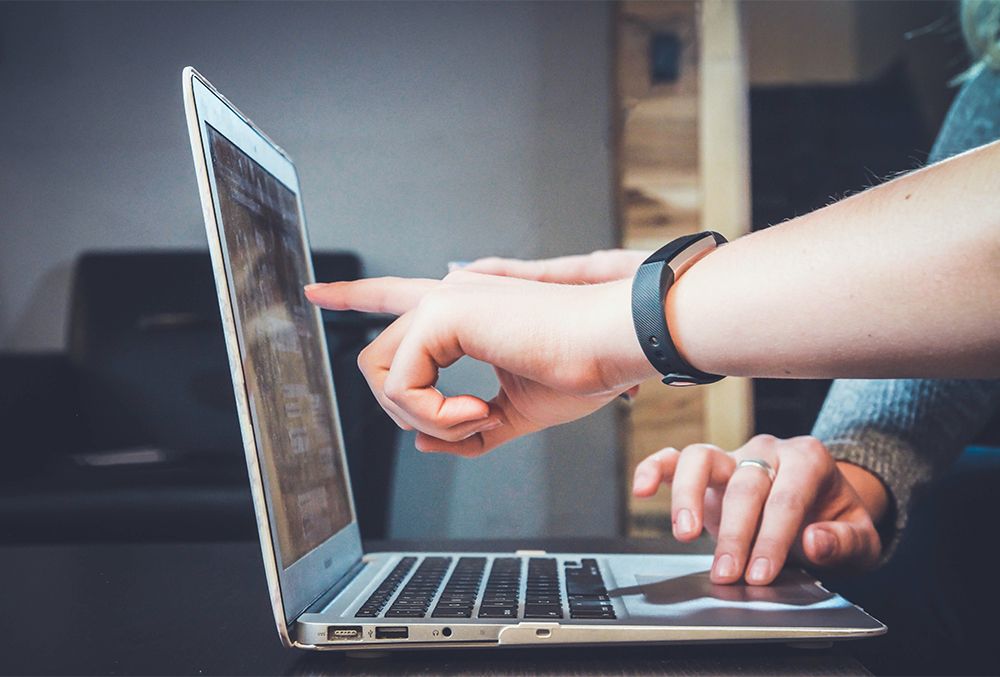
This is where Power BI comes in. Microsoft created Power BI for data shaping and report creation. This way, organizations like yours can turn their raw data into something that’s powerful and helpful.
So how do you shape that data? What are some of the most common ways to make your data work for you? Read on to learn more. In this post, we’ll cover some of the basics of data, the most common shaping techniques you can use, and other useful information that can help you as a report creator.
Data Shaping in Power BI
When you use Power BI, you can shape your data in the Power Query Editor window. In this space, virtually all of your data shaping techniques will involve either the “Transform” ribbon or right-clicking on specific data presentations.
What is Data Shaping?
“Data shaping” is the term for transforming data into usable queries. You can shape your data by choosing names for your columns and rows, converting text to numerals, and more.
Basically, data shaping is what you use to change how you present your data. These techniques give you more control over what your data says to your readers.
Note that the data shaping process will not impact your original data source. It only impacts the presentation.
The Most Common Data Shaping Techniques
As you work with your data in Power BI, you’ll notice lots of data shaping options, including the following possibilities:
- Removing columns and rows from a table
- Adding an index column to a table
- Implementing a sort order
- Grouping rows
- Pivoting columns
- Creating custom columns
The first three options are the most common data shaping techniques in Power BI, so let’s take a closer look at how you can use them.
Removing Columns and Rows
If you combine data (more on that later), you may find that some columns and rows provide redundant information or just don’t serve your purposes. In that case, you can get rid of the columns or rows that you don’t need. You can remove columns and rows with these steps:
- Select the column or row that you want to delete.
- Click on the “Home” tab.
- Click on “Remove Columns.”
Adding Index Columns
An index column lets you see your data in numerical order. Much like the index at the back of a book, an index in Power BI makes it easier to find what you’re looking for. Use the following steps to add an index column to a table:
- Click “Home.”
- Click “Edit Queries,” which will open up the Queries panel.
- Select the table that you would like to index.
- Click “Add Column.”
- Click “Index Column.”
- Click “File.”
- Click “Close and Apply.”
Implementing a Sort Order
By customizing a table’s sort order, you can draw attention to the pieces of data that matter most for your purposes. Here’s how you implement a particular sort order:
- Open the visual that you want to sort.
- Select the “More Options” (ellipsis) button.
- Select “Sort By.”
- Choose your preferred sorting order.
Data Shaping vs. Data Modeling and Combining Data
Now, as you get more and more familiar with data shaping, you’ll probably run into similar terms like “data modeling” and “data combining.” These similar terms often cause confusion among Power BI users. What are their differences?
Data shaping is about how you present the data itself. Data modeling, on the other hand, is how you show the relationships between data tables. For example, the “Sales” category from one table will likely impact the “Inventory” category in the next.
Meanwhile, combining data means consolidating two or more data sources. You can combine these sources by merging them or by appending a row from one data source onto another data source’s table.
Schedule Your Reports with ChristianSteven Software
Let’s say that you’ve shaped your data, modeled it, and even combined some data sets. Your data isn’t just raw potential anymore. You’ve emphasized the points that you want to emphasize. What happens next?
The next step is to communicate those points with your team so that you can start planning for actionable change. Unfortunately, for a lot of report creators, this is where the real challenge begins. Once you’ve turned your data into a report, you’ll want to distribute that report. You do have the option to share reports with other Power BI users. However, it’s unlikely that everyone in your organization who needs the report has a Power BI license.
This problem leaves you with two options:
- Buy a Power BI license for everyone in the organization. This option is highly expensive. Plus, if your team members only use Power BI sporadically and don’t create reports of their own, then it’s not a cost-effective option at all.
- Distribute your reports manually. This option will keep you from spending unnecessary money, but it’ll cost you a lot of time that you could be spending on more productive tasks.
At ChristianSteven Software, we have a simpler solution: our Power BI Report Scheduler software. PBRS lets you distribute your Power BI reports to anyone who needs them. You can automate your reports based on your schedule or particular triggers. Best of all, you can do all these actions with a single Power BI license. There’s no need to waste money on extra licenses or to waste time on manual report distribution.
Start Your Free Trial of PBRS
Ready to maximize your time by maximizing your Power BI capabilities? Then try PBRS for yourself. Start your free trial now or schedule a live demo so that one of our team members can walk you through the software.
Have questions about PBRS or any of our other software options? We’re here to help. Visit our contact page to tell us about your software needs. The ChristianSteven team is ready to help you take your business intelligence efforts to the next level.
Share this
- Business Intelligence (179)
- PBRS (176)
- Power BI (158)
- Power BI Reports (156)
- Power BI Reports Scheduler (151)
- IntelliFront BI (118)
- Microsoft Power BI (103)
- Business Intelligence Tools (81)
- Dashboards (81)
- Data Analytics (81)
- Data Analytics Software (80)
- Data Analytics Tools (79)
- Reports (79)
- KPI (78)
- Crystal Reports (36)
- Crystal Reports Scheduler (35)
- SSRS (33)
- SSRS Reports (25)
- SSRS Reports Scheduler (25)
- CRD (24)
- SSRS Reports Automation (23)
- Tableau (15)
- Tableau Report Automation (13)
- Tableau Report Export (13)
- Tableau Report Scheduler (12)
- ATRS (9)
- Crystal Reports Server (9)
- Tutorial (8)
- Tableau report (7)
- Automated Tableau Workflows (6)
- Power BI to CSV (6)
- Power BI to Excel (6)
- Crystal Reports automation (5)
- Power BI Report Scheduler (5)
- business reporting portal (5)
- Power BI Dashboards (4)
- Tableau scheduled reports (4)
- ATRS Release (3)
- Business Analytics (3)
- ChristianSteven (3)
- KPI software (3)
- KPIs (3)
- Power BI report automation (3)
- Reporting (3)
- Schedule Tableau reports (3)
- Tableau Automation Tools (3)
- Tableau user permissions (3)
- business intelligence for finance department (3)
- business intelligence reports (3)
- Best Tableau charts (2)
- Bi dashboard (2)
- CRD software (2)
- Data-driven scheduling (2)
- PBRS Release (2)
- Report automation (2)
- Self-Service Data Analytics Tools (2)
- TSC API Integration (2)
- Tabcmd Scripting (2)
- Tableau charts (2)
- Tableau financial reporting (2)
- best tableau dashboards (2)
- bi dashboard solution (2)
- business intelligence software (2)
- crystal reports software (2)
- data analytics solutions (2)
- key performance indicators (2)
- power bi email subscriptions (2)
- power bi refresh (2)
- share power bi reports (2)
- tableau dashboards (2)
- tableau extensions (2)
- tools for business intelligence (2)
- Automated report delivery (1)
- Automated reporting trigger (1)
- BI, data exploration (1)
- CRD automation features (1)
- Conditional report distribution (1)
- Conditional report generation (1)
- Data Driven Schedules (1)
- Data Visualization Skills (1)
- Dynamic Power BI reports (1)
- Dynamic report generation (1)
- Free Tableau License (1)
- GH1 (1)
- Power BI scheduling tools (1)
- Scheduled report distribution (1)
- Static Power BI Report (1)
- Tableau Public Projects (1)
- Tableau access levels (1)
- Tableau financial dashboard (1)
- Tableau for Students (1)
- Tableau for finance (1)
- Tableau guide (1)
- Tableau images (1)
- Tableau permissions (1)
- Tableau server multi-factor authentication (1)
- Types of Tableau charts (1)
- ad-hoc reporting (1)
- automated distribution (1)
- automation in power bi (1)
- batch reporting (1)
- benefits of automation in power BI (1)
- bi data (1)
- bi roi (1)
- business intelligence implementation challenges (1)
- construct bi reports with power bi (1)
- construction bi (1)
- creating tableau dashboards (1)
- crysyal reports distribution (1)
- dashboard software (1)
- data analytics business intelligence difference (1)
- data analytics product (1)
- data analytics techniques (1)
- distribute power bi report (1)
- email power bi (1)
- enterprise bi server (1)
- enterprise bi software (1)
- export tableau to Excel (1)
- hospital business intelligence (1)
- how to save tableau workbook (1)
- images in Tableau (1)
- incisive analytics (1)
- intuitive business intelligence (1)
- on-prem BI report (1)
- power BI exporting (1)
- power bi emails to share reports (1)
- power bi for construction project (1)
- power bi gateway (1)
- power bi healthcare (1)
- print power bi report (1)
- real estate business intelligence (1)
- retail BI report (1)
- retail KPI (1)
- save tableau workbook with data (1)
- schedule power bi (1)
- schedule power bi reports (1)
- scheduled power bi emails (1)
- scheduled reports (1)
- scheduling Power BI reports (1)
- share power BI reports by email (1)
- share your Power BI reports as PDF (1)
- stories in tableau (1)
- tableau add-ons (1)
- tableau data export (1)
- tableau for Excel (1)
- tableau mobile (1)
- tableau mobile app (1)
- tableau multi-factor authentication (1)
- tableau plugin (1)
- tableau software (1)
- tableau story (1)
- tableau story example (1)
- tableau storytelling (1)
- tableau workbook (1)
- tableau workbooks (1)
- use drop box to share Power BI Reports (1)
- user-friendly analytics (1)
- what is Tableau (1)
- what is Tableau software used for (1)
- December 2025 (1)
- November 2025 (4)
- October 2025 (5)
- August 2025 (5)
- July 2025 (5)
- June 2025 (4)
- May 2025 (5)
- April 2025 (2)
- March 2025 (6)
- February 2025 (4)
- January 2025 (1)
- October 2024 (1)
- September 2024 (1)
- April 2024 (1)
- March 2024 (1)
- February 2024 (1)
- January 2024 (1)
- December 2023 (1)
- November 2023 (1)
- October 2023 (2)
- September 2023 (1)
- August 2023 (1)
- July 2023 (1)
- June 2023 (1)
- May 2023 (1)
- April 2023 (1)
- March 2023 (1)
- February 2023 (1)
- January 2023 (1)
- December 2022 (1)
- November 2022 (1)
- October 2022 (1)
- September 2022 (1)
- August 2022 (1)
- July 2022 (1)
- June 2022 (1)
- May 2022 (1)
- April 2022 (1)
- March 2022 (1)
- February 2022 (1)
- January 2022 (1)
- December 2021 (1)
- November 2021 (1)
- October 2021 (2)
- September 2021 (1)
- August 2021 (2)
- July 2021 (1)
- June 2021 (4)
- May 2021 (5)
- April 2021 (3)
- March 2021 (2)
- February 2021 (2)
- January 2021 (2)
- December 2020 (2)
- November 2020 (2)
- September 2020 (8)
- August 2020 (3)
- July 2020 (5)
- June 2020 (11)
- May 2020 (2)
- April 2020 (3)
- March 2020 (2)
- February 2020 (5)
- January 2020 (7)
- December 2019 (9)
- November 2019 (9)
- October 2019 (10)
- September 2019 (5)
- August 2019 (6)
- July 2019 (13)
- June 2019 (8)
- May 2019 (3)
- April 2019 (5)
- March 2019 (4)
- February 2019 (3)
- January 2019 (10)
- December 2018 (2)
- November 2018 (22)
- October 2018 (10)
- September 2018 (12)
- August 2018 (5)
- July 2018 (23)
- June 2018 (29)
- May 2018 (25)
- April 2018 (12)
- March 2018 (22)
- February 2018 (15)
- January 2018 (15)
- December 2017 (6)
- November 2017 (4)
- October 2017 (4)
- September 2017 (4)
- August 2017 (4)
- July 2017 (7)
- June 2017 (12)
- May 2017 (10)
- April 2017 (6)
- March 2017 (10)
- February 2017 (7)
- January 2017 (5)
No Comments Yet
Let us know what you think