Share this
What Is the Prerequisite For Connecting to a Database in SQL Database?
by Christian Ofori-Boateng on Sep 17, 2020 11:31:00 AM
Power BI Desktop is one of the most important data examination tools to date. However, Power BI itself can’t do much for you if you don’t have at least some data stored and ready to be put to work.
Power BI Data Sources
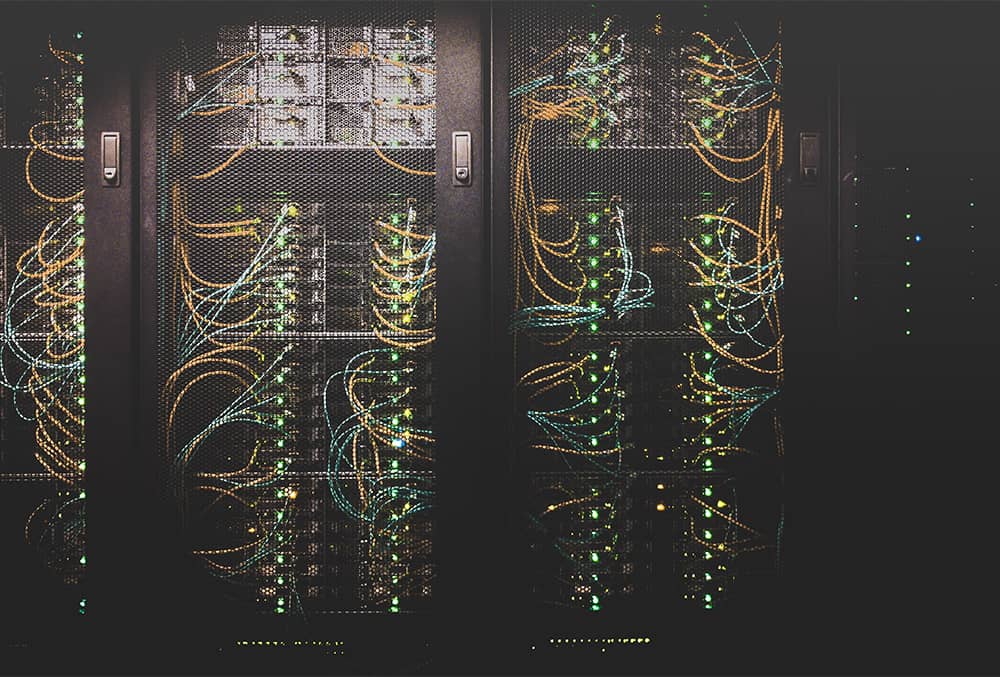
Once you’ve imported your data into Power BI, the data itself matters more than its storage source. You can generally perform the same functions and queries once you’ve uploaded your data, no matter where the data comes from.
However, you can import your data from several sources. When you click on the Get Data button, you’ll see a list of options:
- All
- File
- Database
- Power Platform
- Azure
- Online Services
- Other
The Azure SQL Database is just one of many resources that you can use for data storage. In this article, we’ll go over the basics of Azure SQL Database with Power BI. We’ll also explore the prerequisites for connecting to a database in Azure SQL Database.
Azure SQL Database
The Azure SQL Database is a managed database service that you can use to store the data that you’ll examine in Power BI. You can use it to import entire tables into Power BI and run queries.
It’s important to note, though, that while Power BI Desktop can connect to the SQL Server, the Power BI Service cannot.
The Azure SQL Database has several features and benefits that Power BI users find helpful. The most important one, though, is the fact that it lets users import their data quickly, simply, and in large batches.
Prerequisites for Connecting to a Database
How can you connect with an SQL database in Power BI Desktop? First, you’ll need to make sure that you have the following prerequisites in place:
- Power BI Desktop installed
- SQL Server Installed
- At least one set of data uploaded to the SQL database
- An on-premises data gateway installed on the same computer where you’ve installed Power BI Desktop and the SQL Server
Once you’ve met all of the following criteria, you can start uploading data from the Azure SQL Database and working with that data in Power BI Desktop.
How to Connect to a Database
You’ve met all of the prerequisites for connecting to a database, so now what do you do? Once you’re ready to start working with your database, here’s how you can get started:
- Find the Home ribbon on the main Power BI Desktop screen.
- Click on the Get Data
- Hover over the Database
- Double click on SQL Server Database.
- Enter your parameters.
From there, Power BI will import your tables and show you the relationships between those tables. Click on the Load button once you’re ready to import your tables into Power BI Desktop.
Using Power BI Reports Scheduler With Azure SQL Database
Once you’ve connected to your Azure SQL Database within Power BI, you can work with that data manually and send your reports to various destinations as needed.
However, as helpful as Power BI and the Azure SQL Database can be on their own, there is a simpler way to work with your data and send your reports.
Specifically, PBRS from ChristianSteven Software can simplify the above actions. PBRS enhances, automates, and streamlines various Power BI functions, including functions that concern your SQL-stored data.
For example, with PBRS, you can automate your report scheduling based on date, data changes, and other criteria. You can choose your own criteria, so PBRS will deliver your reports exactly when and where you need them.
PBRS also lets you create custom tasks while you work with your data. Some of those custom tasks include:
- Execute SQL Script
- Insert, Update, Delete Database Record
- Create, Delete Database Table
- Create, Delete Table Column
With automation and customization, you can get exactly what you need from your Power BI experience. You can save time while creating your reports and take advantage of features that you would not have otherwise had.
Learn More about PBRS With ChristianSteven Software
At ChristianSteven Software, we want to make your business life easier by helping you maximize your data usage. Our comprehensive solutions are designed to save you time and effort.
Want to learn more about how PBRS from ChristianSteven can help you? Then schedule your live demo today to see how it works. We’ll walk you through the PBRS process at a time that works best for you.
If you’ve already heard enough and want to get started with your free trial, visit our PBRS page to find out how. You can also get a free quote.
If you have any questions about PBRS or any of the other solutions from ChristianSteven Software, contact us now. The ChristianSteven team would love to hear from you, and we’d be happy to answer all of your questions.
Share this
- Business Intelligence (179)
- PBRS (176)
- Power BI (158)
- Power BI Reports (156)
- Power BI Reports Scheduler (151)
- IntelliFront BI (118)
- Microsoft Power BI (103)
- Business Intelligence Tools (81)
- Dashboards (81)
- Data Analytics (81)
- Data Analytics Software (80)
- Data Analytics Tools (79)
- Reports (79)
- KPI (78)
- Crystal Reports (36)
- Crystal Reports Scheduler (35)
- SSRS (33)
- SSRS Reports (25)
- SSRS Reports Scheduler (25)
- CRD (24)
- SSRS Reports Automation (23)
- Tableau (15)
- Tableau Report Automation (13)
- Tableau Report Export (13)
- Tableau Report Scheduler (12)
- ATRS (9)
- Crystal Reports Server (9)
- Tutorial (8)
- Tableau report (7)
- Automated Tableau Workflows (6)
- Power BI to CSV (6)
- Power BI to Excel (6)
- Crystal Reports automation (5)
- Power BI Report Scheduler (5)
- business reporting portal (5)
- Power BI Dashboards (4)
- Tableau scheduled reports (4)
- ATRS Release (3)
- Business Analytics (3)
- ChristianSteven (3)
- KPI software (3)
- KPIs (3)
- Power BI report automation (3)
- Reporting (3)
- Schedule Tableau reports (3)
- Tableau Automation Tools (3)
- Tableau user permissions (3)
- business intelligence for finance department (3)
- business intelligence reports (3)
- Best Tableau charts (2)
- Bi dashboard (2)
- CRD software (2)
- Data-driven scheduling (2)
- PBRS Release (2)
- Report automation (2)
- Self-Service Data Analytics Tools (2)
- TSC API Integration (2)
- Tabcmd Scripting (2)
- Tableau charts (2)
- Tableau financial reporting (2)
- best tableau dashboards (2)
- bi dashboard solution (2)
- business intelligence software (2)
- crystal reports software (2)
- data analytics solutions (2)
- key performance indicators (2)
- power bi email subscriptions (2)
- power bi refresh (2)
- share power bi reports (2)
- tableau dashboards (2)
- tableau extensions (2)
- tools for business intelligence (2)
- Automated report delivery (1)
- Automated reporting trigger (1)
- BI, data exploration (1)
- CRD automation features (1)
- Conditional report distribution (1)
- Conditional report generation (1)
- Data Driven Schedules (1)
- Data Visualization Skills (1)
- Dynamic Power BI reports (1)
- Dynamic report generation (1)
- Free Tableau License (1)
- GH1 (1)
- Power BI scheduling tools (1)
- Scheduled report distribution (1)
- Static Power BI Report (1)
- Tableau Public Projects (1)
- Tableau access levels (1)
- Tableau financial dashboard (1)
- Tableau for Students (1)
- Tableau for finance (1)
- Tableau guide (1)
- Tableau images (1)
- Tableau permissions (1)
- Tableau server multi-factor authentication (1)
- Types of Tableau charts (1)
- ad-hoc reporting (1)
- automated distribution (1)
- automation in power bi (1)
- batch reporting (1)
- benefits of automation in power BI (1)
- bi data (1)
- bi roi (1)
- business intelligence implementation challenges (1)
- construct bi reports with power bi (1)
- construction bi (1)
- creating tableau dashboards (1)
- crysyal reports distribution (1)
- dashboard software (1)
- data analytics business intelligence difference (1)
- data analytics product (1)
- data analytics techniques (1)
- distribute power bi report (1)
- email power bi (1)
- enterprise bi server (1)
- enterprise bi software (1)
- export tableau to Excel (1)
- hospital business intelligence (1)
- how to save tableau workbook (1)
- images in Tableau (1)
- incisive analytics (1)
- intuitive business intelligence (1)
- on-prem BI report (1)
- power BI exporting (1)
- power bi emails to share reports (1)
- power bi for construction project (1)
- power bi gateway (1)
- power bi healthcare (1)
- print power bi report (1)
- real estate business intelligence (1)
- retail BI report (1)
- retail KPI (1)
- save tableau workbook with data (1)
- schedule power bi (1)
- schedule power bi reports (1)
- scheduled power bi emails (1)
- scheduled reports (1)
- scheduling Power BI reports (1)
- share power BI reports by email (1)
- share your Power BI reports as PDF (1)
- stories in tableau (1)
- tableau add-ons (1)
- tableau data export (1)
- tableau for Excel (1)
- tableau mobile (1)
- tableau mobile app (1)
- tableau multi-factor authentication (1)
- tableau plugin (1)
- tableau software (1)
- tableau story (1)
- tableau story example (1)
- tableau storytelling (1)
- tableau workbook (1)
- tableau workbooks (1)
- use drop box to share Power BI Reports (1)
- user-friendly analytics (1)
- what is Tableau (1)
- what is Tableau software used for (1)
- December 2025 (1)
- November 2025 (4)
- October 2025 (5)
- August 2025 (5)
- July 2025 (5)
- June 2025 (4)
- May 2025 (5)
- April 2025 (2)
- March 2025 (6)
- February 2025 (4)
- January 2025 (1)
- October 2024 (1)
- September 2024 (1)
- April 2024 (1)
- March 2024 (1)
- February 2024 (1)
- January 2024 (1)
- December 2023 (1)
- November 2023 (1)
- October 2023 (2)
- September 2023 (1)
- August 2023 (1)
- July 2023 (1)
- June 2023 (1)
- May 2023 (1)
- April 2023 (1)
- March 2023 (1)
- February 2023 (1)
- January 2023 (1)
- December 2022 (1)
- November 2022 (1)
- October 2022 (1)
- September 2022 (1)
- August 2022 (1)
- July 2022 (1)
- June 2022 (1)
- May 2022 (1)
- April 2022 (1)
- March 2022 (1)
- February 2022 (1)
- January 2022 (1)
- December 2021 (1)
- November 2021 (1)
- October 2021 (2)
- September 2021 (1)
- August 2021 (2)
- July 2021 (1)
- June 2021 (4)
- May 2021 (5)
- April 2021 (3)
- March 2021 (2)
- February 2021 (2)
- January 2021 (2)
- December 2020 (2)
- November 2020 (2)
- September 2020 (8)
- August 2020 (3)
- July 2020 (5)
- June 2020 (11)
- May 2020 (2)
- April 2020 (3)
- March 2020 (2)
- February 2020 (5)
- January 2020 (7)
- December 2019 (9)
- November 2019 (9)
- October 2019 (10)
- September 2019 (5)
- August 2019 (6)
- July 2019 (13)
- June 2019 (8)
- May 2019 (3)
- April 2019 (5)
- March 2019 (4)
- February 2019 (3)
- January 2019 (10)
- December 2018 (2)
- November 2018 (22)
- October 2018 (10)
- September 2018 (12)
- August 2018 (5)
- July 2018 (23)
- June 2018 (29)
- May 2018 (25)
- April 2018 (12)
- March 2018 (22)
- February 2018 (15)
- January 2018 (15)
- December 2017 (6)
- November 2017 (4)
- October 2017 (4)
- September 2017 (4)
- August 2017 (4)
- July 2017 (7)
- June 2017 (12)
- May 2017 (10)
- April 2017 (6)
- March 2017 (10)
- February 2017 (7)
- January 2017 (5)
No Comments Yet
Let us know what you think