Share this
Advanced Formulas in Crystal Reports: Unlocking Hidden Reporting Power
by Alexandra Nicholls on Nov 20, 2025 12:15:00 AM
Many organizations use Crystal Reports daily but rely only on its basic features. Standard reports often deliver numbers, but they rarely provide the deeper insights needed to make decisions.
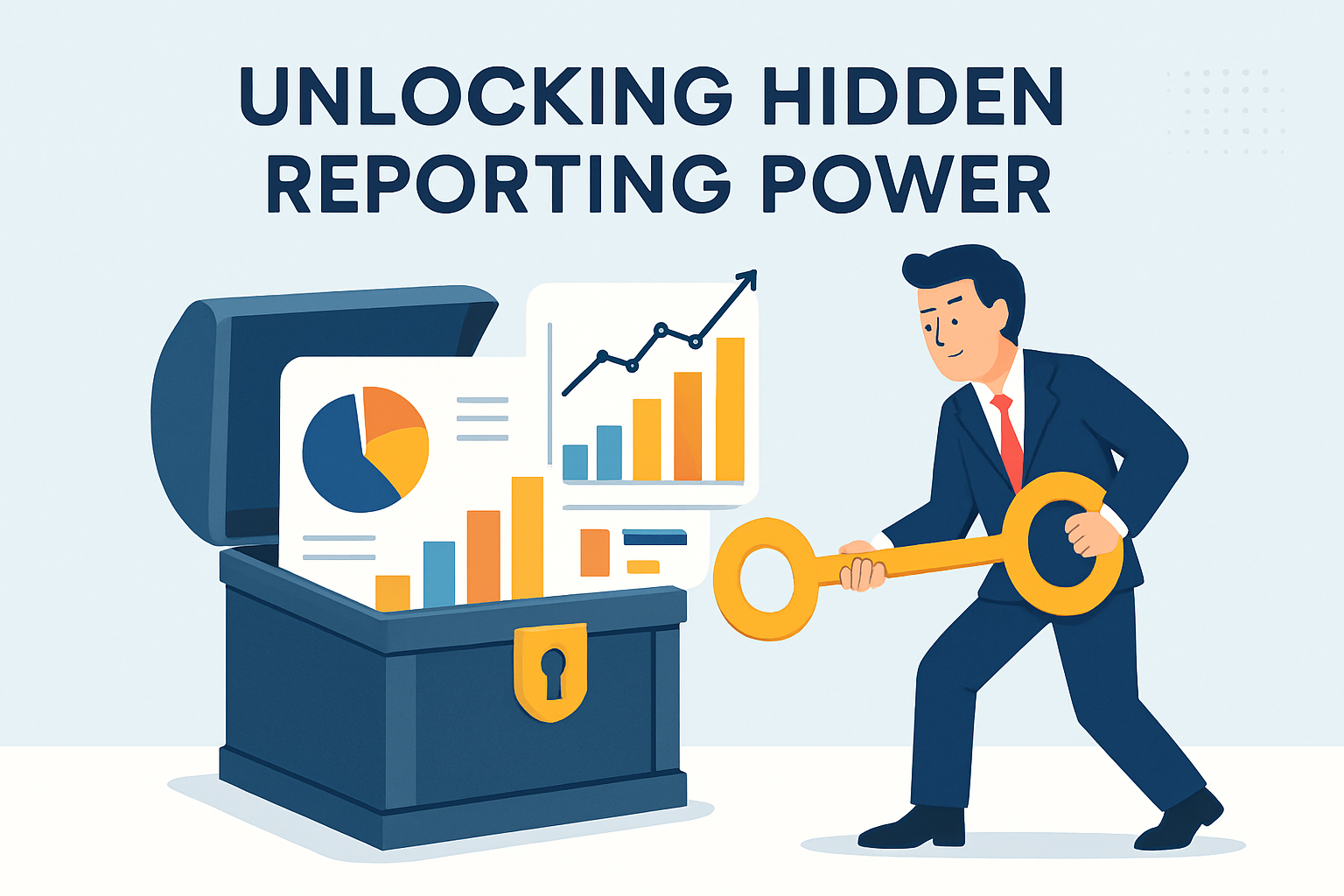
Formulas are the real engine behind this transformation. By creating calculated fields, automating logic, and applying rules, users can extract hidden value from raw data. Conditional formatting adds another layer of clarity by making complex patterns visible at a glance.
This blog explores practical ways to harness Crystal Reports advanced formulas for smarter reporting. It also discusses conditional formatting, arrays, parameters, and provides expert tips to elevate reporting skills.
Why Formulas Matter in Crystal Reports
Formulas matter in Crystal Reports because they transform static data into actionable insights. A drag-and-drop report might display rows and columns of numbers without context. However, a formula can apply business logic directly to the data, making the report meaningful and usable. By going beyond simple layouts, formulas allow each report to reflect unique requirements and organizational needs.
Accuracy improves when formulas automate repetitive calculations that reduce human errors. For example, instead of manually totaling monthly sales, a formula can calculate the sum in real time.
Efficiency increases as formulas replace complex manual work with instant results inside the report. At the same time, presentation improves since data appears structured, consistent, and aligned with the report’s objectives.
Real-world benefits are easy to see when using formulas daily. Automated calculations save time by producing metrics like profit margins without additional effort. Data-driven decisions become easier because the results adapt as the dataset updates automatically.
Personalized outputs also empower users since formulas can apply different rules for various departments or clients. These benefits set the stage for conditional formatting, which extends formulas into visual storytelling by changing how data looks when conditions are met.
Getting Started with Advanced Formulas
Advanced formulas in Crystal Reports start with understanding the formula editor and syntax. The editor provides a workspace to write, test, and refine expressions that control report outcomes. Syntax rules ensure the formula interprets correctly, with each command following precise logical structures. Mastering these basics can help unlock the deeper reporting capabilities built into the tool.
Common operators and functions form the foundation of advanced formulas. Mathematical operators like +, -, *, and / allow calculations for totals, averages, and variances. String functions such as Left, Mid, or Replace manipulate text within records.
Date and time functions make it easy to extract months, calculate intervals, or identify overdue items. Conditional functions like If-Then-Else create logical branches, letting formulas act differently depending on data conditions.
Simple formulas might calculate tax by multiplying price by rate, while complex ones combine multiple functions to analyze performance across time. For example, calculating year-over-year growth requires comparing current-year values with prior-year figures using conditional logic.
Although powerful, formulas can fail due to syntax mistakes or mismatched data types. Debugging techniques like the formula check tool, isolating sections of code, and testing results against known values prevent frustration. With practice, the ability to write both simple and complex formulas becomes the key to creating reliable, insightful, and adaptable reports.
Crystal Reports Conditional Formatting: Making Reports Smarter
Conditional formatting in Crystal Reports changes how information appears based on rules. Its purpose is to make critical data stand out visually without requiring manual interpretation. Instead of reading through lines of numbers, users can instantly see patterns or anomalies. This smart design makes reports more functional while saving valuable analysis time.
Examples of conditional formatting show its practical impact on real scenarios. Overdue invoices can appear highlighted in red, drawing attention to risks. Chart colors may change when sales fall below performance thresholds, signaling urgent issues. Fonts, backgrounds, or styles can shift dynamically to distinguish categories like products, regions, or departments. Each adjustment helps the reader focus on the story the data tells.
Formulas enhance conditional formatting by defining when and how visual changes occur. A formula might say, "If payment is overdue by 30 days, color the field red." Another formula could change chart shading based on percentage growth or decline. These applications improve readability, deliver faster insights, and reduce manual interpretation of results.
With advanced formulas, reports become more than static pages. They become interactive visual guides that communicate trends clearly and effectively.
Table: Crystal Reports Advanced Formulas
|
Scenario |
Conditional Formatting Rule |
Benefit |
|
Overdue invoices |
Highlight invoice amount in red if DaysOverdue > 30 |
Quickly identifies payment risks |
|
Performance thresholds in charts |
Change bar or line color when Sales < Target |
Instantly shows underperforming areas |
|
Category differentiation |
Apply a dynamic font or background based on product or department type |
Makes categories clearer and easier to scan |
|
Growth analysis |
Use the formula to adjust shading when Growth% < 0 |
Highlights negative trends immediately |
|
Inventory shortages |
Display stock quantities in bold red when Quantity < ReorderLevel |
Alerts managers to restock items quickly |
|
Customer segmentation |
Shade customer rows differently based on CustomerType formula |
Distinguishes VIPs, new clients, and inactive accounts |
|
Profit margin alerts |
Highlight margins in green when Margin% > 20, otherwise gray |
Emphasizes strong performance at a glance |
|
Project deadlines |
Change task dates to orange when DueDate < Today+7 |
Draws attention to upcoming deadlines |
Advanced Formula Techniques for Real-World Scenarios
Advanced formula techniques allow Crystal Reports to solve practical reporting challenges quickly. Nested If-Then-Else statements can drive decision-based reporting by applying multiple logical conditions.
For example, a formula could assign “High Priority” to overdue invoices above $10,000 while labeling smaller amounts as “Standard Priority.” Each layer of logic adds flexibility, letting reports mimic real business rules.
String manipulation ensures that text fields appear clean and consistent. A common example is removing unnecessary spaces using the Trim function. Codes within data fields can also be parsed to separate useful values from clutter.
Clean strings make information easier to read, which improves both accuracy and professionalism. Well-structured text guarantees that insights remain clear and understandable.
Date functions give reports deeper time-based insights across various scenarios. You can calculate customer aging by subtracting due dates from today’s date. Trend analysis becomes possible by grouping results monthly or yearly with date parts.
Combining multiple fields further enhances reporting through calculated KPIs such as profit margin. For instance, a profit margin formula dividing net profit by sales revenue can then trigger conditional highlighting, showing declining margins in red to alert decision-makers.
Leveraging Arrays and Custom Functions
Arrays provide a structured way to store multiple values inside formulas. By using arrays, reports can handle sets of information without repeating logic. For instance, regional codes can be stored in an array to simplify comparisons across territories.
Instead of writing several separate conditions, a single array keeps everything organized. This approach reduces complexity and streamlines report development significantly.
Custom functions make complex reporting easier by promoting formula reusability. Once created, a custom function can be applied across multiple reports without rewriting the logic.
A sales commission calculation, for example, could be turned into a reusable function that works for any dataset. This reduces errors since changes to the logic require updates in only one place. Reusability not only saves time but also ensures consistency across outputs.
Choosing between inline formulas and custom functions depends on the situation. Inline formulas work well for small, simple calculations limited to one report. Custom functions are better when logic must be reused frequently across projects. The flexibility of both options ensures developers can balance simplicity with scalability.
Integrating Formulas with Parameters and Filters
Parameters empower reports by making them interactive and user-driven. When combined with formulas, parameters allow conditional logic to adapt dynamically.
For example, a parameter could control whether a section appears based on user input. A sales manager could enter a threshold, and the report would instantly hide sections that fall below expectations. This combination personalizes the reporting experience for each individual use case.
Filters paired with formulas let reports show only the most relevant data. If a user enters a date range parameter, formulas can limit results accordingly. A finance officer might filter transactions to only display those within a chosen fiscal year.
Another case could involve filtering customers by location using region parameters. These interactions ensure reports remain precise, focused, and aligned with user preferences.
A practical scenario demonstrates how parameters and formulas deliver tangible value. Suppose an executive wants to calculate performance based on a fiscal year selected at runtime. A parameter can accept the chosen year, while a formula applies the logic to calculations. This dynamic connection ensures flexibility while maintaining accuracy across diverse timeframes.
Integrating formulas with parameters and filters transforms static reports into powerful decision-making tools.
Common Challenges and Troubleshooting Using Formulas
Working with advanced formulas in Crystal Reports brings both power and complexity. Errors, nulls, performance slowdowns, and data mismatches challenge even skilled developers. Each challenge has structured solutions ranging from debugging methods to formula simplification.
1. Formula errors and debugging with error messages
Formula errors are among the most common frustrations in Crystal Reports. An error often appears when the syntax is incorrect or mismatched with data types. For instance, attempting to add a string field to a numeric field produces a clear mismatch error.
Understanding the error message is essential because it points directly to the problematic part of the formula. Each error message should be carefully read since even small mistakes can block formula execution.
Debugging requires patience and a structured approach rather than guesswork. Breaking down the formula into smaller parts helps identify where the failure occurs. You could test a small section in the editor and verify the output before building the next step. This incremental approach reduces confusion and allows logical progression toward the correct solution. By combining step-by-step testing with close attention to error messages, complex formulas become manageable.
Sometimes an error persists even after corrections, leaving developers puzzled. In such cases, comparing the formula with Crystal’s function documentation clarifies proper usage. Reviewing field data types also prevents silent errors that seem unrelated at first glance.
Debugging is more than fixing; it builds a stronger understanding of formula behavior. Ultimately, learning to interpret error messages strengthens problem-solving skills with Crystal Reports formulas.
2. Handling null values gracefully
Null values frequently cause formulas to break unexpectedly in reports. A field without data might be harmless until used in calculations. For example, dividing a number by a null field returns an error rather than zero. These failures disrupt report outputs, leaving incomplete or incorrect results. Handling nulls correctly ensures that reports remain accurate and functional.
Crystal Reports provides built-in functions like IsNull to detect missing values quickly. By wrapping formulas with conditional checks, calculations avoid failure when nulls appear. A formula could read: If IsNull({Orders.ShipDate}) Then Date(1900,1,1) Else {Orders.ShipDate}. This example assigns a default date to missing ship dates while still processing valid entries. Creative handling ensures that business rules account for incomplete datasets.
Graceful handling is not just about avoiding errors but also improving readability. Substituting placeholder values or blank text fields keeps the report clean. Analysts benefit because missing data is visible but not disruptive. Clear treatment of nulls improves trust in the reports generated. Addressing null values proactively ensures smooth functionality for advanced formulas.
3. Performance bottlenecks with overly complex formulas
Performance issues arise when formulas become unnecessarily complex or inefficient. Reports that take several minutes to run often rely on deeply nested formulas. Complex formulas force Crystal Reports to evaluate multiple layers of logic repeatedly. Each extra calculation increases processing time, especially with large datasets. Slower performance not only delays insights but also frustrates end users.
Breaking large formulas into smaller, reusable ones prevents these performance bottlenecks. Developers can create custom functions for repeated calculations rather than writing them inline. For example, a commission formula used in several places should be isolated into a single function. This reduces duplication and keeps report execution lean. Streamlined formulas always perform faster while being easier to manage.
Another technique involves shifting calculations closer to the database. SQL expressions or stored procedures may handle heavy computations more efficiently than Crystal formulas. By reducing the workload on the reporting engine, performance improves significantly. Maintaining balance between database and report-level calculations is crucial. Optimizing performance ensures that advanced formulas enhance rather than hinder reporting speed.
4. Best practices to simplify and test formulas incrementally
Complex formulas should never be written all at once without testing. Incremental development prevents confusion by allowing each part to be checked independently. For instance, testing a calculation for gross profit before adding conditional highlighting ensures accuracy early.
Small wins build confidence while keeping errors contained within manageable steps. Incremental testing forms the foundation of reliable formula building.
Simplification also involves using meaningful names for variables or formulas. A well-named formula, such as NetProfitPerRegion is easier to understand than a Formula. Clear names help others reviewing the report grasp the purpose quickly.
Readability is just as important as accuracy when formulas grow large. The more understandable the code, the easier it becomes to maintain. Moreover, documentation adds another layer of clarity to complex formulas. Adding comments inside formulas explains why certain logic exists. This practice helps future developers troubleshoot faster when changes are required.
Combining simplification, incremental testing, and clear documentation creates a professional standard. Adopting best practices guarantees smoother development and fewer troubleshooting headaches.
5. Data Type Mismatches and Conversion Challenges
A less obvious but frequent challenge involves mismatched data types in formulas. A string field might be mistakenly combined with a number, causing silent failures. An example would be attempting to calculate {Customer.Age} + {Customer.Name}, which produces nonsense results. Type mismatches confuse the engine and create unreliable outputs. Recognizing and addressing type issues is vital for trustworthy reporting.
Crystal Reports offers type conversion functions like ToText, ToNumber, and ToDate. These functions standardize fields before calculations are performed. Converting a number to text may be required when concatenating with string labels. Converting text to numbers might allow summation when data is stored as codes. Proper conversion ensures formulas align with intended logic and produce valid results.
Ignoring type mismatches often leads to subtle reporting errors that go unnoticed until later. A numeric field incorrectly treated as text could distort totals silently. Conversions applied consistently prevent these mistakes from accumulating across formulas. Understanding the underlying data structure remains critical for accurate reporting. Addressing type mismatches early prevents wasted time and faulty insights.
Conclusion
Advanced formulas turn Crystal Reports into a powerful analytics tool. Each function, whether nested logic, string manipulation, or date calculations, gives data new meaning. A simple If-Then-Else formula can prioritize invoices, while a calculated KPI highlights profit margins. By extending beyond drag-and-drop features, formulas create flexible and insightful reports. When applied correctly, they transform static data into actionable intelligence for decision-makers.
Practical application requires both creativity and discipline to avoid common pitfalls. Errors, null values, or performance slowdowns must be handled with careful testing. Following Crystal Reports tips and tricks ensures every formula performs reliably and efficiently.
Best practices such as incremental testing, proper documentation, and reusable functions improve long-term maintainability. With experience, advanced formulas become reliable tools for tailoring reports to unique business needs.
Now take reporting further by pairing Crystal Reports with the CRD reports scheduler. CRD schedules, automates, and distributes Crystal Reports to email, folders, or portals effortlessly. Instead of manually refreshing and exporting, CRD handles repetitive work in the background.
Using CRD frees time for analysis while ensuring stakeholders always receive timely, accurate reports. Unlocking advanced formulas combined with CRD automation delivers unmatched reporting power and efficiency. Try CRD today to discover how it helps streamline the reporting function.
Share this
- Business Intelligence (179)
- PBRS (176)
- Power BI (158)
- Power BI Reports (156)
- Power BI Reports Scheduler (151)
- IntelliFront BI (118)
- Microsoft Power BI (103)
- Business Intelligence Tools (81)
- Dashboards (81)
- Data Analytics (81)
- Data Analytics Software (80)
- Data Analytics Tools (79)
- Reports (79)
- KPI (78)
- Crystal Reports (36)
- Crystal Reports Scheduler (35)
- SSRS (33)
- SSRS Reports (25)
- SSRS Reports Scheduler (25)
- CRD (24)
- SSRS Reports Automation (23)
- Tableau (15)
- Tableau Report Automation (13)
- Tableau Report Export (13)
- Tableau Report Scheduler (12)
- ATRS (9)
- Crystal Reports Server (9)
- Tutorial (8)
- Tableau report (7)
- Automated Tableau Workflows (6)
- Power BI to CSV (6)
- Power BI to Excel (6)
- Crystal Reports automation (5)
- Power BI Report Scheduler (5)
- business reporting portal (5)
- Power BI Dashboards (4)
- Tableau scheduled reports (4)
- ATRS Release (3)
- Business Analytics (3)
- ChristianSteven (3)
- KPI software (3)
- KPIs (3)
- Power BI report automation (3)
- Reporting (3)
- Schedule Tableau reports (3)
- Tableau Automation Tools (3)
- Tableau user permissions (3)
- business intelligence for finance department (3)
- business intelligence reports (3)
- Best Tableau charts (2)
- Bi dashboard (2)
- CRD software (2)
- Data-driven scheduling (2)
- PBRS Release (2)
- Report automation (2)
- Self-Service Data Analytics Tools (2)
- TSC API Integration (2)
- Tabcmd Scripting (2)
- Tableau charts (2)
- Tableau financial reporting (2)
- best tableau dashboards (2)
- bi dashboard solution (2)
- business intelligence software (2)
- crystal reports software (2)
- data analytics solutions (2)
- key performance indicators (2)
- power bi email subscriptions (2)
- power bi refresh (2)
- share power bi reports (2)
- tableau dashboards (2)
- tableau extensions (2)
- tools for business intelligence (2)
- Automated report delivery (1)
- Automated reporting trigger (1)
- BI, data exploration (1)
- CRD automation features (1)
- Conditional report distribution (1)
- Conditional report generation (1)
- Data Driven Schedules (1)
- Data Visualization Skills (1)
- Dynamic Power BI reports (1)
- Dynamic report generation (1)
- Free Tableau License (1)
- GH1 (1)
- Power BI scheduling tools (1)
- Scheduled report distribution (1)
- Static Power BI Report (1)
- Tableau Public Projects (1)
- Tableau access levels (1)
- Tableau financial dashboard (1)
- Tableau for Students (1)
- Tableau for finance (1)
- Tableau guide (1)
- Tableau images (1)
- Tableau permissions (1)
- Tableau server multi-factor authentication (1)
- Types of Tableau charts (1)
- ad-hoc reporting (1)
- automated distribution (1)
- automation in power bi (1)
- batch reporting (1)
- benefits of automation in power BI (1)
- bi data (1)
- bi roi (1)
- business intelligence implementation challenges (1)
- construct bi reports with power bi (1)
- construction bi (1)
- creating tableau dashboards (1)
- crysyal reports distribution (1)
- dashboard software (1)
- data analytics business intelligence difference (1)
- data analytics product (1)
- data analytics techniques (1)
- distribute power bi report (1)
- email power bi (1)
- enterprise bi server (1)
- enterprise bi software (1)
- export tableau to Excel (1)
- hospital business intelligence (1)
- how to save tableau workbook (1)
- images in Tableau (1)
- incisive analytics (1)
- intuitive business intelligence (1)
- on-prem BI report (1)
- power BI exporting (1)
- power bi emails to share reports (1)
- power bi for construction project (1)
- power bi gateway (1)
- power bi healthcare (1)
- print power bi report (1)
- real estate business intelligence (1)
- retail BI report (1)
- retail KPI (1)
- save tableau workbook with data (1)
- schedule power bi (1)
- schedule power bi reports (1)
- scheduled power bi emails (1)
- scheduled reports (1)
- scheduling Power BI reports (1)
- share power BI reports by email (1)
- share your Power BI reports as PDF (1)
- stories in tableau (1)
- tableau add-ons (1)
- tableau data export (1)
- tableau for Excel (1)
- tableau mobile (1)
- tableau mobile app (1)
- tableau multi-factor authentication (1)
- tableau plugin (1)
- tableau software (1)
- tableau story (1)
- tableau story example (1)
- tableau storytelling (1)
- tableau workbook (1)
- tableau workbooks (1)
- use drop box to share Power BI Reports (1)
- user-friendly analytics (1)
- what is Tableau (1)
- what is Tableau software used for (1)
- December 2025 (1)
- November 2025 (4)
- October 2025 (5)
- August 2025 (5)
- July 2025 (5)
- June 2025 (4)
- May 2025 (5)
- April 2025 (2)
- March 2025 (6)
- February 2025 (4)
- January 2025 (1)
- October 2024 (1)
- September 2024 (1)
- April 2024 (1)
- March 2024 (1)
- February 2024 (1)
- January 2024 (1)
- December 2023 (1)
- November 2023 (1)
- October 2023 (2)
- September 2023 (1)
- August 2023 (1)
- July 2023 (1)
- June 2023 (1)
- May 2023 (1)
- April 2023 (1)
- March 2023 (1)
- February 2023 (1)
- January 2023 (1)
- December 2022 (1)
- November 2022 (1)
- October 2022 (1)
- September 2022 (1)
- August 2022 (1)
- July 2022 (1)
- June 2022 (1)
- May 2022 (1)
- April 2022 (1)
- March 2022 (1)
- February 2022 (1)
- January 2022 (1)
- December 2021 (1)
- November 2021 (1)
- October 2021 (2)
- September 2021 (1)
- August 2021 (2)
- July 2021 (1)
- June 2021 (4)
- May 2021 (5)
- April 2021 (3)
- March 2021 (2)
- February 2021 (2)
- January 2021 (2)
- December 2020 (2)
- November 2020 (2)
- September 2020 (8)
- August 2020 (3)
- July 2020 (5)
- June 2020 (11)
- May 2020 (2)
- April 2020 (3)
- March 2020 (2)
- February 2020 (5)
- January 2020 (7)
- December 2019 (9)
- November 2019 (9)
- October 2019 (10)
- September 2019 (5)
- August 2019 (6)
- July 2019 (13)
- June 2019 (8)
- May 2019 (3)
- April 2019 (5)
- March 2019 (4)
- February 2019 (3)
- January 2019 (10)
- December 2018 (2)
- November 2018 (22)
- October 2018 (10)
- September 2018 (12)
- August 2018 (5)
- July 2018 (23)
- June 2018 (29)
- May 2018 (25)
- April 2018 (12)
- March 2018 (22)
- February 2018 (15)
- January 2018 (15)
- December 2017 (6)
- November 2017 (4)
- October 2017 (4)
- September 2017 (4)
- August 2017 (4)
- July 2017 (7)
- June 2017 (12)
- May 2017 (10)
- April 2017 (6)
- March 2017 (10)
- February 2017 (7)
- January 2017 (5)

No Comments Yet
Let us know what you think