Share this
Mastering Tableau Filters: How to Build Cleaner, Smarter Dashboards
by Angelo Ortiz on Nov 7, 2025 12:15:00 AM
Filters are often the unsung heroes of effective Tableau dashboards. While flashy charts grab attention, it’s filters that shape clarity, usability, and overall insight. Without them, even the most beautiful visualizations can become overwhelming or misleading.
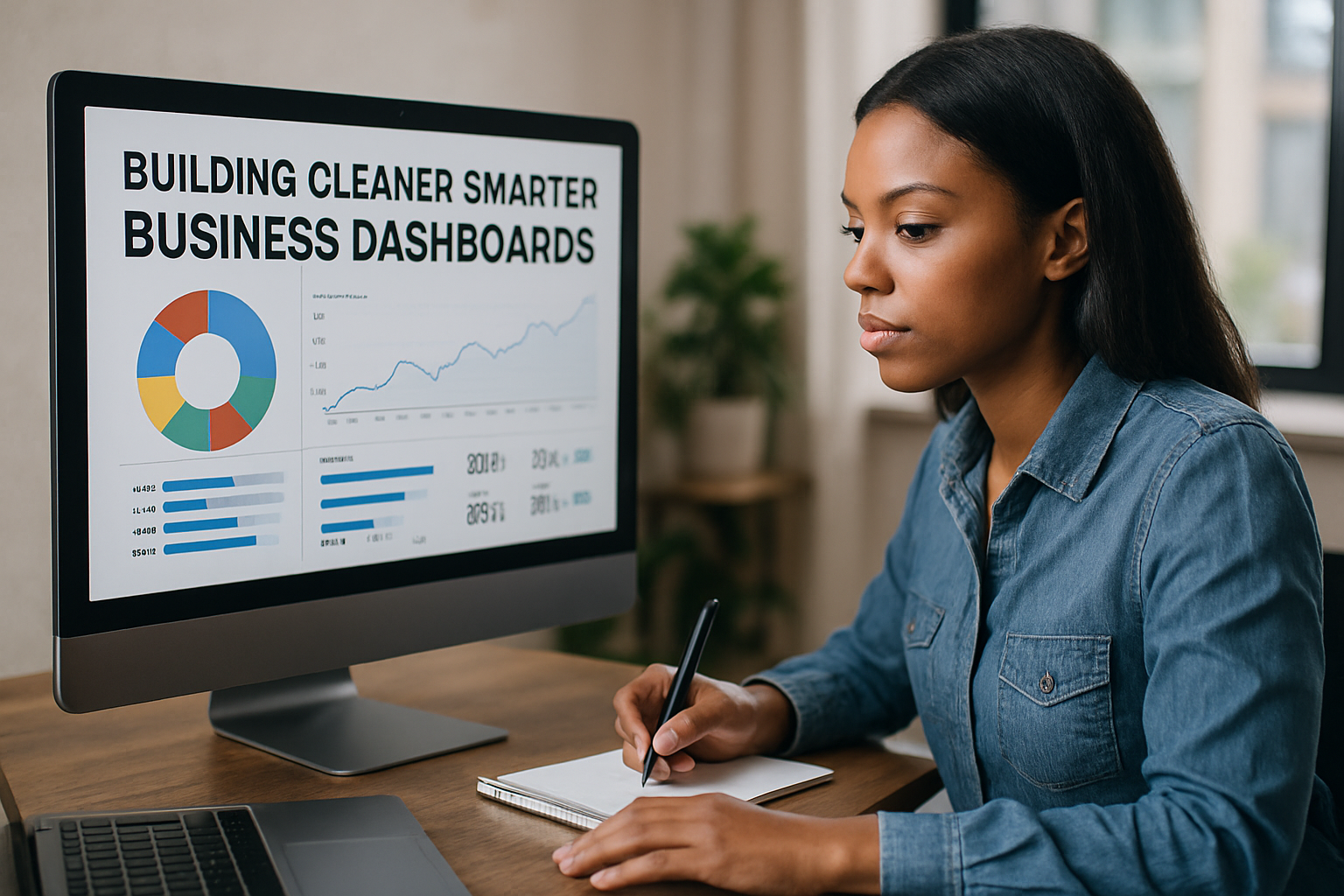
Well-applied filters simplify complex datasets, highlight what matters most, and keep users focused on the story behind the numbers. They also play a crucial role in Tableau dashboard performance, ensuring that dashboards load quickly and run smoothly, even with massive data sources.
Let’s explore the fundamentals and best practices for Tableau filters. You’ll learn how to optimize dashboards, improve Tableau parameter filters, and design intuitive filter experiences that empower users to make better, data-driven decisions.
Understanding Tableau Filters
Every dashboard tells a story, but not all stories are clear. Filters make sure your story stays focused, sharp, and meaningful. They help cut through overwhelming amounts of data with precision. Without filters, dashboards can quickly turn into cluttered, confusing visuals.
Mastering filters is about combining clarity, simplicity, and functionality. Cleaner dashboards reduce distractions and encourage smarter, faster decisions. When filters are applied with intention, data becomes actionable instead of overwhelming.
What Are Filters in Tableau?
Think of filters as sieves that separate noise from valuable insights. They refine dashboards by limiting what users see at any given moment. This ensures that complex data becomes digestible without sacrificing detail or accuracy.
Filters also play a crucial role in summarizing information within dashboards. For example, applying a filter on a region can highlight performance differences across markets. Each filtered view lets stakeholders explore focused stories within broader datasets.
Filters improve decision-making by minimizing distraction and helping individuals identify trends that truly impact results. In essence, filters are storytellers that keep the narrative clean and purposeful.
Types of Filters
Tableau offers a range of filters, each serving specific purposes. Extract filters, for instance, reduce the dataset size before analysis even begins. They speed up performance by including only necessary slices of data.
Data source filters apply conditions directly to the underlying connection. They’re useful for security when different teams need limited data access. This prevents sensitive information from surfacing in the wrong dashboard views.
Other common filters include dimension, measure, context, and table calculation filters. Each type works at a different stage of analysis or visualization. Understanding their roles ensures dashboards remain efficient, insightful, and aligned with user needs.
Order of Operations in Tableau
Filters don’t all run simultaneously; Tableau uses a strict hierarchy. This order determines which conditions get applied before others during analysis. Misunderstanding it can create inaccurate or inconsistent results across dashboards.
For example, a context filter establishes boundaries for subsequent filters. If a context filter narrows results to one region, all later filters apply only within that region. This sequential logic shapes accuracy and usability.
Visualizing the hierarchy helps users avoid conflicting or redundant filters. Performance also benefits when filters follow Tableau’s designed sequence. Respecting the order of operations ensures dashboards are both reliable and highly effective.
Basic Filters and Their Practical Use Cases
When building dashboards, the simplest filters often create the strongest impact. Basic filters give users immediate ways to slice and view data. They make dashboards cleaner, faster, and easier to explore for everyone.
These filters act as the foundation for deeper analysis within Tableau. For instance, quickly narrowing results by category or date keeps attention focused. Such filtering ensures people don’t drown in irrelevant details or noise.
Dashboards can serve multiple user groups, from executives reviewing quarterly sales to managers tracking daily performance. Practical examples highlight how simple filtering builds smarter, more accessible dashboards for all.
1. Dimension Filters
Dimension filters narrow data based on non-numeric fields like categories or regions. They allow users to zoom in on a specific slice of data. This keeps dashboards relevant without overwhelming the audience with every possibility.
For example, a retail sales dashboard could include a category filter. Users can toggle between electronics, apparel, or groceries to view targeted insights. Each selection tailors the dashboard, revealing unique stories within the larger dataset.
Common use cases include product line comparisons, regional performance, or departmental analysis. By applying these filters, dashboards adapt seamlessly to multiple business questions. Dimension filters ultimately bring flexibility and clarity to data-driven storytelling.
2. Measure Filters
Measure filters work with numerical values, focusing attention on important thresholds. Instead of showing all results, you can highlight key performance metrics. This ensures dashboards emphasize outcomes that are aligned with business priorities.
Imagine a KPI dashboard that only displays sales above $10,000. Managers can instantly see which deals exceed expectations without distractions from smaller transactions. Such filtering highlights success while keeping dashboards simple and meaningful.
Measure filters also help in risk management by flagging low-performing results. They ensure decision-makers react quickly to negative trends or potential concerns. By filtering on values, dashboards become powerful tools for performance monitoring.
3. Date Filters
Date filters give dashboards the ability to track change over time. They can be relative, like “last 30 days,” or absolute, like “January 2024.” This flexibility lets users explore historical trends or focus on recent results.
For example, quarterly performance reviews benefit from absolute date filtering. Stakeholders can analyze Q1, Q2, or Q3 separately with a single dashboard. Each view provides a focused snapshot without rebuilding or duplicating charts.
Relative filtering, on the other hand, helps monitor ongoing performance trends. A dashboard showing “last seven days” updates automatically to remain current. Date filters ultimately keep dashboards dynamic, timely, and aligned with business needs.
Table: Basic Filters and Their Use Cases in Tableau
|
Filter Type |
Definition |
Practical Use Case |
Example in Dashboard |
|
Dimension Filter |
Limits data based on categorical fields such as region, category, or product. |
Compare results across categories, regions, or departments. |
Retail sales dashboard filtering by product line. |
|
Measure Filter |
Filters data using numerical thresholds or aggregated values. |
Focus on KPIs by showing results above set targets. |
The KPI dashboard displays sales of> $10,000 only. |
|
Date Filter |
Restricts data by time using relative or absolute periods. |
Track trends across specific or rolling time periods. |
Quarterly performance dashboard or the last 30-day view. |
Advanced Filtering Techniques
Basic filters build clarity, but advanced techniques unlock dashboard intelligence. They give you refined control over how users interact with data. By layering smarter filters, dashboards evolve from simple tools into dynamic experiences.
These techniques reduce clutter while directing attention toward meaningful insights. For example, context filters ensure conditions apply in logical sequence. Similarly, top N filters keep users focused on the most impactful results.
Other approaches, like hierarchical or wildcard filters, enhance flexibility. They allow exploration without overwhelming users with unnecessary complexity. Mastering these techniques ensures dashboards stay powerful, precise, and user-friendly.
1. Context Filters
Context filters act like a gatekeeper for other filters. They define a primary condition before any secondary filter applies. This sequence makes dashboards both faster and more logically consistent.
For instance, applying a regional filter before segment filters simplifies analysis. If the context is “North America,” subsequent filters only reference that region. This avoids confusion and keeps data consistent across views.
Context filters are especially useful with large datasets. By narrowing the scope early, they improve performance and clarity. Ultimately, they create a “filter within a filter” experience.
2. Top N Filters
Top N filters spotlight the highest-performing data points. They help rank results while removing irrelevant, low-value records. Dashboards become sharper when only the most important items remain visible.
Imagine creating a customer revenue dashboard limited to the top 10 clients. Stakeholders instantly see who drives the majority of revenue. This clarity saves time and keeps attention where it matters.
Such filters also uncover trends across high-value segments. By focusing on leaders, businesses identify best practices or growth opportunities. Top N filters ensure dashboards emphasize quality insights over quantity.
3. Hierarchical Filters
Hierarchical filters cascade from broader categories into smaller subcategories. They follow a logical order, like country → state → city. This helps users drill down smoothly without overwhelming complexity.
For example, a global sales dashboard could include this cascading structure. Selecting a country narrows options to relevant states, then specific cities. Each choice filters the data progressively, keeping exploration intuitive.
Hierarchical filters work best when data spans multiple levels. They preserve clarity while still offering detailed exploration. This structure ensures dashboards balance simplicity with analytical depth.
4. Wildcard and Custom Filters
Wildcard and custom filters support flexible, text-based searching. They allow users to type partial values or specific strings. This method saves time when datasets contain numerous entries.
A common example is searching for product SKUs using a wildcard. Instead of scrolling, typing “AB1*” instantly narrows results to matching codes. This makes exploration much quicker and less frustrating.
Custom filters extend functionality by enabling highly specific conditions. Users can create tailored views that suit unique needs. Wildcard and custom filters ultimately add precision and flexibility to dashboards.
Table: Advanced Tableau Filters and Their Use Cases
|
Filter Type |
Definition / Purpose |
Practical Use Case |
Example in Dashboard |
|
Context Filter |
Establishes a primary condition before applying other filters |
Narrow scope first for performance and logical order |
Apply the region filter before the customer segment filter |
|
Top N Filter |
Limits data to the highest-ranked values |
Focus on the most valuable contributors or outcomes |
Show the top 10 customers by revenue |
|
Hierarchical Filter |
Cascades filter from broad to detailed levels |
Drill down across multiple geographic or category levels |
Country → State → City sales breakdown |
|
Wildcard / Custom Filter |
Enables flexible, text-based, or user-defined filtering |
Search quickly in datasets with many text entries |
Filter product SKUs using partial text like “AB1*” |
Optimizing Dashboard Performance with Filters
A dashboard may look polished, but poor performance frustrates users. Filters play a surprisingly large role in how quickly dashboards respond. They control query execution, data retrieval, and the smoothness of interaction.
When performance suffers, insights lose impact, and trust declines sharply. People expect dashboards to respond instantly, especially during presentations or live discussions. Delays of even a few seconds can break engagement completely.
By optimizing filter use, dashboards maintain speed without losing clarity. Thoughtful application ensures fast load times while still preserving valuable context. Ultimately, performance optimization makes filters both powerful and efficient tools.
1. Performance Considerations
Filters directly influence query execution times behind every visualization. Each applied filter adds another condition that Tableau must process. More filters often mean slower response times and heavier computational load.
Extract connections typically outperform live connections in terms of speed and stability. Extracts store snapshots of data, enabling faster filtering on large datasets. Live connections, though real-time, can slow dramatically with complex filters.
Understanding this trade-off helps balance freshness against speed requirements. Organizations often mix extract dashboards for performance with live dashboards for accuracy. Performance considerations, therefore, determine how filters interact with data sources.
2. Best Practices for Performance
Context filters should be applied sparingly but strategically. They reduce data early, giving later filters smaller scopes to process. This approach streamlines queries and prevents unnecessary processing delays.
Quick filters, while convenient, can quickly overload dashboards. Replacing them with parameters often improves speed while keeping interactivity. Parameters consolidate options without taxing performance as heavily as filters.
Avoid overly complex cascading filter setups whenever possible. Cascades multiply processing demands and create dependency chains. By keeping filter structures simple, dashboards remain quick and reliable.
3. Troubleshooting Slow Dashboards
Slow dashboards often result from too many active filters. Each filter compounds the load, especially on large or complex datasets. Simplifying or consolidating filters can immediately boost performance.
Replacing multiple filters with sets is a common solution. Sets allow grouping logic without adding repetitive filter conditions. This method speeds up dashboards while preserving analytical accuracy.
Troubleshooting also requires testing combinations of filters and data sources. Identifying bottlenecks lets designers optimize selectively instead of rebuilding everything. Effective troubleshooting ensures filters enhance dashboards rather than hinder performance.
Common Mistakes to Avoid When Using Tableau Filters
Filters are powerful, but mistakes can reduce their effectiveness dramatically. Too many filters clutter dashboards, making them harder to navigate. Even small oversights in design choices can hurt usability and performance.
When filters confuse users, dashboards lose the clarity they promise. Mismanaged setups lead to slow load times or inconsistent results. Errors in application can also undermine trust in the data. Recognizing these challenges ensures filters support, rather than damage, dashboard quality.
1. Overusing Filters Leading to Confusion
Overloading dashboards with filters can overwhelm users with unnecessary options. Too many choices reduce clarity and make analysis frustrating. Simplifying the filter set improves usability and directs attention effectively.
For instance, a sales dashboard doesn’t need 15 category filters. Users quickly lose focus when presented with irrelevant or redundant fields. Offering fewer but smarter options makes dashboards much easier to navigate.
The best practice is to prioritize only essential filters. Align filters with the specific needs of the intended audience. Overuse always harms clarity, while balance strengthens the dashboard’s storytelling power.
2. Ignoring Order of Operations
Tableau applies filters in a strict sequence. Ignoring this order often produces unexpected or incorrect results. Understanding the sequence avoids conflicts between filters during analysis.
For example, applying a measure filter before a context filter creates inconsistencies. Results may exclude important data simply because the order wasn’t respected. Missteps like these confuse users and damage dashboard credibility.
Visualizing the order helps designers anticipate filter behavior correctly. Recognizing Tableau’s hierarchy ensures accuracy and predictable outcomes. Respecting order of operations is crucial for consistent, trustworthy dashboards.
3. Using Too Many Quick Filters
Quick filters offer convenience but come at a cost. Each one adds additional processing and visual complexity. Excessive quick filters slow down dashboards and overwhelm casual users.
Imagine a dashboard with a quick filter for every metric. Performance drops while usability declines sharply. The result is a sluggish, confusing experience for end users.
Replacing some quick filters with parameters helps optimize performance. Parameters provide choice without excessive computational weight. Avoiding too many quick filters keeps dashboards fast and intuitive.
4. Poor Performance Optimization
Neglecting performance optimization makes dashboards frustratingly slow. Filters applied carelessly can overburden queries and cause delays. Users quickly disengage when dashboards take too long to respond.
Common mistakes include stacking unnecessary filters or overusing live connections. Extract-based dashboards often run faster and handle filters efficiently. Choosing the wrong setup leads to disappointing user experiences.
Improving performance requires thoughtful design choices with filters. Testing dashboards under realistic conditions reveals bottlenecks early. Avoiding poor optimization ensures filters enhance dashboards instead of holding them back.
Conclusion
Filters remain the backbone of cleaner and smarter dashboards. They transform raw information into focused, purposeful stories that guide decision-making. Without them, even the most polished visualizations risk becoming overwhelming or confusing.
A thoughtful filtering strategy enhances usability while improving performance significantly. Dimension, measure, and date filters bring clarity to everyday dashboards. Advanced techniques like parameters and context filters add flexibility and depth.
Filters balance speed with interactivity, ensuring the right insights appear instantly. They empower users to trust and act confidently on data.
Ready to take dashboards even further with automation? A Tableau report scheduler can streamline repetitive reporting tasks effortlessly. Instead of manually refreshing or distributing dashboards, scheduling ensures delivery is automatic.
With scheduling, executives always see updated KPIs without waiting. Teams can align decisions on the most current data instantly. This automation removes stress and allows focus on analysis, not logistics.
Adopting a report scheduler complements smart filtering practices perfectly. Together, they make Tableau dashboards cleaner, faster, and truly actionable. Try the Tableau report scheduler today to find out more.
Share this
- Business Intelligence (179)
- PBRS (176)
- Power BI (158)
- Power BI Reports (156)
- Power BI Reports Scheduler (151)
- IntelliFront BI (118)
- Microsoft Power BI (103)
- Business Intelligence Tools (81)
- Dashboards (81)
- Data Analytics (81)
- Data Analytics Software (80)
- Data Analytics Tools (79)
- Reports (79)
- KPI (78)
- Crystal Reports (36)
- Crystal Reports Scheduler (35)
- SSRS (33)
- SSRS Reports (25)
- SSRS Reports Scheduler (25)
- CRD (24)
- SSRS Reports Automation (23)
- Tableau (15)
- Tableau Report Automation (13)
- Tableau Report Export (13)
- Tableau Report Scheduler (12)
- ATRS (9)
- Crystal Reports Server (9)
- Tutorial (8)
- Tableau report (7)
- Automated Tableau Workflows (6)
- Power BI to CSV (6)
- Power BI to Excel (6)
- Crystal Reports automation (5)
- Power BI Report Scheduler (5)
- business reporting portal (5)
- Power BI Dashboards (4)
- Tableau scheduled reports (4)
- ATRS Release (3)
- Business Analytics (3)
- ChristianSteven (3)
- KPI software (3)
- KPIs (3)
- Power BI report automation (3)
- Reporting (3)
- Schedule Tableau reports (3)
- Tableau Automation Tools (3)
- Tableau user permissions (3)
- business intelligence for finance department (3)
- business intelligence reports (3)
- Best Tableau charts (2)
- Bi dashboard (2)
- CRD software (2)
- Data-driven scheduling (2)
- PBRS Release (2)
- Report automation (2)
- Self-Service Data Analytics Tools (2)
- TSC API Integration (2)
- Tabcmd Scripting (2)
- Tableau charts (2)
- Tableau financial reporting (2)
- best tableau dashboards (2)
- bi dashboard solution (2)
- business intelligence software (2)
- crystal reports software (2)
- data analytics solutions (2)
- key performance indicators (2)
- power bi email subscriptions (2)
- power bi refresh (2)
- share power bi reports (2)
- tableau dashboards (2)
- tableau extensions (2)
- tools for business intelligence (2)
- Automated report delivery (1)
- Automated reporting trigger (1)
- BI, data exploration (1)
- CRD automation features (1)
- Conditional report distribution (1)
- Conditional report generation (1)
- Data Driven Schedules (1)
- Data Visualization Skills (1)
- Dynamic Power BI reports (1)
- Dynamic report generation (1)
- Free Tableau License (1)
- GH1 (1)
- Power BI scheduling tools (1)
- Scheduled report distribution (1)
- Static Power BI Report (1)
- Tableau Public Projects (1)
- Tableau access levels (1)
- Tableau financial dashboard (1)
- Tableau for Students (1)
- Tableau for finance (1)
- Tableau guide (1)
- Tableau images (1)
- Tableau permissions (1)
- Tableau server multi-factor authentication (1)
- Types of Tableau charts (1)
- ad-hoc reporting (1)
- automated distribution (1)
- automation in power bi (1)
- batch reporting (1)
- benefits of automation in power BI (1)
- bi data (1)
- bi roi (1)
- business intelligence implementation challenges (1)
- construct bi reports with power bi (1)
- construction bi (1)
- creating tableau dashboards (1)
- crysyal reports distribution (1)
- dashboard software (1)
- data analytics business intelligence difference (1)
- data analytics product (1)
- data analytics techniques (1)
- distribute power bi report (1)
- email power bi (1)
- enterprise bi server (1)
- enterprise bi software (1)
- export tableau to Excel (1)
- hospital business intelligence (1)
- how to save tableau workbook (1)
- images in Tableau (1)
- incisive analytics (1)
- intuitive business intelligence (1)
- on-prem BI report (1)
- power BI exporting (1)
- power bi emails to share reports (1)
- power bi for construction project (1)
- power bi gateway (1)
- power bi healthcare (1)
- print power bi report (1)
- real estate business intelligence (1)
- retail BI report (1)
- retail KPI (1)
- save tableau workbook with data (1)
- schedule power bi (1)
- schedule power bi reports (1)
- scheduled power bi emails (1)
- scheduled reports (1)
- scheduling Power BI reports (1)
- share power BI reports by email (1)
- share your Power BI reports as PDF (1)
- stories in tableau (1)
- tableau add-ons (1)
- tableau data export (1)
- tableau for Excel (1)
- tableau mobile (1)
- tableau mobile app (1)
- tableau multi-factor authentication (1)
- tableau plugin (1)
- tableau software (1)
- tableau story (1)
- tableau story example (1)
- tableau storytelling (1)
- tableau workbook (1)
- tableau workbooks (1)
- use drop box to share Power BI Reports (1)
- user-friendly analytics (1)
- what is Tableau (1)
- what is Tableau software used for (1)
- December 2025 (1)
- November 2025 (4)
- October 2025 (5)
- August 2025 (5)
- July 2025 (5)
- June 2025 (4)
- May 2025 (5)
- April 2025 (2)
- March 2025 (6)
- February 2025 (4)
- January 2025 (1)
- October 2024 (1)
- September 2024 (1)
- April 2024 (1)
- March 2024 (1)
- February 2024 (1)
- January 2024 (1)
- December 2023 (1)
- November 2023 (1)
- October 2023 (2)
- September 2023 (1)
- August 2023 (1)
- July 2023 (1)
- June 2023 (1)
- May 2023 (1)
- April 2023 (1)
- March 2023 (1)
- February 2023 (1)
- January 2023 (1)
- December 2022 (1)
- November 2022 (1)
- October 2022 (1)
- September 2022 (1)
- August 2022 (1)
- July 2022 (1)
- June 2022 (1)
- May 2022 (1)
- April 2022 (1)
- March 2022 (1)
- February 2022 (1)
- January 2022 (1)
- December 2021 (1)
- November 2021 (1)
- October 2021 (2)
- September 2021 (1)
- August 2021 (2)
- July 2021 (1)
- June 2021 (4)
- May 2021 (5)
- April 2021 (3)
- March 2021 (2)
- February 2021 (2)
- January 2021 (2)
- December 2020 (2)
- November 2020 (2)
- September 2020 (8)
- August 2020 (3)
- July 2020 (5)
- June 2020 (11)
- May 2020 (2)
- April 2020 (3)
- March 2020 (2)
- February 2020 (5)
- January 2020 (7)
- December 2019 (9)
- November 2019 (9)
- October 2019 (10)
- September 2019 (5)
- August 2019 (6)
- July 2019 (13)
- June 2019 (8)
- May 2019 (3)
- April 2019 (5)
- March 2019 (4)
- February 2019 (3)
- January 2019 (10)
- December 2018 (2)
- November 2018 (22)
- October 2018 (10)
- September 2018 (12)
- August 2018 (5)
- July 2018 (23)
- June 2018 (29)
- May 2018 (25)
- April 2018 (12)
- March 2018 (22)
- February 2018 (15)
- January 2018 (15)
- December 2017 (6)
- November 2017 (4)
- October 2017 (4)
- September 2017 (4)
- August 2017 (4)
- July 2017 (7)
- June 2017 (12)
- May 2017 (10)
- April 2017 (6)
- March 2017 (10)
- February 2017 (7)
- January 2017 (5)

No Comments Yet
Let us know what you think